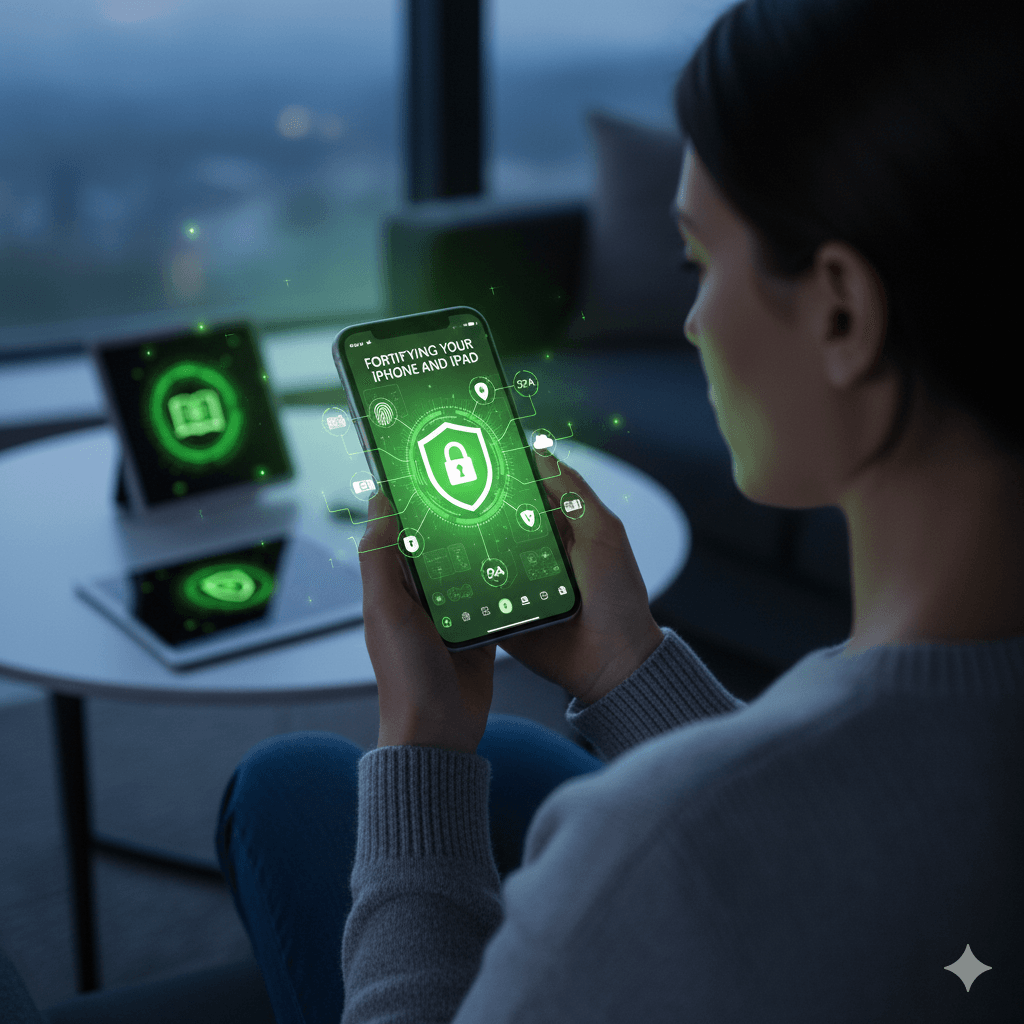Apple’s iOS and iPadOS are built on a foundation of robust security, combining hardware, software, and services to protect user data. Features like the Secure Enclave for cryptographic operations, mandatory app review for the App Store, and sandboxing to isolate apps from each other create a highly secure environment by default. However, many of the most powerful security and privacy features still require user awareness and configuration. This guide provides the essential steps to harden an iPhone or iPad, transforming it from a secure device into a personal digital fortress.
12 Essential Security Tips for iOS & iPadOS Users
1. Use a Strong Alphanumeric Passcode
The device passcode is the first and most important line of defense against unauthorized physical access. A simple 4- or 6-digit PIN is better than nothing, but for maximum security, a custom alphanumeric passcode (a password containing letters, numbers, and symbols) should be used. Since Face ID and Touch ID are used for most daily unlocks, a longer, more complex passcode is not an inconvenience but provides significantly stronger protection for the rare occasions it is needed, such as after a device restart. This can be set under Settings > Face ID & Passcode > Change Passcode > Passcode Options.
2. Enable Two-Factor Authentication for Your Apple ID
The Apple ID is the key to a user’s entire digital life in the Apple ecosystem, including iCloud backups, photos, messages, and the ability to remotely wipe a lost device. Securing it with two-factor authentication (2FA) is non-negotiable. 2FA ensures that even if someone steals the Apple ID password, they cannot gain access without a second verification code from a trusted device. This can be enabled in Settings > > Sign-In & Security.
3. Enable “Find My” and Stolen Device Protection
“Find My” is a critical service that allows a user to locate, lock, or remotely erase a lost or stolen device. This feature can render a stolen iPhone useless to a thief. It is essential to enable all three related options in the “Find My” settings: “Find My iPhone,” “Find My network” (which helps locate the device even when it’s offline), and “Send Last Location”. Additionally, iOS 17.3 and later include “Stolen Device Protection,” which adds another layer of security by requiring Face ID or Touch ID (with no passcode fallback) to access saved passwords or change critical security settings when the device is away from familiar locations.
4. Keep iOS/iPadOS and Apps Updated
Apple regularly releases software updates that contain critical security patches for newly discovered vulnerabilities. Hackers actively seek out devices running outdated software. Enabling automatic updates in Settings > General > Software Update is the easiest way to ensure the device is always protected against the latest known threats. Similarly, apps should be kept up-to-date, as these updates often contain their own security fixes.
5. Review and Limit App Permissions
Privacy and security are intrinsically linked. iOS provides granular control over the data that apps can access. Users should regularly audit these permissions in Settings > Privacy & Security and apply the principle of least privilege. Key areas to review include:
- Location Services: Grant location access “While Using the App” or “Once” rather than “Always,” and turn off “Precise Location” for apps that don’t need it.
- Tracking: Disable “Allow Apps to Request to Track” to prevent apps from tracking activity across other apps and websites.
- Camera, Microphone, Photos, Contacts: Only grant access to apps that have a legitimate need for these resources.
6. Secure the Lock Screen
The lock screen can expose more information and controls than necessary. In Settings > Face ID & Passcode, under the “Allow Access When Locked” section, users should disable access to features like the Control Center, Notification Center, and Wallet. Disabling Control Center access is particularly important, as it prevents a thief from putting the phone in Airplane Mode, which would disconnect it from the network and make it impossible to track with “Find My.”
7. Enable “Erase Data” After Failed Passcode Attempts
For a high level of security against brute-force attacks, iOS offers an option to automatically erase all data on the device after 10 consecutive failed passcode attempts. While this may seem extreme, the delays iOS imposes after incorrect guesses make it highly unlikely for this to be triggered accidentally. This feature, combined with regular iCloud backups, provides a powerful “self-destruct” mechanism to protect sensitive data on a stolen device. It can be enabled at the bottom of the Settings > Face ID & Passcode screen.
8. Use a SIM PIN
A frequently overlooked vulnerability is the SIM card itself. A thief can remove a SIM card from a locked iPhone, place it in another phone, and potentially use it to receive password reset codes via SMS for various online accounts. A SIM PIN prevents this by requiring a PIN to be entered whenever the device is restarted or the SIM is moved to a new device. This can be enabled in Settings > Cellular > SIM PIN.
9. Encrypt Backups
Data on an iPhone is encrypted by default when a passcode is set. However, backups are not always encrypted. An iCloud backup is automatically encrypted. But if backing up to a computer using Finder or iTunes, it is crucial to select the “Encrypt local backup” option. An unencrypted local backup is a complete, unprotected copy of the device’s data, which could be compromised if the computer itself is breached.
10. Enable Mail Privacy Protection
In the Mail app, senders can embed invisible tracking pixels in emails to see when and where an email is opened. Apple’s “Mail Privacy Protection” feature prevents this by routing all remote content through multiple proxy servers and assigning a generic IP address, effectively hiding the user’s activity. This can be enabled in Settings > Mail > Privacy Protection.
11. Use Lockdown Mode for Targeted Threats
For individuals who may be at risk of highly sophisticated, targeted cyberattacks (such as journalists, activists, or high-profile executives), Apple provides an extreme protection feature called Lockdown Mode. When enabled, it severely restricts device functionality to reduce the potential attack surface. This includes blocking most message attachment types, disabling certain complex web technologies, and blocking incoming FaceTime calls from unknown numbers. This is not for the average user but is a powerful tool for those who need it.
12. Be Wary of Phishing and Smishing
No amount of technical security can protect a user who is tricked into giving away their credentials. “Phishing” (via email) and “Smishing” (via SMS text message) are common attacks where a user receives a deceptive message urging them to click a link and log in to a fake website. Users should be suspicious of any unsolicited message that creates a sense of urgency and should never enter their credentials after clicking a link in a message. Instead, they should navigate directly to the website or app in question.