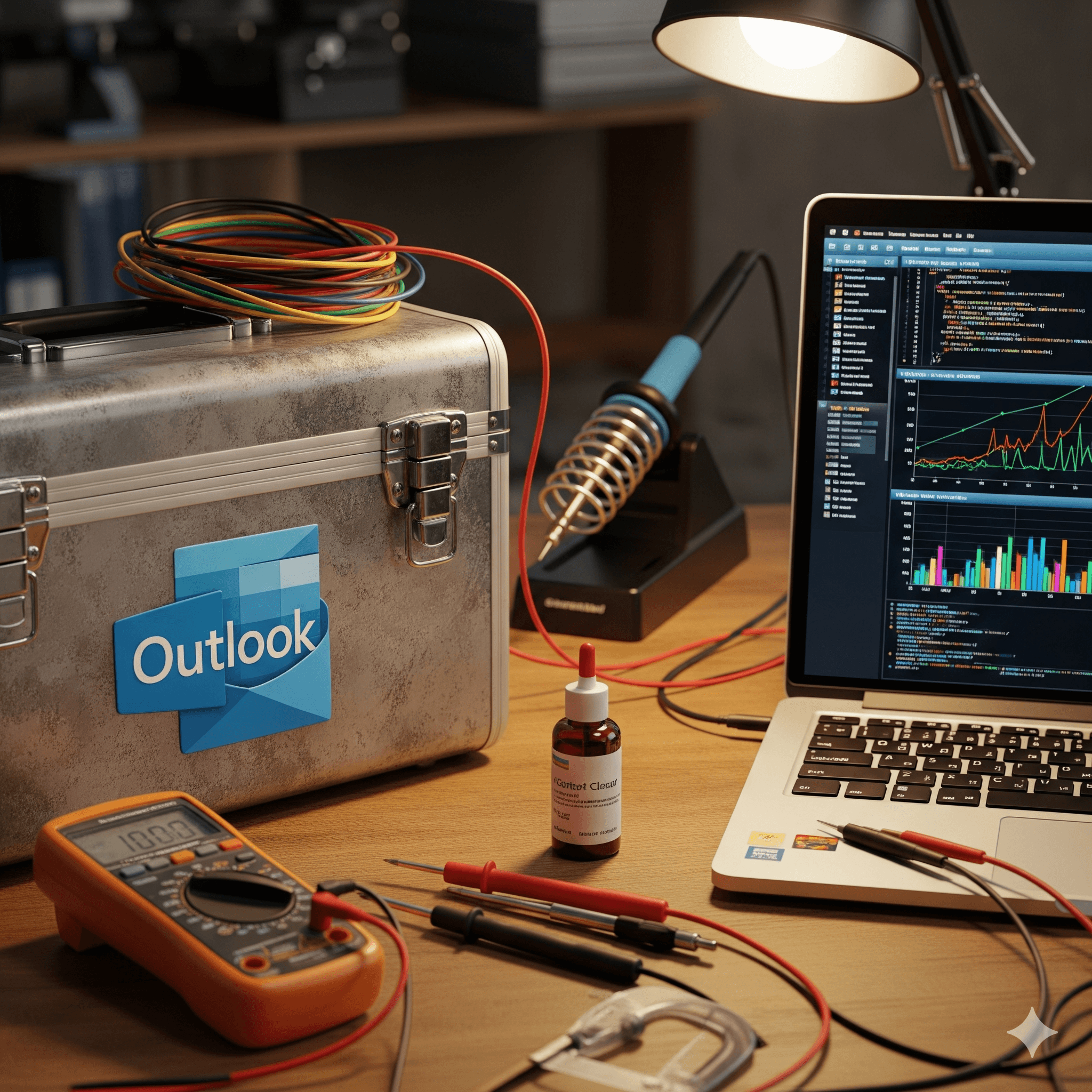What is Outlook and Why Does It Get Grumpy?
Think of Microsoft Outlook as a super smart mailbox for your computer. It doesn’t just get your emails; it also keeps your calendar and your list of friends’ email addresses. But sometimes, just like a toy that needs new batteries, Outlook can get a little grumpy and stop working right. It can be frustrating, but don’t worry! Most of its problems are easy to fix if you know the right tricks.
This guide will show you how to fix the most common Outlook problems in simple, easy steps.
Part 1: When Outlook Won’t Wake Up
Sometimes you click the Outlook button, and… nothing happens. Or you get a confusing message that says “Cannot start Microsoft Outlook.” This is like trying to start a car that’s out of gas. Here’s how to get it running again.
1. The Secret Reset Code for a Messy Folder List
The list of folders on the left side of Outlook (like your Inbox, Sent, and Deleted folders) can sometimes get mixed up.
- The Fix: You can use a secret code to tell Outlook to clean it up. Make sure Outlook is closed. Then, press the Windows key and the “R” key on your keyboard at the same time. A little box called “Run” will pop up. Type $Outlook.exe /resetnavpane$ in the box and press Enter. When you open Outlook again, it should have a fresh, clean folder list.
2. Starting in “Safe Mode” to Check for Troublemakers
Sometimes, little helper programs called “add-ins” can cause problems. Safe Mode starts Outlook without any of these helpers, so you can see if they are the cause of the trouble.
- The Fix: Press the Windows key and “R” again. This time, type $outlook.exe /safe$ and press Enter. If Outlook opens, an add-in is probably the problem. You can turn them all off and then turn them back on one by one to find the troublemaker.
3. Giving Outlook a New “Backpack” (Profile)
Outlook keeps all its important settings in something called a “profile.” Think of it like a backpack where it stores everything it needs. If the backpack gets torn or messy, Outlook can’t find its stuff and won’t start.
- The Fix: You can give Outlook a brand new, clean backpack. You do this in the computer’s Control Panel. Look for an icon called “Mail.” From there, you can create a “new profile” and tell Outlook to use that one instead.
Part 2: When Outlook Freezes or Acts Sleepy
Have you ever been using Outlook and it just stops working? The screen might turn gray and say “Not Responding.” This is like when your video game freezes in the middle of the action.
1. Is Outlook Just Thinking Really Hard?
Sometimes, Outlook isn’t frozen; it’s just very busy doing a big job, like sending an email with a huge picture attached or cleaning up thousands of old emails.
- The Fix: Look at the very bottom of the Outlook window. If you see a message like “Updating Inbox,” just give it a few minutes to finish its work.
2. Too Many Emails in the Mailbox!
If your mailbox gets too full, Outlook can get very slow and start to freeze. Imagine a toy box that’s so stuffed you can’t get any toys in or out easily. The files that hold your emails, called .PST or .OST files, have a size limit, and getting close to it causes problems.
- The Fix: It’s time to clean up! You can use the Mailbox Cleanup tool in Outlook to find and delete old or very large emails. A great trick is to Archive your old emails. This moves them into a separate file, like putting old toys into a storage box in the attic. This frees up space in your main mailbox so Outlook can run fast again.
3. Repairing the Main Program
Sometimes the problem isn’t your emails, but the Outlook program itself has a broken part.
- The Fix: You can tell your computer to repair it. Go to the Control Panel, find the list of programs, right-click on Microsoft Office, and choose “Change.” Then, select “Online Repair” to have it fix itself.
Part 3: When Emails Won’t Send or Arrive
This is a big one! What good is a mailbox if you can’t send or receive mail?.
1. Is the Internet On?
This might seem silly, but it’s the first thing to check. If your computer isn’t connected to the internet, Outlook can’t talk to the mail servers.
- The Fix: Open a web browser and try to go to a website. If it doesn’t work, you have an internet problem, not an Outlook problem.
2. A Big Email is Stuck in the Outbox
If you try to send an email with a really big attachment, it can get stuck in the “Outbox” and stop all the other emails behind it from going out, like a big truck blocking a small road.
- The Fix: Go to your Outbox folder in Outlook. Find the big email that’s stuck, delete it, and then try sending your other emails again. If you need to send a big file, it’s better to use a service like OneDrive and just email a link to the file.
3. The Password Box That Won’t Go Away
Does Outlook keep asking for your password over and over, even when you type it in correctly? This is a super annoying problem, but the fix is usually simple.
- The Fix: Your computer has a special place called the Credential Manager where it saves passwords. Sometimes, the saved password for Outlook gets old or mixed up. Close Outlook, go to the Control Panel, find the Credential Manager, and delete any saved passwords for Microsoft Office. The next time you open Outlook, it will ask for your password one last time and should remember it correctly after that.
Part 4: Fixing Special Features
Sometimes the main parts of Outlook work, but special tools like Search or email rules break.
1. When the Search Bar Can’t Find Anything
Outlook has a search bar to help you find old emails. When it stops working, it’s usually because the computer’s “index” is broken. The index is like the table of contents in a book; if it’s wrong, you can’t find anything.
- The Fix: You can tell your computer to rebuild its index. Go to the Control Panel and open Indexing Options. Click the “Advanced” button, and then click “Rebuild.” This can take a while, but it usually fixes search problems.
2. When Your Email Rules Stop Following Orders
You can set up rules in Outlook to automatically move emails into certain folders. If they stop working, your rules might be broken.
- The Fix: You can reset your rules, but be careful! This will delete all of them. Before you do it, you might want to write them down. To reset them, close Outlook, press the Windows key + R, and type outlook.exe /cleanrules.
Part 5: A Special Warning About OneDrive
OneDrive is a great tool that saves copies of your files on the internet. It’s like a magic backpack that keeps your stuff safe. But you should be very careful about letting it back up your main Outlook email file (the .pst file).
Why OneDrive and Outlook Don’t Always Play Nice
Think of your Outlook .pst file as your personal diary. You are writing in it all day long as you get and send emails. Now, imagine OneDrive is a friend who wants to make a photocopy of your diary every few seconds to keep it safe.
- The Problem: You can’t write in your diary at the exact same moment your friend is trying to put it on the copy machine. This causes a “file is in use” error, and OneDrive gets stuck, showing a message like “Processing changes”.
- Another Problem: Your Outlook diary (.pst file) can get very, very big—like a giant scrapbook. Even if you just add one tiny new email (like pasting a tiny sticker in the scrapbook), OneDrive has to re-upload the entire giant scrapbook all over again. This can take a very long time and make your computer super slow.
The Best Way to Handle It
It is best to keep your Outlook .pst file in a folder on your computer that OneDrive is not set to back up. You can store a backup copy in OneDrive, but the “live” file that Outlook uses every day should be kept separate to avoid these problems.
Conclusion: You Can Be an Outlook Expert!
Even though Outlook can be tricky sometimes, most of its problems have simple fixes. By trying these steps—like starting in Safe Mode, cleaning up your mailbox, creating a new profile, or keeping your .pst file out of OneDrive—you can solve the most common issues and get back to your emails.