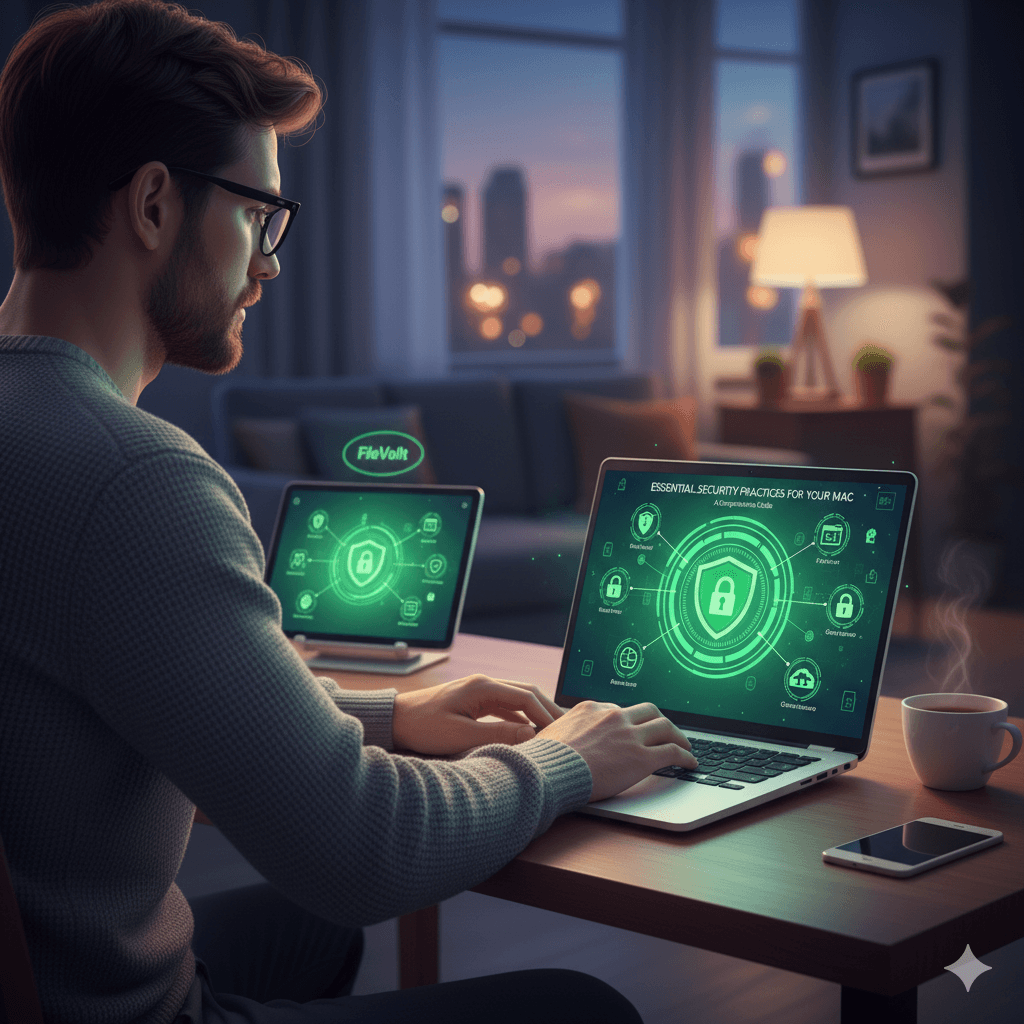Apple’s macOS has a well-deserved reputation for strong security, built on a solid UNIX foundation and enhanced with modern protective technologies. However, a dangerous myth persists that “Macs can’t get viruses”. While macOS is a difficult target for attackers, it is not immune. Effective Mac security is a partnership: Apple provides a powerful and secure toolkit, but the user is responsible for activating and correctly configuring the most critical features. Passivity is the greatest risk. This guide outlines the essential practices to build upon Apple’s secure foundation and create a truly hardened Mac.
12 Essential Security Tips for Mac Users
1. Enable FileVault Full-Disk Encryption
FileVault is the master key to the physical security of a Mac’s data. It encrypts the entire contents of the startup drive, making the information unreadable without the user’s login password or a designated recovery key. While modern Macs with Apple silicon or a T2 Security Chip have data encryption at the hardware level by default, enabling FileVault adds a crucial second layer of protection. It ensures that if a MacBook is lost or stolen, the data remains inaccessible, even if the drive is removed from the machine. To enable it, go to System Settings > Privacy & Security > FileVault.
2. Secure Your Apple ID with Two-Factor Authentication (2FA)
The Apple ID is the central key to the entire Apple ecosystem, controlling access to iCloud data, App Store purchases, iMessage, and the critical “Find My” service. A compromised Apple ID can lead to a catastrophic loss of data and privacy. Two-factor authentication is the most effective defense, requiring a six-digit verification code sent to a trusted device (like an iPhone or iPad) in addition to the password when signing in from a new device or browser. This should be considered a mandatory security setting. It can be enabled under System Settings > > Sign-In & Security.
3. Use a Standard (Non-Admin) Account for Daily Tasks
Just as with Windows, macOS uses a system of user privileges. An administrator account can install software and change any system setting, while a standard user account cannot. Performing daily tasks like web browsing and email from a standard account provides a powerful security barrier. If a user is tricked into downloading malware, it cannot install itself or make malicious changes to the system without prompting for an administrator’s name and password. This deliberate interruption gives the user a chance to recognize that something is wrong and deny the request.
4. Configure Gatekeeper and App Security
Gatekeeper is a core macOS security technology that acts as a bouncer for applications. By default, it ensures that any app downloaded from outside the Mac App Store has been “notarized” by Apple—a process where Apple scans the app for malicious code—and is from an identified developer. This dramatically reduces the risk of accidentally installing malware. Users should ensure this setting is configured to “App Store and identified developers” under System Settings > Privacy & Security. For maximum security, it can be set to “App Store” only.
5. Master System Settings for Privacy & Security
The “Privacy & Security” pane in System Settings is the central command center for controlling what data apps can access. It is crucial to periodically review these settings and apply the principle of least privilege: grant an app access only to the data it absolutely needs to function. Key areas to review include:
- Location Services: Control which apps can determine the Mac’s physical location.
- App Permissions: Individually grant or deny access to the Camera, Microphone, Contacts, Photos, and other sensitive data categories.
- Tracking: Prevent apps from tracking activity across other companies’ apps and websites.
6. Keep macOS and Applications Updated
Apple frequently releases updates for macOS that include critical security patches for newly discovered vulnerabilities. Failing to install these updates leaves the system exposed to known exploits. Automatic updates should be enabled to ensure these patches are applied as quickly as possible. This can be configured under System Settings > General > Software Update by clicking the “i” icon next to Automatic updates and ensuring all options are turned on.
7. Enable and Configure the Built-in Firewall
macOS includes a built-in application firewall that can control incoming network connections. While macOS is secure by default in how it handles unsolicited inbound traffic, explicitly enabling the firewall provides an additional layer of protection and control. It can prevent unauthorized apps from accepting incoming network connections. The firewall can be turned on in System Settings > Network > Firewall.
8. Set Up Time Machine for Backups
Time Machine is Apple’s integrated backup solution and serves as the ultimate safety net for user data. It automatically creates incremental backups of the entire system to an external drive, allowing for the recovery of a single file, a specific folder, or the entire Mac in the event of hardware failure, data corruption, or a malware attack. It is critically important to enable the “Encrypt Backup Disk” option when setting up Time Machine. An unencrypted backup drive is a physical security risk; if stolen, it provides complete access to all backed-up data.
9. Use Strong Passwords, Passkeys, and Touch/Face ID
A strong, unique login password is the foundation of local device security. This should be complemented by using Touch ID or Face ID for convenient and secure unlocking. Furthermore, users should adopt passkeys where available. Passkeys are a modern, more secure replacement for passwords that use biometric verification to sign into websites and apps, making them resistant to phishing attacks.
10. Enable “Find My Mac”
“Find My” is an essential service for any portable Apple device. If a MacBook is lost or stolen, this service allows the owner to locate it on a map, play a sound, lock it remotely with a message, or, in a worst-case scenario, erase all of its data to protect sensitive information. This feature must be enabled proactively in System Settings > > iCloud > Find My Mac.
11. Configure Lock Screen and Hot Corners
To prevent unauthorized access when a Mac is left unattended, it should be configured to require a password immediately after the screen saver begins or the display goes to sleep. This setting can be found under System Settings > Lock Screen. For an even faster way to secure the Mac, users can configure a “hot corner” in System Settings > Desktop & Dock > Hot Corners. This allows the user to instantly activate the screen saver and lock the Mac by simply moving the mouse cursor to a designated corner of the screen.
12. Practice Safe Browsing with Safari
Apple’s Safari browser includes several powerful privacy and security features. “Intelligent Tracking Prevention” uses on-device machine learning to block cross-site trackers from profiling user web activity. Additionally, users should be cautious about granting websites permission to send notifications, as this can be a vector for scams and unwanted advertising. These permissions can be reviewed and revoked under Safari > Settings > Websites > Notifications. Disabling the option to “Allow websites to ask for permission to send notifications” is a recommended proactive step.