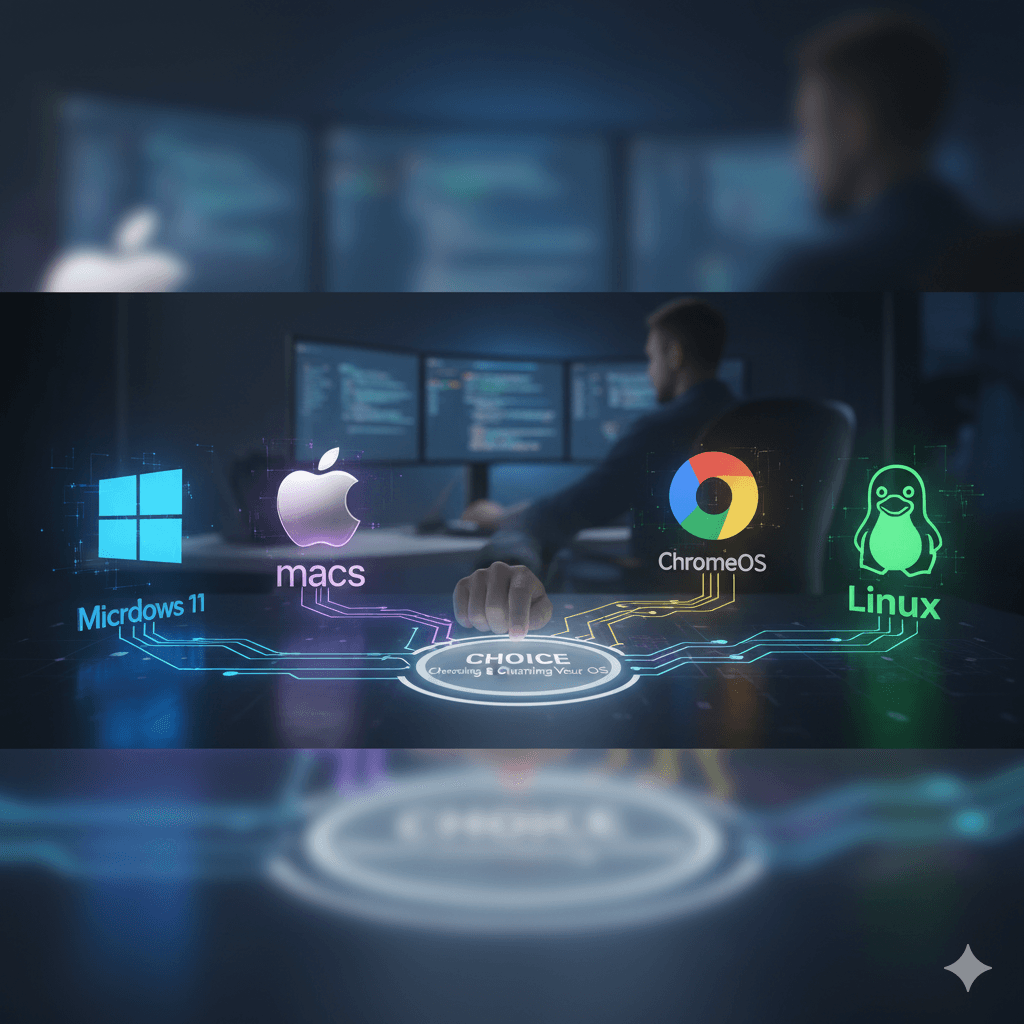What is an Operating System and Why Does It Matter?
Think of your computer as a big, busy office building. It has many different departments that need to work together: a screen to show things (the marketing department), a keyboard for typing (the data entry team), a “brain” or processor to do all the thinking (the executive suite), and memory to hold information (the filing room). For this office to run smoothly, it needs a really good manager. That manager is the Operating System, or OS.
The OS is the master coordinator. It tells all the different parts of your computer how to communicate and work as a team. It’s the friendly face you see when you turn your computer on, with all the icons, menus, and windows that let you open programs, browse the internet, and play games. Just like a good manager makes an office a pleasant and productive place to work, a good OS makes your computer easy and fun to use.
In the world of computers, there are a few big families of these “managers.” The most well-known are Microsoft Windows, Apple macOS, and Google ChromeOS. There is also a very large and creative family called Linux, which comes in many different styles. Each one has its own personality, strengths, and weaknesses.
Our Goal: Your Perfect Fit
This guide is not here to declare one operating system a “winner.” There is no single “best” OS for everyone, just as there is no single best type of house for every family. The goal of this report is to act as your friendly guide, showing you a map of the digital world. It will help you understand the home you’re currently in and what it might be like to move to a new one.
For each operating system, this analysis will explore two key questions:
- Why Stay? What are the best things about this OS? What makes it a comfortable and powerful place to be, and why might you be perfectly happy staying right where you are?
- Why Move? What are the potential downsides or limitations? What benefits might you find by moving to a different OS, and what challenges might you face along the way?
By the end, you will have the knowledge to confidently decide whether to stay with what you know or to bravely explore a new digital home that might be an even better fit for you.
OS Families At-a-Glance
To get started, the table below provides a quick look at the fundamental characteristics of each major OS family. This can help you get a sense of their main purpose before diving into the details.
| OS Family | Best For… | Cost | Ease of Use | Customization Level |
| Windows | Almost everything, especially games and office work | Included with most new PCs | Very Familiar | Medium |
| macOS | Creative work and users with other Apple devices | Included with Apple computers | Very Easy | Low |
| ChromeOS | Speed, simplicity, and web browsing | Included with Chromebooks | Extremely Simple | Very Low |
| Linux | Customization, privacy, and reviving old computers | Free | Varies, but can be very easy | Unlimited |
Part 1: The World of Microsoft Windows
For decades, Microsoft Windows has been the most common operating system on desktop and laptop computers around the globe. It’s the OS most people learn first, and it has the widest support for software and games. This section explores its journey, from a beloved classic to its modern, AI-integrated form.
Chapter 1.1: Windows 7 – The Trusted Classic
Released in 2009, Windows 7 was a massive success. It fixed many of the issues of its predecessor, Windows Vista, and delivered a stable, fast, and user-friendly experience that is still fondly remembered by many.
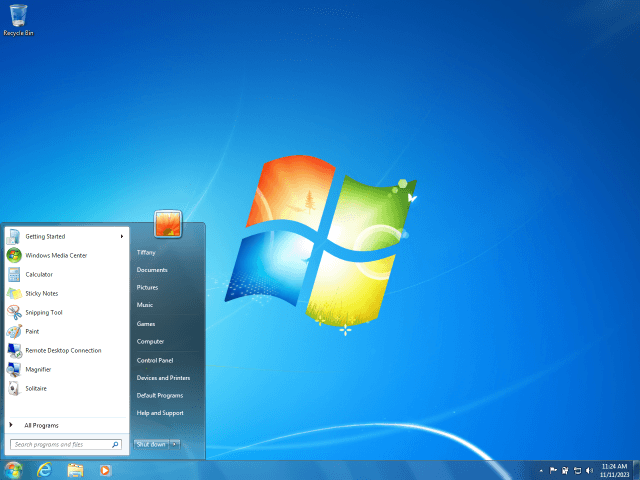
Why You Might Love Staying on Windows 7
- Familiar and Simple: The primary appeal of Windows 7 is its straightforward and coherent design. The classic Start Menu, the clear taskbar, and the overall user interface are often praised as the peak of Microsoft’s user-friendly design, created at a time when the company had to deliver a high-quality product to win back users. For many, it just feels “right.” It is fast and responsive, especially on older hardware, because it is not weighed down by the advertisements, mandatory online accounts, and other features that some users consider “bloatware” in modern versions of Windows.
- Low Hardware Demands: Windows 7 is incredibly efficient and can run on computers that are ancient by today’s standards. The minimum requirements are just a 1 gigahertz (GHz) processor, 1 gigabyte (GB) of RAM, and 16 GB of hard drive space. This makes it a potential lifeline for older but still functional machines that simply cannot handle the demands of Windows 10 or 11.
The Big Reasons to Move On
- A Huge Security Risk: This is the single most important reason to stop using Windows 7. Using an analogy, running Windows 7 on the internet today is like living in a house where the company that made your locks has gone out of business. They no longer make new keys, and more importantly, they will never fix a lock if a burglar discovers a way to break it. Microsoft officially ended all support and stopped sending security updates for Windows 7 on January 14, 2020. This means that any new security hole discovered by hackers—and they are always looking—will remain open forever. Cybercriminals know this and actively search for Windows 7 machines to target with viruses, ransomware, and other attacks designed to steal personal information. The risk is so significant that national cybersecurity agencies, like the UK’s NCSC, have officially warned people not to use Windows 7 for sensitive tasks like online banking or accessing personal email. Continuing to use it for anything that involves personal data is a serious gamble.
- Modern Software is Leaving It Behind: The digital world has moved on from Windows 7. Companies that make new software and apps are no longer designing them to work on this old OS. Crucially, this includes the most important software for staying safe online. Most major antivirus companies are ending their support, and even the last major web browser to support it, Firefox, has set a final end date for updates. This means you will be stuck using old, outdated, and potentially insecure versions of the very programs you rely on to protect yourself and browse the web.
Chapter 1.2: Windows 10 – The Modern Standard
Windows 10, released in 2015, became the workhorse of the modern Windows era. It successfully blended the familiar feel of older versions with a host of new, modern features, establishing itself as a stable and reliable platform for hundreds of millions of users.
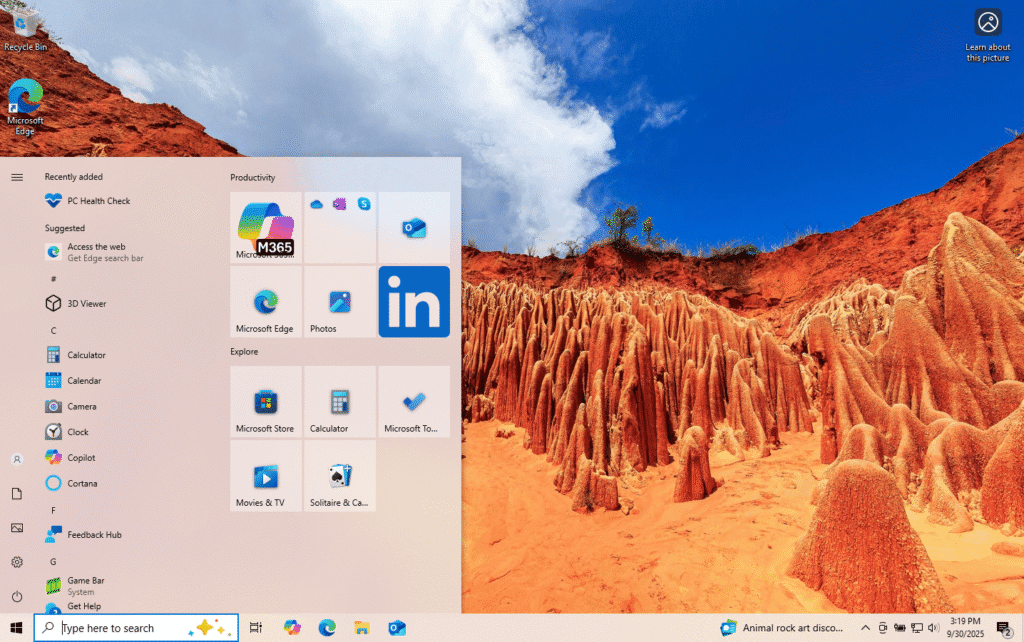
Why Windows 10 is a Great Place to Be
- The Best of Both Worlds: A key reason for Windows 10’s success was its ability to please users of both Windows 7 and the more touch-focused Windows 8. It brought back the beloved Start Menu from Windows 7 but enhanced it with modern “Live Tiles” that can show information at a glance. It also introduced useful new features like the Cortana digital assistant, the Action Center for notifications, and advanced multitasking tools. This balance made it feel both familiar and new. As a mature operating system, it is incredibly stable and runs the largest and most diverse library of software and games in the world, a key advantage for compatibility.
- Robust, Built-in Security: Windows 10 marked a major step up in built-in security. It includes Windows Security (formerly Windows Defender), a powerful and free antivirus, anti-malware, and firewall solution that is active by default. It provides real-time protection by scanning files and websites for threats without requiring any user intervention. Additional layers of security, like User Account Control (which warns you before a program makes changes) and Windows SmartScreen (which blocks potentially dangerous apps and downloads), work together to create a safe computing environment right out of the box.
- Flexible and Customizable: Windows 10 offers a good degree of personalization. Users can easily change the desktop background, system-wide accent colors, and the appearance of the lock screen. The Start Menu and taskbar can also be customized by pinning favorite apps, rearranging tiles, and choosing what icons appear. The OS was designed from the ground up to work equally well with a traditional mouse and keyboard as it does with touch-enabled devices like tablets and 2-in-1 laptops.
Thinking About a Change? The Clock is Ticking
- The 2025 Deadline: The single biggest reason to plan a move away from Windows 10 is its approaching “end-of-life.” Microsoft has officially announced that it will stop providing free security updates and technical support for Windows 10 after October 14, 2025. After this date, Windows 10 will be in the same vulnerable position that Windows 7 is in today, where new security flaws will no longer be fixed. While there will be a paid option for businesses to get extended security updates for a few more years, for the average home user has options to receive extended security updates for a year, the clock is ticking.
- The Hardware Hurdle: A major complication in this transition is that many computers that run Windows 10 perfectly well are not eligible for the free upgrade to Windows 11. This is due to Windows 11’s much stricter hardware requirements, which will be discussed in the next section. This situation is expected to create a massive number of “Windows refugees”—an estimated 240 million PCs—whose perfectly good hardware will be left without a secure, supported Microsoft OS. This forces users into a difficult choice: buy a brand-new computer just to run Windows 11, or explore alternative operating systems like Linux or ChromeOS that will happily run on their existing hardware.
Chapter 1.3: Windows 11 – The Newest Generation
Windows 11 represents Microsoft’s vision for the future of the PC. It introduces a significant visual redesign and new features focused on productivity, security, and modern work habits, including the integration of artificial intelligence directly into the desktop.
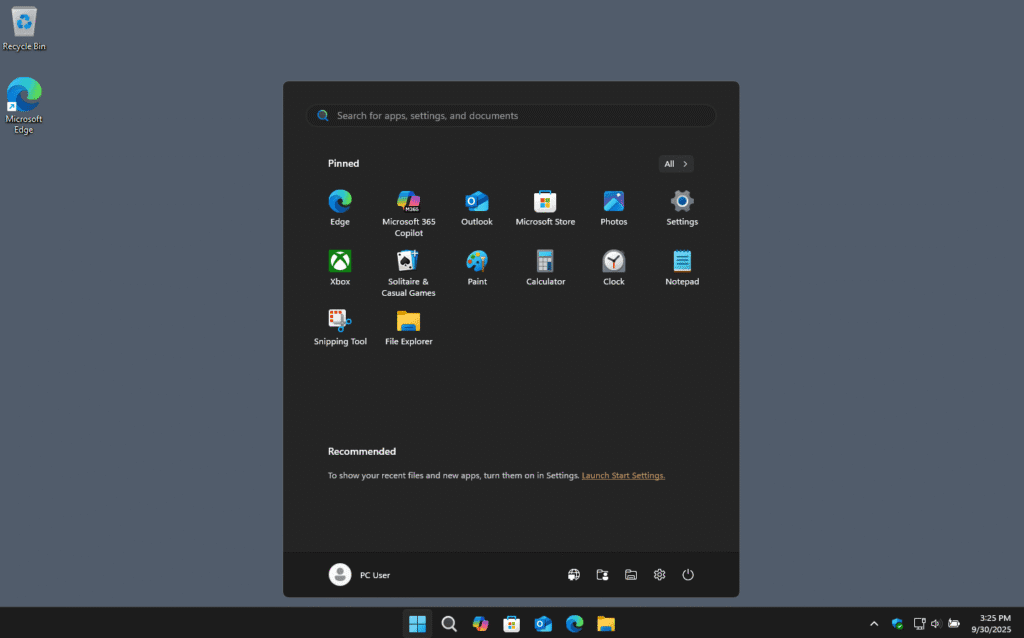
What’s New and Exciting in Windows 11
- A Fresh, Modern Look: The most immediate change in Windows 11 is its redesigned user interface. It features a centered Start menu and taskbar (though this can be moved back to the left), softly rounded corners for all windows, and new, subtle animations. The goal was to create a calmer, cleaner, and more modern aesthetic that helps users focus. This new look is an evolution of Microsoft’s “Fluent Design System” and is more consistent than the design of Windows 10.
- Productivity Power-Ups: Windows 11 introduces several powerful tools for multitasking. Snap Layouts allow a user to hover over a window’s maximize button and choose from several predefined arrangements to neatly organize multiple apps on the screen. When you create one of these layouts, Windows remembers it as a Snap Group, which you can easily minimize or restore from the taskbar. It also features improved support for using multiple monitors, remembering where your windows were placed when you disconnect and reconnect an external display.
- AI is Built-In: A headline feature of Windows 11 is the deep integration of Copilot, Microsoft’s AI assistant. Accessible directly from the taskbar, Copilot can help with a wide range of tasks. You can ask it to change system settings, summarize a long document, generate an image based on a description, or answer complex questions, all using natural language. This brings the power of AI directly into the user’s daily workflow.
- Gaming Enhancements: Windows 11 inherits and improves upon Windows 10’s gaming prowess. It includes technologies brought over from the Xbox Series X/S consoles, such as DirectStorage, which allows games to load assets much faster on computers with modern SSDs, and Auto HDR, which can automatically improve the color and brightness in many games, even if they weren’t originally designed for HDR displays.
Potential Hurdles and Downsides
- Strict Hardware Requirements: This is by far the biggest challenge for users wanting to upgrade. Windows 11 requires a relatively new computer that includes specific security hardware. The two main requirements are a Trusted Platform Module (TPM) version 2.0 and Secure Boot capability.
- To explain this simply: TPM 2.0 is like a tiny, highly secure vault or a special security guard chip built into your computer’s main board. Its job is to protect sensitive information like encryption keys and passwords from being stolen by malware. Secure Boot is a feature that checks to make sure no malicious software has tried to sneak into the computer’s startup process. While these features make Windows 11 more secure, many perfectly capable computers, especially those made before 2018, do not have them and therefore cannot officially run Windows 11.
- A Divisive Design: While Microsoft aimed for a more modern and simplified look, not all users have been pleased with the changes. Some find the centered taskbar and the redesigned, more basic Start Menu to be less efficient and less customizable than the familiar layout of Windows 10. The removal of certain taskbar functionalities, in particular, has been a point of criticism.
The Evolving Landscape of Windows
The journey from Windows 7 to Windows 11 reveals a fundamental shift in how Microsoft views its operating system. The simplicity and user-centric control of Windows 7, born from a need to deliver a purely high-quality product, has gradually been replaced by a more complex, service-oriented model in Windows 10 and 11. Features like mandatory Microsoft accounts for setup, integrated advertising in the Start Menu, and the collection of system data (telemetry) are designed to create a connected ecosystem of services like OneDrive, Microsoft 365, and Copilot.
For many users, these integrations are a welcome convenience. For others, however, they are perceived as intrusive and a loss of control, leading them to describe modern Windows as “bloated” or even “user-hostile”. This perception creates a significant psychological barrier to upgrading. The decision to stay on an older OS like Windows 7, despite the severe security risks, is often not just a technical one but an emotional and philosophical one. It reflects a user’s desire for a computer that feels like a simple tool they own and control, rather than a gateway to a company’s ecosystem of services.
This tension has created a pivotal moment in the world of personal computing. The combination of Windows 10’s approaching end-of-life and Windows 11’s strict hardware requirements has produced the largest potential market for alternative operating systems in over a decade. Millions of users with fully functional hardware will soon need a new, secure OS. This has opened the door for competitors like Linux and ChromeOS, which are specifically designed to run well on this exact type of hardware, to present themselves as viable and attractive alternatives. Microsoft’s strategic push for a more secure hardware foundation has, perhaps unintentionally, given its rivals their greatest opportunity for growth.
Part 2: The Apple macOS Ecosystem
For many years, Apple’s macOS (formerly Mac OS X) has been the primary alternative to Windows in the desktop world. It is known for its elegant design, ease of use, and powerful creative capabilities. However, its greatest strength—its deep integration with other Apple products—is also what defines its greatest limitation.
Chapter 2.1: Exploring macOS (from High Sierra to Sonoma)
Apple releases a new version of macOS almost every year, with recent versions named after locations in California, from High Sierra (2017) to Sonoma (2023) and the current Sequoia. While each version brings new features, the core experience and philosophy remain consistent.
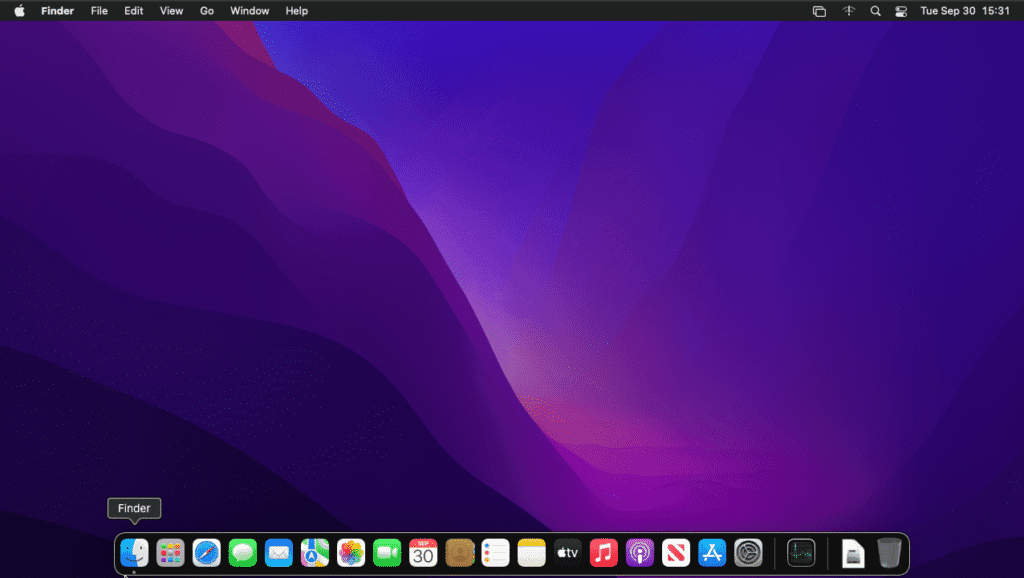
The Magic of Staying with macOS
- The Seamless Ecosystem: This is the number one reason people choose and stay with Mac. If you own an iPhone, iPad, or Apple Watch, your Mac works with them in a way that feels like magic. This interconnected system of devices is often called the “Apple ecosystem”. Features like Handoff let you start writing an email on your iPhone and finish it on your Mac. Universal Clipboard allows you to copy text on your Mac and paste it directly on your iPad. You can answer phone calls and send SMS messages from your computer, use your iPad as a wireless second screen with Sidecar, and even unlock your Mac automatically just by wearing your Apple Watch. This deep level of integration is often described as a “walled garden”—while it may be restrictive, everything inside the walls works together beautifully and effortlessly.
- Simple, Beautiful, and Easy to Use: macOS has long been praised for its clean, intuitive, and visually appealing design. It is generally considered very easy to learn, even for people who have never used a computer before. Recent versions have continued to refine this experience. macOS Sonoma, for example, introduced interactive widgets that can be placed directly on the desktop and stunning slow-motion screensavers of worldwide locations that seamlessly become your wallpaper when you log in. The entire system is designed to be delightful and get out of the user’s way.
- Strong Security and Privacy: Macs have a well-earned reputation for being secure. The operating system includes multiple layers of built-in protection. Gatekeeper ensures that you only install software from trusted developers, FileVault encrypts all the data on your hard drive to protect it if your computer is lost or stolen, and System Integrity Protection (SIP) prevents even the administrator from accidentally or maliciously changing critical system files. Beyond these technical measures, Apple has made user privacy a central part of its brand identity, often highlighting its strong privacy standards as a key selling point over competitors.
- A Haven for Creative Work: For decades, macOS has been the operating system of choice for a wide range of creative professionals, including graphic designers, video editors, musicians, and artists. This is due to a combination of powerful hardware, a stable operating system, and the long-standing availability of high-quality, professional-grade creative software that is often optimized for the Mac platform.
Why You Might Consider Leaving the “Walled Garden”
- You’re Tied to Apple Hardware: The biggest limitation of macOS is that it is designed to run exclusively on hardware manufactured by Apple. You cannot officially buy macOS and install it on a custom-built PC or a laptop from another brand like Dell or HP. This means users are limited to Apple’s specific product lineup and often pay a premium price compared to similarly powerful Windows PCs.
- Less Customization: Apple’s philosophy is to provide a single, highly polished experience for everyone. As a result, macOS offers very few options to fundamentally change its look and feel. Unlike Windows, and especially Linux, you cannot easily change the core desktop interface or deeply customize system behavior. You largely get the experience that Apple has designed for you.
- Gaming is a Weak Spot: While Apple has made efforts to improve gaming on the Mac with technologies like its own powerful chips and a “Game Mode” in macOS Sonoma, the reality is that it remains far behind Windows as a gaming platform. The library of available games is significantly smaller, and many of the most popular and graphically demanding PC games are never released for macOS.
- Difficult Upgrades and Repairs: Modern Apple laptops, like the MacBook Air and MacBook Pro, are designed as sealed units. The memory (RAM) and storage (SSD) are soldered directly onto the main board. This means it is impossible for a user to upgrade these components later on to extend the life of their machine. Repairs can also be complex and very expensive, often requiring a visit to an authorized service provider.
The Ecosystem as a Golden Cage
The incredible convenience of the Apple ecosystem is a powerful force that keeps users loyal, but it can also be viewed as a “golden cage.” The system is designed to work best when a user commits to it fully. A user might start with an iPhone, then buy a Mac to take advantage of the seamless integration. Soon, they might add an Apple Watch, which can now unlock their Mac automatically, and an iPad that functions as a second screen. Their photos, notes, contacts, and files are all effortlessly synced across these devices via iCloud.
This web of interconnected features becomes deeply embedded in their daily life and workflow. The very idea of switching to a Windows or Linux PC becomes daunting. It’s not just about learning a new computer operating system; it’s about losing the entire integrated system. The cost of switching is not just the price of a new computer, but the loss of the ability to automatically unlock with a watch, seamlessly copy and paste from a phone, AirDrop photos to a friend, and have all personal data instantly available across every device. This creates an extremely high “switching cost” in terms of lost convenience and workflow disruption, making the decision to leave the ecosystem a significant one that impacts a user’s entire digital life.
Part 3: The Cloud-First Approach: ChromeOS
Born from the idea that for many people, the web browser is the most important application, ChromeOS is a lightweight, simple, and highly secure operating system from Google. It is the power behind Chromebooks, which are often affordable and fast laptops designed for a modern, cloud-centric world.
Chapter 3.1: Life with a Chromebook
ChromeOS offers a fundamentally different approach to computing. Instead of storing programs and files locally on a large hard drive, it prioritizes web applications and cloud storage, which brings a unique set of strengths and weaknesses.
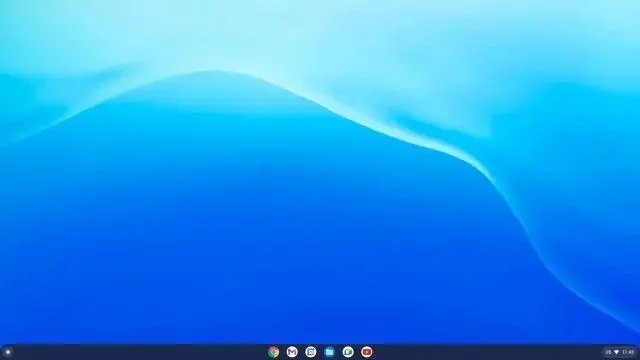
The Simple Power of Staying with ChromeOS
- Speed and Simplicity: The defining feature of ChromeOS is its simplicity. The entire operating system is built around the Google Chrome web browser, which serves as its main user interface. This makes it incredibly fast. Most Chromebooks can boot up from a completely off state in under 10 seconds. The user experience is clean and uncluttered. If you know how to use a web browser, you already know the basics of using a Chromebook.
- Ironclad Security: ChromeOS is widely considered to be the most secure consumer operating system available right out of the box. Its security is not an add-on; it’s built into its very foundation with multiple layers of protection.
- Sandboxing: Every app and web page runs in its own restricted environment, a “sandbox,” which means if one tab is compromised, it cannot affect anything else on the system.
- Verified Boot: Every time a Chromebook starts up, it performs a self-check to detect if the system has been tampered with or corrupted. If it finds a problem, it can often repair itself.
- Automatic Updates: Security updates are downloaded and installed automatically in the background without interrupting the user.
- Because of this robust architecture, ChromeOS has never had a single reported ransomware attack, and users do not need to worry about installing antivirus software.
- Long Battery Life and Affordability: The lightweight nature of the OS means it doesn’t require powerful, power-hungry components to run smoothly. As a result, Chromebooks are known for their excellent battery life, often lasting a full workday on a single charge. They are also typically much more affordable than their Windows and Mac counterparts, making them a popular choice for students and users with basic computing needs.
- More Than Just a Browser: In its early days, ChromeOS was limited to just web apps. However, modern ChromeOS is far more capable. It can now run millions of Android apps from the Google Play Store, just like on a phone or tablet. It also has the ability to run a full
Linux environment, giving developers and advanced users access to a vast library of powerful software. This means users can now install and use popular applications like Microsoft Office (via Android apps or web), Adobe Photoshop, and a wide variety of games and productivity tools.
When You Might Outgrow ChromeOS
- Internet-Reliant: By its very design, ChromeOS is at its best when connected to the internet. While many core applications, like Google Docs, Sheets, and Gmail, have robust offline capabilities, the full power and flexibility of the system are unlocked with an active internet connection. Users who frequently work in areas with no or poor connectivity might find it limiting.
- Limited High-End Software: While the addition of Android and Linux apps has greatly expanded its software library, ChromeOS still cannot run the full, native desktop versions of many high-end professional applications. Power users in fields like professional video editing, 3D animation, or specialized scientific and engineering software will likely find that the available web-based or app-based alternatives are not powerful enough for their needs.
- Less Local Storage: The philosophy of ChromeOS is to store files in the cloud, primarily on Google Drive. This makes files accessible from any device and protects them from local hardware failure. However, it also means that most Chromebooks come with relatively small amounts of onboard storage (often 32 GB or 64 GB), which can be a limitation for users who need to store large files, like high-resolution videos, locally.
A Different Philosophy of Computing
ChromeOS is more than just a “simpler” operating system; it represents a fundamentally different philosophy of personal computing. Its design is a direct response to the most common and persistent problems that have plagued traditional desktop operating systems like Windows for decades.
Consider the historical weaknesses of a typical PC: vulnerability to malware and viruses, a tendency to slow down over time as more software is installed (a phenomenon sometimes called “bit rot”), and the hassle of large, disruptive system updates that can interrupt work. Google engineered ChromeOS from the ground up to eliminate these specific pain points. The problem of malware is addressed by a read-only operating system, aggressive sandboxing, and verified boot, making it nearly impossible for a virus to gain a foothold. The problem of system slowdown is solved by a lightweight, web-first architecture that minimizes local installations and prevents the accumulation of software that bogs down the system. Finally, the problem of disruptive updates is solved by making them small, frequent, and fully automatic, installing silently in the background without ever forcing a restart or interrupting the user.
This approach involves a trade-off: users give up some of the infinite flexibility and offline power of a traditional OS in exchange for near-perfect security, zero maintenance, and effortless simplicity. As the capabilities of web applications and the integration of Android and Linux environments continue to grow, this trade-off is becoming increasingly attractive to a wider range of users.
Part 4: The World of Freedom: Linux
Unlike Windows and macOS, which are single products made by single companies, Linux is a vast and diverse world of operating systems built by a global community. It is the champion of choice, customization, and open-source freedom, offering a powerful and often free alternative for any type of user.
Chapter 4.1: What is Linux and Who is it For?
Understanding Linux requires a simple analogy. Imagine the core “Linux kernel” is a detailed recipe for a high-performance car engine. It’s the essential part, but it’s not a whole car. Various companies and community groups—acting like different car manufacturers—take this engine recipe and build a complete car around it. They design the body, choose the paint color, add seats, a steering wheel, and all the other features. These complete, ready-to-drive packages are called Linux distributions, or “distros” for short. Some are built for speed, some for luxury, some for beginners, and some for experts.
The Universal Benefits of Linux
While there are hundreds of different distros, almost all of them share a common set of powerful benefits rooted in the open-source philosophy.
- It’s Free: The vast majority of Linux distributions are completely free of charge. You can download, install, and share them as many times as you like without paying any licensing fees. This is because Linux is built on open-source software, meaning its source code (the blueprint of the OS) is available for anyone to see, modify, and distribute.
- Highly Secure: Linux is built from the ground up with a strong security model. It uses a strict system of user permissions, which means that by default, users and programs have limited access to critical system files. This architecture makes it very difficult for viruses and malware to spread and cause system-wide damage. While no OS is 100% immune, Linux is widely considered to be significantly more secure than its commercial counterparts.
- Endlessly Customizable: This is where Linux truly shines. If you don’t like something about your operating system, you can change it. This ranges from simple cosmetic tweaks like changing themes, icons, and fonts, to swapping out the entire user interface—called the Desktop Environment—for a completely different one. For advanced users, even the core kernel can be modified for specific needs.
- Breathes New Life into Old Computers: Many Linux distros are extremely lightweight and efficient. They can run smoothly on older computers that have become too slow to handle the demands of modern Windows. A lightweight distro can turn a dusty, forgotten laptop into a fast and functional machine again, saving it from becoming e-waste.
Chapter 4.2: A Tour of the Top 5 Friendly Faces of Linux
For a newcomer, the sheer number of Linux distros can be overwhelming. However, a handful of them have distinguished themselves as being particularly polished, well-supported, and easy to use for beginners.
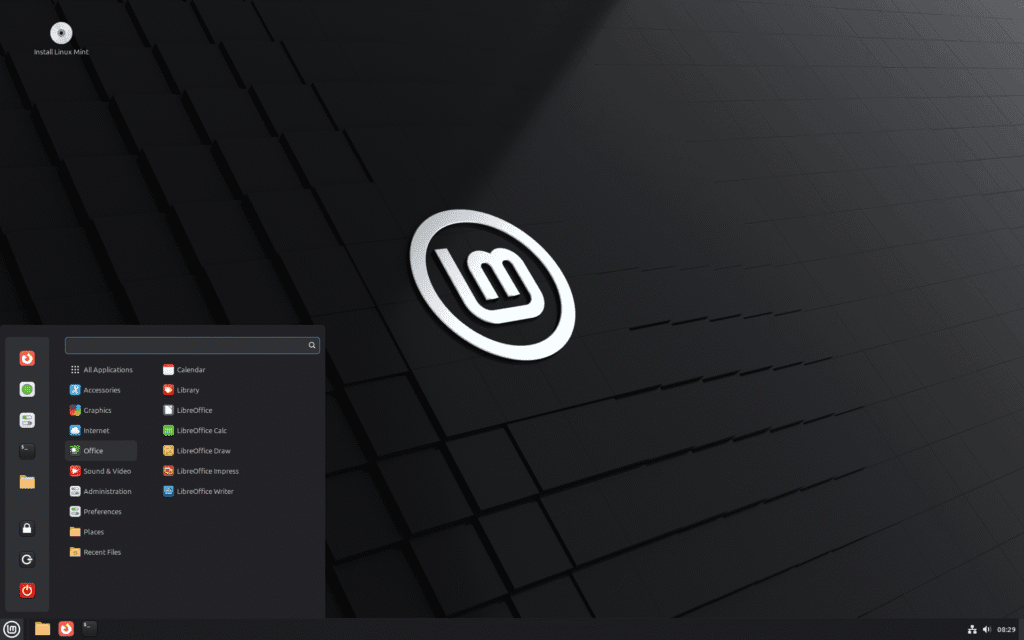
- 1. Linux Mint:
- Who is it for? The absolute beginner, especially those coming directly from Windows 7 or Windows 10.
- Why? Linux Mint’s primary goal is to provide a comfortable and intuitive experience. Its flagship “Cinnamon” desktop environment is intentionally designed to look and feel very similar to classic versions of Windows, featuring a familiar Start Menu, a taskbar along the bottom, and a system tray in the corner. It is famous for its “out of the box” functionality; it comes pre-installed with all the software and multimedia support (codecs) that most people need to get started immediately. For these reasons, it is consistently one of the most highly recommended distributions for first-time Linux users.
- 2. Ubuntu:
- Who is it for? Beginners, students, and developers who want a modern, polished experience backed by the largest community in the Linux world.
- Why? Ubuntu is the most popular and widely recognized Linux distribution. Its default “GNOME” desktop environment offers a modern and streamlined interface that is easy to navigate. Because of its immense popularity, it has the best support from software developers and hardware manufacturers. If a program is made for Linux, it is almost guaranteed to work on Ubuntu. This popularity also means it’s incredibly easy to find tutorials, guides, and help from its vast online community.
- 3. Zorin OS:
- Who is it for? Users who want the transition from Windows or macOS to be as seamless and effortless as possible.
- Why? Zorin OS is specifically engineered to be a “bridge” for users leaving other operating systems. Its standout feature is the “Zorin Appearance” tool. With a single click, this tool can change the entire desktop layout to closely mimic the look and feel of Windows 11, Windows Classic, or even macOS. It also includes excellent support for running Windows applications, making it an ideal choice for those worried about leaving their familiar environment behind.
- 4. Pop!_OS:
- Who is it for? Gamers, developers, scientists, and creative professionals who need a high-performance, streamlined system.
- Why? Pop!_OS is developed by System76, a company that sells computers with Linux pre-installed. This means the OS is finely tuned for performance. It offers a separate download version that comes with proprietary NVIDIA graphics drivers already installed, which dramatically simplifies the setup process for gaming and GPU-intensive work. It also includes unique productivity features like an automatic window tiling manager, which is extremely useful for programmers and multitaskers who need to see multiple windows at once.
- 5. Fedora:
- Who is it for? Users, particularly developers, who are enthusiastic about technology and want to use the very latest open-source software.
- Why? Fedora is sponsored by Red Hat, a major enterprise Linux company, and it serves as a testing ground for new technologies that eventually make their way into commercial products. As such, it always features the newest versions of the Linux kernel, software packages, and the GNOME desktop environment. It is known for its strong focus on security, reliability, and providing a “pure,” unmodified experience of the latest and greatest features the open-source world has to offer.
Chapter 4.3: The Challenges of Moving to Linux
While modern Linux is more user-friendly than ever, there are still some potential hurdles for users coming from Windows or macOS.
- A Small Learning Curve: Although graphical interfaces make most tasks easy, some advanced configuration or troubleshooting might require using the command-line interface, known as the “Terminal.” This can be intimidating for new users, though excellent documentation and community support are always available to help.
- Finding Software Alternatives: This is often the biggest concern for potential switchers. You will not be able to run popular proprietary software like the Adobe Creative Suite (Photoshop, Premiere) or the full Microsoft Office suite directly on Linux. However, the Linux ecosystem has a vast library of powerful and free alternatives. For example, GIMP is a feature-rich alternative to Photoshop, and LibreOffice is a complete office suite that is highly compatible with Microsoft Office documents. For Windows applications that have no alternative, a compatibility layer called
Wine can sometimes be used to run them, but its success can vary and it may require some configuration.
- Hardware Hiccups: Linux has excellent hardware support and works with the vast majority of computers and peripherals out of the box. However, you may occasionally encounter a very new or obscure piece of hardware, like a specific Wi-Fi card or a multifunction printer, that does not have readily available drivers, which could require some extra effort to get working.
The Linux Experience and Its Place in the Market
For a new user, the most important realization is that the “Linux experience” is primarily defined by the Desktop Environment (DE), not the underlying distribution. The DE is the complete graphical user interface—the menus, taskbars, windows, and icons. A user who tries Ubuntu (with its GNOME desktop) and finds it unfamiliar might mistakenly believe they dislike “Linux.” In reality, they might absolutely love the experience of using Linux Mint (with its Windows-like Cinnamon desktop) or a different variant of Ubuntu that uses the highly customizable KDE Plasma desktop. The true power of Linux is that if you don’t like the interface, you can simply swap it for another one. This reframes the decision for new users: the goal is not to find the “best distro,” but to find the “best desktop environment” that fits their personal workflow.
Furthermore, the Linux desktop community is in a uniquely strategic position. Its evolution is being directly shaped by the perceived missteps and user discontent surrounding its commercial competitors. When Windows 11 introduced a controversial new interface and strict hardware requirements that alienated many long-time users, Linux distributions responded immediately. Zorin OS and Linux Mint refined their Windows-like layouts to offer a familiar refuge. When users complain about the high cost and restrictive nature of the macOS “walled garden,” distros like Elementary OS offer a similarly polished and beautiful aesthetic for free. For the millions of users whose hardware is being left behind by Windows 11, nearly every Linux distro offers a lifeline, promising better performance on that exact hardware. This makes the Linux desktop not just a passive alternative, but an active and compelling solution to the specific frustrations of modern mainstream operating systems.
Part 5: Making the Move: A Practical Guide to Switching
Deciding to change your computer’s operating system can feel like a big step, but with a little preparation, the process can be smooth and straightforward. This section provides a practical, step-by-step guide to help you migrate your digital life to a new home.
Chapter 5.1: Before You Switch: A Checklist
Taking these four steps before you begin will prevent most common problems and ensure none of your important information gets lost.
- 1. Back Up Your Files: This is the most critical step and cannot be skipped. Think of it this way: before you move to a new house, you carefully pack all of your important belongings into boxes. Backing up your computer is the digital equivalent of packing those boxes. The easiest way to do this is to buy an external hard drive and copy all of your important folders (like Documents, Pictures, Music, and Videos) onto it. Cloud storage services like Google Drive, OneDrive, or Dropbox are also excellent options for backing up your most important files.
- 2. Make a List of Your Apps: Take a few minutes to go through your current computer and write down a list of all the applications and programs you use regularly. Don’t forget the small utilities you might take for granted. This list will be your guide for setting up your new system.
- 3. Find New Tools for the Job: For each application on your list, do a quick search to see if it is available for the new operating system you’re moving to. If a direct version isn’t available, look for popular alternatives. For example, if you rely on Microsoft Office, you’ll find that LibreOffice is a highly recommended and compatible alternative on Linux. A table of common alternatives is provided later in this guide.
- 4. Try Before You Install (For Linux): One of the best features of most Linux distributions is the ability to test them out without making any changes to your computer. This is done using a “Live USB.” You can download the Linux distro and use a simple tool to put it on a USB flash drive. You can then restart your computer and boot from the USB drive. This will run the complete operating system directly from the flash drive, allowing you to see if you like the interface and, most importantly, to check if all of your hardware (like Wi-Fi, sound, and graphics) works correctly.
Chapter 5.2: How to Move Your Digital Life
The method for transferring your files depends on which operating systems you are moving between. Here are the most common and straightforward approaches.
- Moving from Windows to macOS: Apple has made this process very simple with a free tool called Migration Assistant. First, you download and install a small companion program on your Windows PC. Then, you ensure both the PC and your new Mac are connected to the same Wi-Fi network. When you run Migration Assistant on both machines, they will find each other, and the tool will guide you through selecting what you want to transfer. It can copy your documents, pictures, music, browser bookmarks, and even email accounts, putting them in the correct places on your new Mac.
- Moving from macOS to Windows: This direction does not have a single, dedicated “assistant” tool, but the process is still manageable using other methods:
- External Hard Drive: This is the most direct method. Copy all the files and folders you want to keep from your Mac onto an external hard drive. Then, plug that drive into your new Windows PC and copy the files to their new locations, like the Documents and Pictures folders.
- Cloud Storage: If you already use a cloud storage service like OneDrive, Dropbox, or Google Drive, this can be the easiest method. Simply make sure all your important files are synced to the cloud from your Mac. Then, install the same service’s application on your Windows PC and sign in. Your files will automatically download and sync to your new computer.
- Moving from Windows or macOS to Linux:
- The External Drive Method: Just as with moving to Windows, this is the simplest and most reliable way to transfer your personal files to a new Linux installation. Before you install Linux, copy all your important folders from your Windows or Mac machine to an external hard drive. After you have successfully installed Linux, plug in the external drive and copy the files over to your new home folder.
- Network Sharing: For users who are a bit more comfortable with technology, it is possible to set up a shared folder on your home network. This allows you to connect to your old Windows or Mac computer from your new Linux machine and copy the files directly over the network, without needing an external drive.
Chapter 5.3: Finding New Tools and Making Old Ones Work
One of the biggest anxieties about switching operating systems is losing access to familiar software. The reality is that for almost every common task, there are excellent cross-platform applications or high-quality alternatives available. The key is to shift focus from transferring specific programs to transferring your workflow. The goal is not to find an exact clone of your old app, but to find a new tool that allows you to accomplish the same tasks effectively.
The table below lists common applications on Windows and macOS and their highly regarded alternatives that work well on Linux and other platforms.
| Category | Common on Windows/macOS | Great Alternatives on Linux/Other Platforms |
| Office Suite | Microsoft Office | LibreOffice, OpenOffice |
| Photo Editing | Adobe Photoshop | GIMP, Krita |
| Video Editing | Adobe Premiere, Final Cut Pro | DaVinci Resolve, Kdenlive, Shotcut |
| Web Browser | Microsoft Edge, Apple Safari, Firefox, Google Chrome | Firefox, Google Chrome |
| Email Client | Microsoft Outlook, Apple Mail | Thunderbird |
| Note Taking | OneNote, Apple Notes | Joplin, Obsidian |
| 3D & Animation | Autodesk Fusion 360, Solidworks | Blender |
| Simple Text Editor | Notepad++ | Geany, VS Code |
For those instances where a specific Windows application is absolutely essential and has no suitable alternative, the Linux community has developed a remarkable tool called Wine (which stands for “Wine Is Not an Emulator”). Wine acts as a compatibility layer, or a “translator,” that allows many Windows applications to run directly on Linux by translating their system requests into a language Linux can understand. Because it is not emulating a whole computer, performance can be very good, sometimes even matching native Windows performance. However, Wine does not work for every application, and it can sometimes be complex to configure. It is best viewed as a powerful tool to explore after you have become comfortable in your new Linux environment, rather than a guaranteed solution for all your old software.
Conclusion: Your Computer, Your Choice
The journey through the diverse worlds of Windows, macOS, ChromeOS, and Linux reveals a clear truth: there is no single “best” operating system. Each is a powerful tool designed with a different philosophy and for a different kind of user. The perfect choice is a personal one, depending entirely on your needs, your hardware, your budget, and what you believe a computer should be.
To summarize the core identity of each OS family:
- Windows is the versatile all-rounder. It is the undisputed king of software compatibility and PC gaming, offering a familiar and powerful environment for nearly any task imaginable. It is the default choice for a reason, providing flexibility and a vast ecosystem that caters to the widest possible audience.
- macOS is the master of elegance and integration. It offers a simple, beautiful, and highly secure user experience that is unparalleled when paired with other Apple devices. It is the ideal choice for those already in the Apple ecosystem and for creative professionals who value a polished and stable workflow.
- ChromeOS is the champion of simplicity and security. Built for a modern, web-focused world, it delivers incredible speed and a maintenance-free experience. For users whose digital life happens primarily in a browser, it offers an affordable, safe, and hassle-free way to compute.
- Linux is the embodiment of freedom and control. It is a diverse family of operating systems that gives the user complete power to customize their experience, protect their privacy, and breathe new life into aging hardware. It is the perfect home for tinkerers, developers, and anyone who wants their computer to be truly their own.
Ultimately, the computer is a tool to help you work, create, learn, and play. The operating system is the handle of that tool. The best one is the one that feels most comfortable and effective in your hands. Whether you choose to stay in your current digital home, confident in its strengths, or decide to embark on an adventure to a new one, this guide is intended to provide you with the map and the confidence to make the choice that is right for you.