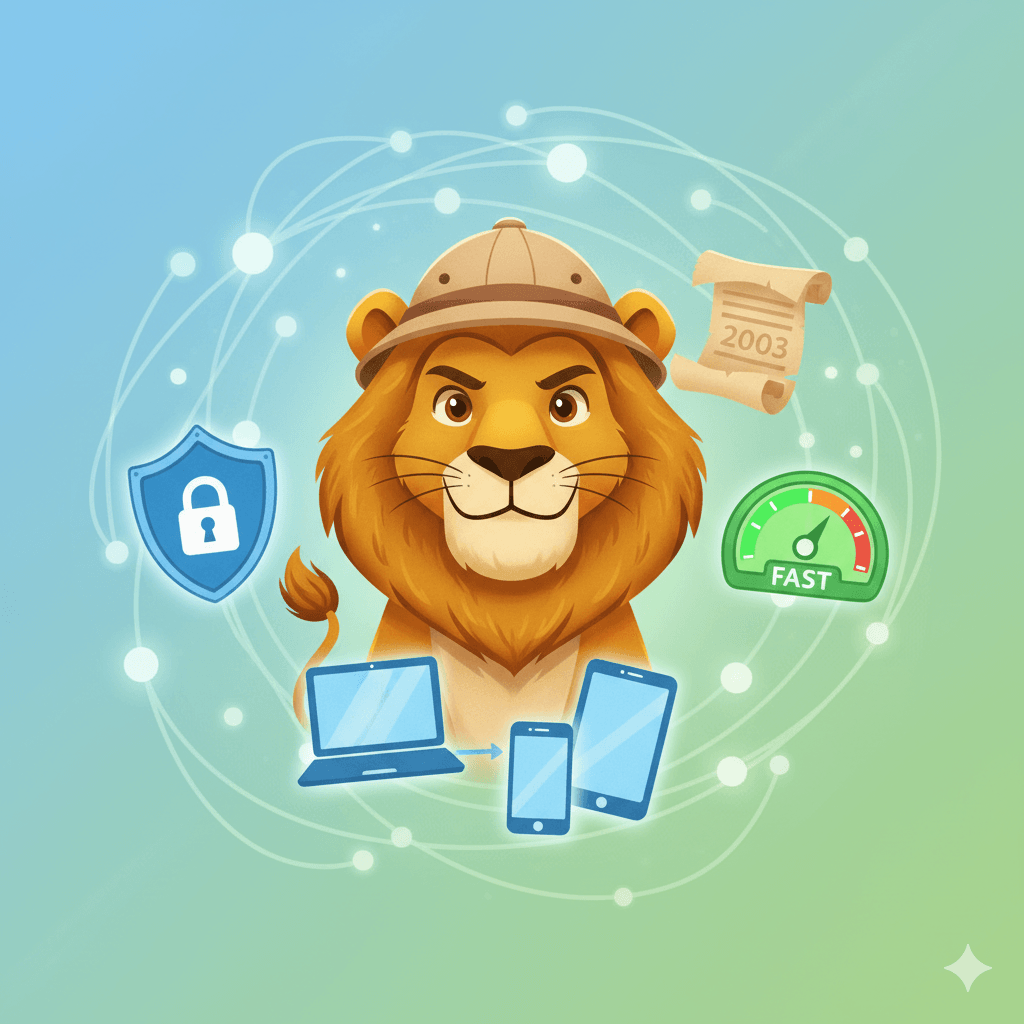Welcome to Your Web Safari! What’s This Browser All About?
Hello, explorer! Get ready to embark on an amazing journey through the wild world of the internet. Your vehicle for this adventure? It’s not a jeep or a spaceship—it’s something even cooler, built right into your favorite Apple gadgets. It’s called Safari!.
Think of Safari as your own personal, super-fast, super-safe exploration pod. Whether you’re using a Mac, an iPhone, an iPad, or even the futuristic Apple Vision Pro, Safari is your window to everything the web has to offer. This guide is your map and compass, the only one you’ll ever need to become a Safari master. We’re going to show you how to make it unbelievably fast, lock it down tighter than Fort Knox, and uncover all the amazing secret tricks that make browsing the web fun, easy, and magical. So buckle up, because your ultimate web safari starts now!
A Trip Back in Time: The Secret Origin of Safari
To understand why Safari is so special, we need to travel back in time to the early 2000s. The internet was a very different place back then. Imagine a jungle with only one type of animal—a huge, roaring dinosaur called Internet Explorer. This browser, made by Microsoft, was the king of the web, with over 95% of all computers using it to get online. Even Apple’s own computers had to use a special version of Internet Explorer as their main browser because of a deal between the two companies.This meant Apple didn’t control a super important part of its own computers.
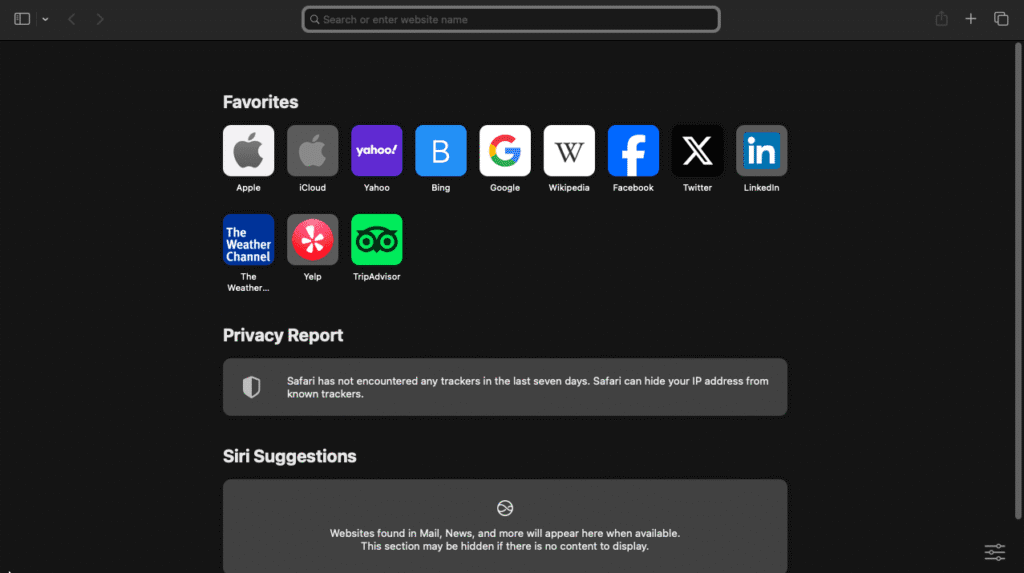
Then, on January 7, 2003, at a big event called Macworld San Francisco, Apple’s leader, Steve Jobs, stepped on stage and changed everything. He introduced a brand-new browser, built by Apple, just for Apple computers. He called it Safari and described it as a “turbo browser for Mac OS X”. Apple had two giant goals for its new creation:
- Be the Fastest: Jobs showed everyone how Safari could load websites much, much faster than other browsers at the time.
- Be the Best: Apple didn’t just want to make another browser; it wanted to innovate and build the best browser anyone had ever used.
Now, here’s a cool secret: Apple didn’t build Safari completely from scratch. It used a clever strategy by taking an “open-source” engine, which is like a car engine that anyone is allowed to use and improve. This engine was called KHTML and came from a browser named Konqueror. Apple’s engineers took this engine, made it way better, and renamed it WebKit. This decision had a massive effect on the entire internet. Because Apple kept WebKit open-source, other companies could use it too. In fact, when Google decided to build its own browser, Chrome, it used Apple’s WebKit engine to get started. So, in a way, the world’s most popular browser owes its start to the technology built for its competitor!
From that day on, Safari grew and evolved, hitting some major milestones along the way:
- 2005 (Safari 2.0): This version introduced something we all use today: the very first “Private Browsing” mode. It was a brand-new idea that let you surf the web without leaving any tracks in your history.
- 2007 (The First iPhone): When Apple revealed the first iPhone, Safari was right there with it. For the first time, people could browse the real internet on a tiny device in their pocket.
- 2007–2012 (The Windows Experiment): For a few years, Apple made a version of Safari that could run on Windows computers. However, not many people used it, so Apple decided to stop making it and focus all its energy on making Safari the best possible browser for its own devices. This wasn’t a failure, but a smart choice. It turned Safari into a special feature that makes Apple products unique and work better together.
- 2017 (Safari 11): Apple launched a powerful new feature called Intelligent Tracking Prevention. This tool uses artificial intelligence to automatically block sneaky trackers from following you around the web, marking a huge step forward in Safari’s mission to protect your privacy.
Your Safari Toolkit: Unpacking All the Cool Features
Safari is more than just a window to the web; it’s a powerful toolkit packed with amazing features that make your online life easier, more organized, and way more fun. Let’s open up the toolbox and see what’s inside!
Organize Your Adventures with Profiles & Tab Groups
- Profiles: Imagine you have different backpacks for different parts of your life—one for school, one for your hobbies, and one for hanging out with friends. That’s what Profiles are for Safari! You can create a “Work” profile and a “Personal” profile, and each one will keep its own history, bookmarks, and cookies completely separate. It’s the perfect way to keep your school research away from your video game websites.
- Tab Groups: Are you planning a vacation or working on a big science project with lots of websites open? Tab Groups are like creating a special folder just for those tabs. You can give the group a name, like “Hawaii Trip” or “Volcano Project,” and all your related tabs will be saved there. Even better, you can share a Tab Group with your family or friends. Everyone you invite can see the tabs, add new websites, and see changes in real-time. It turns browsing into a team sport!.
Your Web, Your Way: Customization Fun
Safari lets you be the interior designer of your browser. On the start page (the page you see when you open a new tab), you can set your own custom background photo! Pick a picture of your pet, your favorite place, or anything you want. You can also choose which sections appear on your start page, like your Favorites, your Reading List, and even a list of tabs you have open on your other Apple devices.
Superpowers for Your Browser: Extensions & Web Apps
- Extensions: Think of extensions as mini-apps that you can add to Safari to give it new superpowers. There are extensions that can block ads, help you save passwords, translate websites, and so much more. You can find and add them easily from the App Store.
- Web Apps: This is one of Safari’s coolest tricks. If you have a favorite website that you use all the time, you can save it to your Mac’s Dock or your iPhone’s Home Screen. When you do, it turns into a Web App, which looks and feels just like a real app, with its own icon and a clean, simple window.
The Apple Magic: Seamless Ecosystem Integration
This is where Safari really shines. Because Apple makes both the devices and the browser, they work together like magic. This deep connection is a core part of Apple’s philosophy: Safari isn’t just an app on your Mac; it’s an extension of your Mac, iPhone, and iPad, all working together as one team.
- Handoff: Are you reading an article on your iPhone, but you want to see it on your big Mac screen? Just walk over to your Mac, and a little Safari icon will magically appear on your Dock. Click it, and the exact same webpage will open, right where you left off.
- iCloud Tabs: From your Mac, you can see a list of all the websites you have open on your iPhone and iPad. Just click one to open it instantly.
- Reading List: Find a long article you want to read but don’t have time for right now? Save it to your Reading List. It will be waiting for you on all your devices, and you can even read it later without an internet connection.
- iCloud Keychain & Passkeys: This is your personal digital vault. It securely saves all your passwords and the new, ultra-safe login credentials called Passkeys. It automatically fills them in for you and keeps them synced across all your Apple devices.
Smart Tools That Feel Like Magic
- Live Text & Visual Look Up: Safari has a super-smart brain. It can read the text in any image on a website, or even in a video you’ve paused. You can copy phone numbers, email addresses, or any other text right out of a picture.1 With Visual Look Up, you can tap on a photo of a flower, a dog, or a famous painting, and Safari will tell you what it is!.
- Quick Note: Did you just find something really interesting online? On an iPad, you can swipe up from the corner of the screen, or on a Mac, use a quick keyboard shortcut, to start a new note. You can jot down your thoughts and even add a link to the website without ever leaving Safari.
Fort Knox Security: How to Make Safari Super Safe
The internet can sometimes feel like the Wild West, but Safari is like having your own personal, high-tech fortress to keep you safe. To understand how it protects you, let’s first meet the “bad guys” of the internet.
Meet the “Bad Guys” of the Internet (In Simple Terms)
- What are Cookies? Imagine you go to an ice cream shop, and the person behind the counter gives you a ticket with a number on it to remember your order. Cookies are kind of like that. They are tiny text files that websites put on your browser to remember you. Most of the time, they’re helpful—they keep you logged in to websites or remember what’s in your shopping cart. But some cookies, called third-party cookies, can be used to follow you around the web.
- What is Cross-Site Tracking? Think of cross-site trackers as little spies that follow you from one website to another. If you look at a pair of red shoes on a shopping site, these trackers see that. Then, when you go to a news website or a social media app, they tell that site to show you ads for those same red shoes. They do this by using those third-party cookies to build a profile of everything you like and look at online.
- What is Browser Fingerprinting? This is a very sneaky trick. Trackers try to identify you by looking at all the little things that make your device unique, like your screen size, the fonts you have installed, and your browser version. When they put all that information together, it creates a unique “fingerprint” that they can use to recognize you, even if you block cookies.
- What is Phishing? Phishing is when a bad website pretends to be a good one you trust, like your bank or your favorite game’s website. They make their site look exactly like the real one to trick you into typing in your username and password. If you fall for it, they steal your login info.
Safari’s Built-in Security Shield (The Automatic Stuff)
The best thing about Safari’s security is that most of it works automatically, without you having to do anything! Apple has made privacy a core feature of its products, not just an optional setting. This is a major difference from other companies whose business is based on collecting data for ads. Safari is designed to protect you by default, reinforcing Apple’s promise that what you do on your device stays on your device.
- Intelligent Tracking Prevention (ITP): This is your 24/7 digital bodyguard. It’s turned on by default and uses smart, on-device machine learning to automatically find and block those cross-site trackers from following you. You can even see it in action! On the Safari start page or in the toolbar, you’ll find the Privacy Report, a cool dashboard that shows you a list of all the trackers Safari has blocked for you.
- Fingerprinting Defense: To fight against browser fingerprinting, Safari does something clever. It makes your browser look more generic and similar to everyone else’s. It’s like wearing a school uniform—it’s much harder for trackers to pick you out from the crowd when everyone looks the same.
- Sandboxing: Safari puts each of your browser tabs in its own little room with a locked door. This means that if a bad piece of code gets into one website, it’s trapped in that room and can’t escape to mess with your other tabs or the rest of your computer.
Your Turn! How to Be a Security Superstar (The Manual Stuff)
Safari also gives you powerful tools that you can use to take your security to the next level.
The Invisibility Cloak: Private Browsing
When you want to browse without leaving any footprints, you can use Private Browsing. In this mode, Safari won’t remember the pages you visit, your search history, or any information you type into forms.Here’s how to turn it on:
- On iPhone/iPad: Open Safari, tap the tabs button (the two squares), and swipe over to the “Private” tab group.
- On Mac: In Safari, go to the “File” menu at the top of the screen and choose “New Private Window”.
A super cool new feature on iPhone and iPad is that you can now lock your private tabs! When you’re not using them, they will lock automatically and will require your Face ID, Touch ID, or passcode to be seen again. This is perfect for keeping your browsing private, even if someone borrows your device.
The Future of Logins: Passkeys Explained
Passwords are a pain. You have to make them complicated, you can’t reuse them, and they can be stolen. That’s why Apple helped create something much better: Passkeys.
- How do they work? Think of it like having a magic key instead of a password. When you create an account on a website that supports Passkeys, your device creates a pair of connected keys. One is a “public key,” which is stored on the website’s server. The other is a “private key,” which is a secret that never, ever leaves your device.
- Why are they so secure? To log in, you just use your fingerprint (Touch ID) or your face (Face ID). Your device uses the secret private key to prove to the website that it’s really you, but it never actually sends the secret over the internet. This makes Passkeys almost impossible to steal in a data breach or through phishing. A stolen public key is useless on its own, and since the private key only works on the real website, you can’t be tricked into using it on a fake one.
Your Platform-Specific Security Checklist
You can fine-tune Safari’s security to be just right for you.
- On Mac (macOS): Open Safari, click on “Safari” in the top menu bar, and go to Settings > Privacy. Here you can make sure that Prevent cross-site tracking is checked. You can also choose to Hide IP address from trackers, which makes it even harder for them to know who you are.
- On iPhone & iPad (iOS/iPadOS): Open the Settings app and scroll down to Safari. In the “Privacy & Security” section, you can turn on powerful features like Prevent Cross-Site Tracking, Hide IP Address, and Fraudulent Website Warning (which alerts you if you’re about to visit a suspected phishing site). You can also control which websites are allowed to use your camera, microphone, and location, and make them ask for your permission every time.
Tuning Up Your Engine: Making Safari Faster Than Ever
Even the fastest browser in the world can sometimes feel a little sluggish. The good news is that keeping Safari running at top speed is easy! Here are some simple tune-up tricks.
The Quick Fixes
- Close Unneeded Tabs: Having dozens of tabs open at once is like trying to carry a huge stack of books—it slows you down! Each tab uses a little bit of your device’s memory and power. One of the quickest ways to speed up Safari is to simply close the tabs you aren’t using.
- Restart Your Device: It’s the oldest trick in the book for a reason! Turning your Mac, iPhone, or iPad off and then on again can clear out temporary glitches and give your device a fresh start, which often makes Safari feel snappier.
Spring Cleaning for Your Browser
- What is a Browser Cache? Let’s use an analogy. Think of Safari’s cache as a pantry in your kitchen. When you visit a website for the first time, Safari downloads all the parts of that page—like logos, pictures, and buttons—and stores them in the pantry (the cache). The next time you visit that site, Safari can just grab the items from its pantry instead of downloading them all over again. This makes websites load much, much faster!.
- Why and How to Clear It: Sometimes, the pantry can get cluttered with old or broken items. This can cause websites to look weird or not load correctly. “Clearing your cache” is like cleaning out the pantry. It removes all the old files and lets Safari download fresh new ones. Here’s how to do it:
- On iPhone/iPad: Go to Settings > Safari, then tap Clear History and Website Data.
- On Mac: In Safari, click on the “Develop” menu at the top of the screen and choose Empty Caches. (If you don’t see the Develop menu, go to Safari > Settings > Advanced and check the box at the bottom that says Show Develop menu in menu bar). You can also clear your history by going to the “History” menu and selecting Clear History.
Checking Under the Hood
- Managing Extensions: While extensions are great, some can use a lot of power and slow Safari down. If you think an extension might be the culprit, go to Safari > Settings > Extensions on your Mac. Try unchecking the boxes next to your extensions one by one to see if disabling one of them solves the problem.
- Keeping Everything Updated: The single best way to have a fast and secure browser is to keep your device’s operating system up to date. When you update macOS or iOS, it automatically includes the newest version of Safari, packed with the latest speed improvements and security fixes.
Troubleshooting Network Issues
Sometimes, Safari isn’t the problem—it’s your internet connection! A slow browser can be a symptom of a slow network. If websites are loading slowly, try these steps:
- Connect to a different Wi-Fi network or try using your cellular data to see if the problem persists.
- Try restarting your home’s Wi-Fi router. Just unplug it, wait about 30 seconds, and plug it back in.
- On your iPhone or iPad, some users have found that going to Settings > Safari > Advanced and turning off Privacy Preserving Ad Measurement can sometimes fix slow loading issues on certain websites.
By thinking like a troubleshooter, you can figure out if the slowdown is coming from the browser, your device, or your network, and get back to speedy surfing in no time.
The Safari Report Card: Pros and Cons
So, is Safari the right browser for you? Like any tool, it has amazing strengths and a few weaknesses. Here’s a quick report card to help you decide.
| Feature | The Awesome Stuff (Pros) | The Not-So-Awesome Stuff (Cons) |
| Performance | Blazing fast and optimized for Apple hardware. | Some websites are not optimized for Safari and may have compatibility issues. |
| Battery Life | Best-in-class energy efficiency; lets you browse and stream longer on a single charge. | N/A (This is a primary strength). |
| Privacy & Security | Industry-leading privacy features like Intelligent Tracking Prevention are enabled by default. | Closed-source code means security researchers can’t independently audit it as easily as open-source browsers. |
| Ecosystem Integration | Unbeatable, seamless syncing of tabs, passwords, and history across Mac, iPhone, and iPad via iCloud. | Exclusively available on Apple devices; no modern version for Windows, Linux, or Android. |
| Customization | Growing support for extensions, plus powerful organization with Profiles and Tab Groups. | Smaller extension library compared to competitors like Chrome and Firefox. |
The Awesome Stuff (Pros)
- Optimized for Apple Devices: Safari is tailor-made for Apple hardware. This deep connection means it runs incredibly fast and smoothly on your Mac, iPhone, and iPad.
- Energy Efficiency: Safari is designed to sip power, not gulp it. This translates to noticeably longer battery life, giving you more hours to browse, stream videos, and get things done on a single charge.
- Top-Notch Privacy & Security: Safari is a privacy champion. Features like Intelligent Tracking Prevention and Fingerprinting Defense are turned on right out of the box, making it one of the most private and secure mainstream browsers available.
- Seamless Ecosystem Integration: The way Safari works with your other Apple devices is pure magic. Handoff, iCloud Tabs, and synced passwords create an experience that no other browser can match if you’re all-in on Apple products.
The Not-So-Awesome Stuff (Cons)
- Exclusive to the Apple Ecosystem: Safari is a member of an exclusive club. If you use a Windows PC or an Android phone, you can’t get the latest version. It’s built for Apple users only.
- Limited Customization & Extensions: While Safari has extensions, its library is much smaller than the massive collections available for browsers like Chrome and Firefox. This means you might not find a specific tool or add-on you’re looking for.
- Compatibility Issues: Because Chrome is the most popular browser, some website developers don’t test their sites as thoroughly on Safari. This can occasionally lead to websites that look a bit strange or don’t work perfectly.
- Slower Adoption of New Web Standards: Sometimes, Safari can be a little slower than other browsers to support the very newest, cutting-edge web technologies. This is mostly something web developers notice, but it can mean you have to wait a bit longer for some new web features to work in Safari.
Exploring Other Jungles: Meet the Browser Alternatives
While Safari is an amazing browser, it’s not the only one out there! The web is a big place, and there are other great exploration vehicles to choose from. Here’s a look at the competition.
| Feature | Apple Safari | Google Chrome | Mozilla Firefox | Microsoft Edge |
| Best For | Apple users seeking speed, battery life, and privacy. | Users who want maximum compatibility and a huge extension library. | Users who prioritize privacy and open-source principles. | Windows users who want AI features and Microsoft 365 integration. |
| Platforms | Apple devices only (macOS, iOS, iPadOS, visionOS). | All major platforms (Windows, macOS, Linux, Android, iOS). | All major platforms (Windows, macOS, Linux, Android, iOS). | All major platforms (Windows, macOS, Linux, Android, iOS). |
| Unique Superpower | Deep integration with the Apple ecosystem (Handoff, iCloud Keychain). | Massive extension store and seamless integration with Google services. | Enhanced Tracking Protection and open-source transparency. | Built-in AI Copilot for summarizing pages and creating content. |
| Engine | WebKit. | Chromium. | Gecko (Independent). | Chromium. |
- Google Chrome: This is the most popular browser in the world. Its biggest strengths are that it’s available on almost every device imaginable and has a gigantic library of extensions for anything you can think of. It also works perfectly with Google services like Gmail and Google Docs. The main downside is that it can be a “resource hog,” meaning it often uses more of your computer’s memory (RAM) and battery life than other browsers.
- Mozilla Firefox: Firefox is the champion of independence and privacy. It’s “open-source,” which means its code is public for anyone to see, and it’s made by a non-profit organization, not a giant tech company. It has very strong privacy protections that block trackers automatically and offers a lot of ways to customize your browsing experience.
- Microsoft Edge: This is not your parents’ Internet Explorer! Microsoft Edge is a modern, fast browser that’s built on the same foundation as Google Chrome (an engine called Chromium). This means it’s compatible with all the same websites and can use most of the same extensions. Its superpower is its deep connection with Windows and Microsoft 365. It also has cool, built-in AI features powered by Copilot that can summarize articles for you, write emails, and even create images.
What’s Next on the Horizon? The Future of Safari
The Safari adventure is far from over! Apple is constantly working on new features to make your browsing experience even better. Here’s a sneak peek at what’s coming next.
A Smarter Safari with Apple Intelligence
Safari is about to get a major brain boost with Apple Intelligence, Apple’s new system of personal, on-device AI.
- Highlights: Have you ever landed on a super long article and just wanted to know the main points? A new feature called Highlights will use AI to automatically read the page and create a short summary for you. It can also pull out key information like directions or contact info.
- Upgraded Reader Mode: The beloved Reader Mode, which clears away ads and distractions, is getting smarter too. For long articles, it will be able to generate an AI-powered table of contents, so you can jump straight to the section you want to read.
A Fresh New Look
Safari is also getting a design makeover. With a new style Apple calls “Liquid Glass,” the toolbar at the top of the browser will subtly pick up the colors from the website you’re visiting. This will make the whole experience feel more beautiful and immersive, as if the browser and the website are one.
How to Peek into the Future: Safari Technology Preview
Can’t wait to try these new features? You might not have to! Apple offers a special version of Safari called the Safari Technology Preview. It’s an experimental browser that anyone can download for their Mac. It’s where Apple tests out brand-new features and web technologies before they are released to the public. It’s a fun way for anyone who loves technology to see what’s coming next and even help Apple make Safari better by providing feedback.
The future of Safari is being built on two exciting paths at the same time. On one path, Apple is creating unique, intelligent features like Highlights that are deeply integrated into the device and focused on privacy. On the other path, through the Technology Preview and the open development of WebKit, Apple is constantly working with the global web community to improve the fundamental technologies—like CSS and JavaScript—that make all websites work. It’s this combination of personal intelligence and global collaboration that will keep Safari at the cutting edge of web exploration for years to come.