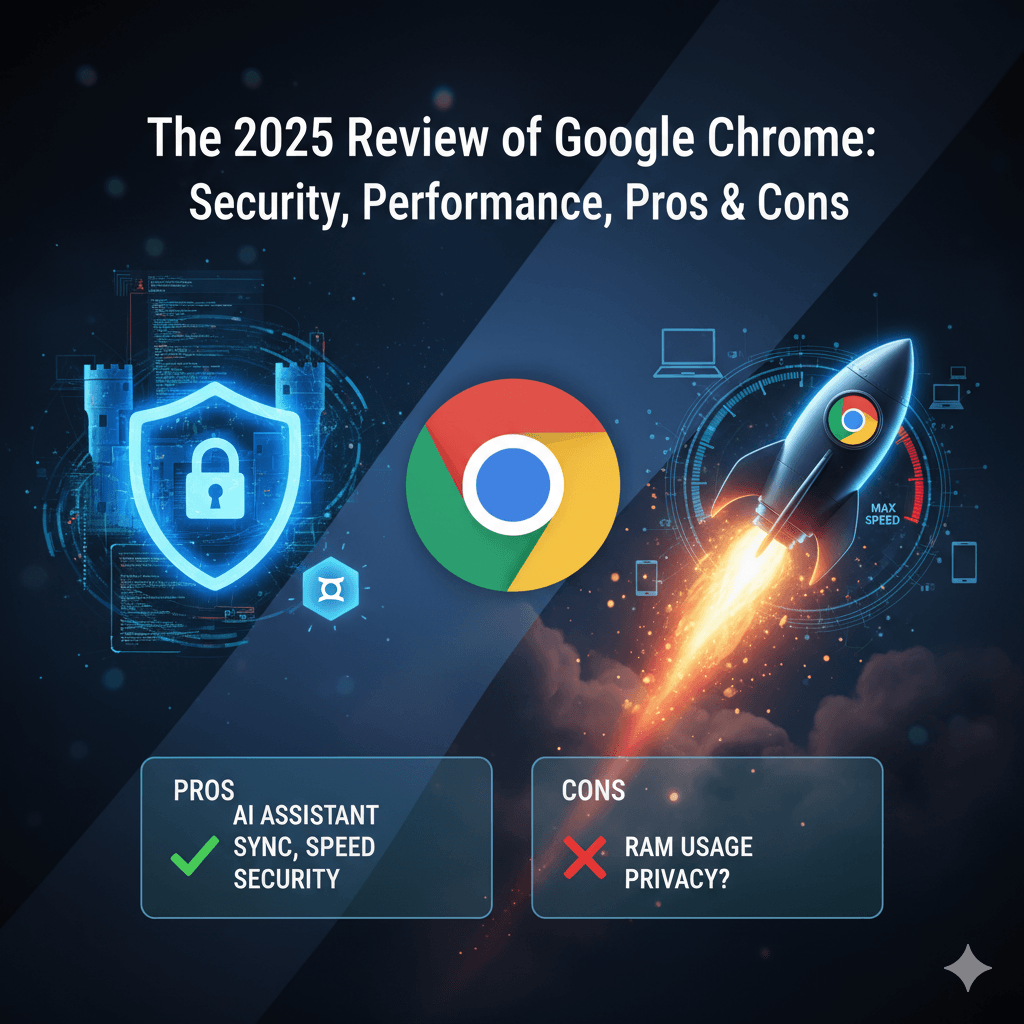Have you ever wondered what the internet’s most popular magic window is? It’s Google Chrome! It’s like a super-fast spaceship that lets you explore the entire universe of the web, from watching hilarious cat videos on YouTube to doing research for your next big school project. But how did this browser get so popular that almost everyone uses it? What amazing, secret tools are hiding inside? And how can you tune it up to be the safest, fastest spaceship in the galaxy?
Get ready, because this is your ultimate, fun-filled guide to everything Google Chrome! We’re going on an adventure back in time to discover its secret origin story, peek inside its high-tech toolbox, learn how to build an unbreakable security fortress, and even turbo-charge its engines for maximum speed. By the time we’re done, you’ll be a Chrome expert, ready to explore the web like a pro! Let’s blast off!
The Secret Origin of Google Chrome
Every superhero has an origin story, and Google Chrome is no different! It wasn’t just built in a day; it was born from a time of frustration, brilliant ideas, and a secret mission to change the internet forever.
Once Upon a Time on the Internet…
Let’s set our time machine for the mid-2000s. Back then, the internet was a very different place. The main ways to surf the web were through browsers like Microsoft’s Internet Explorer and Mozilla’s Firefox. They were the kings of the web, but they were starting to get a little old and clunky, like trying to play a brand-new video game on an old, slow console.
At the same time, Google was creating amazing new websites that were more like applications than simple pages. Things like Gmail, Google Maps, and YouTube were pushing the old browsers to their absolute limits. It was like these web apps were super-athletes trying to run a race in heavy, clunky boots. Google’s leaders, Larry Page and Sergey Brin, knew this was a big problem. Their entire company, from its famous search engine to its new web apps, depended on people using browsers to access them.
This created a huge risk for Google. Most people were using Internet Explorer, which was made by Microsoft, one of Google’s biggest competitors. What if Microsoft decided one day to change the default search engine in its browser to something other than Google? That could have been a disaster! So, building a new browser wasn’t just about making the web better for everyone; it was a critical mission to secure Google’s own future.
At first, Google’s CEO, Eric Schmidt, was against the idea of building a whole new browser from scratch. He thought it would be too difficult and distracting. But Larry and Sergey didn’t give up. They secretly hired a dream team of super-smart developers, many of whom had helped build Firefox, and had them create a demonstration of what a new, modern browser could do. When they showed this secret project to the CEO, he was so impressed that he changed his mind completely. The mission was a go!
Assembling the Dream Team
With the green light, Google put together its team of browser-building heroes. They hired brilliant engineers like Ben Goodger, who had been a lead developer for Firefox, and Darin Fisher, another Firefox expert. Starting in 2006, this team began sketching out ideas for a browser built for the modern “cloud era”—a time when more and more of our work and play was happening online.
They knew they couldn’t just patch up an old browser. They needed to start from scratch and rethink everything. Their goal was to build something totally new, designed from the ground up to handle the powerful web apps of the future.
The Four Superpowers: Chrome’s Guiding Principles
The team decided their new browser would have four main superpowers. These became known as the “Four S’s,” and they guided every decision the team made.
- Speed: “Faster than a speeding blink!” The goal wasn’t just for web pages to load quickly, but for the entire browser to feel instant and responsive. To achieve this, the team built a brand-new JavaScript engine from scratch, called V8. JavaScript is the code that makes web pages interactive, and the V8 engine was like putting a rocket engine into a car. It could process this code tens of times faster than other browsers, making web apps feel incredibly snappy.
- Simplicity: “As easy as your favorite video game controller.” In the 2000s, browsers were often cluttered with confusing toolbars and buttons that took up half the screen. Chrome’s mission was to be minimalist. It aimed to get out of the way so you could focus on the most important thing: the website itself. This idea was inspired by the clean, simple design of the Google Search homepage.
- Security: “Your digital bodyguard.” The team knew the internet could be a dangerous place, with “nasties” like viruses and fake websites trying to trick people. Chrome was designed to be a fortress. It included features like Google’s Safe Browsing, which warns you before you visit a dangerous site, and automatic updates that would fix security holes while you slept, keeping your browser’s defenses strong.
- Stability: “It won’t fall down!” This was perhaps Chrome’s most revolutionary idea. Think of old browsers like a tower built from a single stack of blocks. If one block wobbled (like a single website crashing), the whole tower could come tumbling down, and you’d lose all your open tabs. Chrome’s team had a brilliant solution: what if each tab was its own, separate tower? They designed Chrome with a “multi-process architecture,” which is a fancy way of saying that each tab runs in its own protected little box, called a “sandbox”. If one tab crashed, it would be contained in its box and wouldn’t affect any of your other tabs or the browser itself. You could just close the broken tab and keep on browsing. This made Chrome incredibly stable and reliable.
This multi-process architecture also had a huge security benefit. Because each tab was in its own sandbox, a malicious website in one tab couldn’t peek into what you were doing in another tab or mess with your computer’s files. It was a game-changer for both stability and security.
Chrome’s Big Moments: A Timeline of Awesomeness
With its four superpowers defined, Chrome was ready to make its debut. Its journey from a secret project to the world’s most popular browser is filled with exciting milestones.
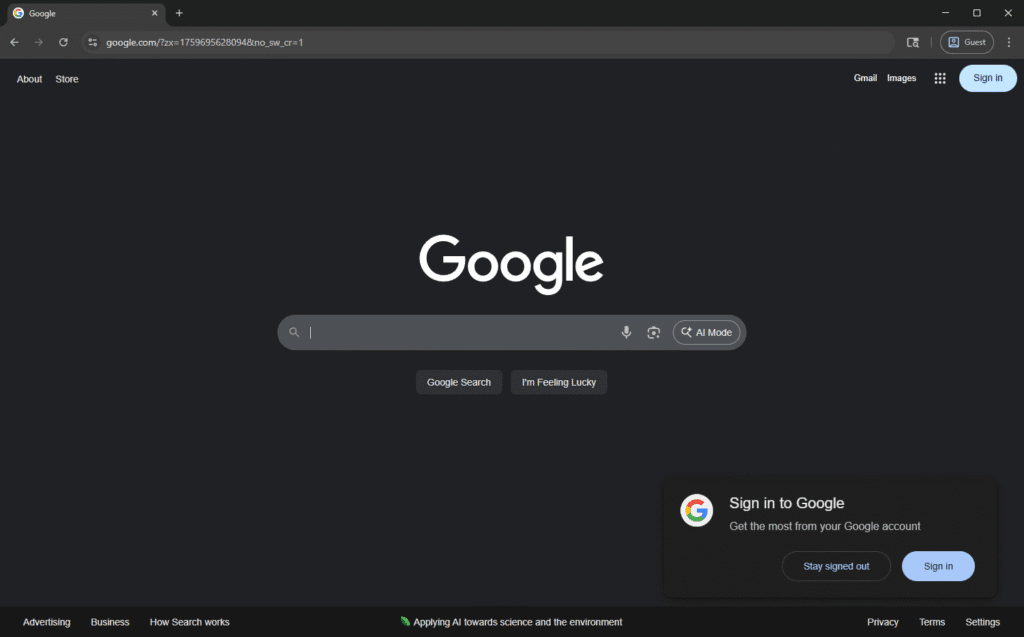
- September 2, 2008: Chrome is born! The first “beta” version of Google Chrome was released to the public, but only for Windows computers. Instead of a boring press release, Google announced it with a fun comic book that explained all of its cool new features.
- May 2010: Chrome for everyone! After its initial launch, Chrome finally became available for Mac and Linux computers, uniting all the major desktop platforms.
- 2012: King of the browsers! In just a few years, Chrome’s popularity skyrocketed. By 2012, it had officially overtaken Internet Explorer to become the most-used web browser in the world. This was also the year Chrome landed on mobile devices, with versions released for both Android and iOS phones and tablets.
- 2013: A new brain for Chrome! Google decided to create its own browser “engine”—the core part of the browser that draws web pages on the screen. They created “Blink,” which gave them even more freedom and control to add new features and make Chrome faster.
- 2015-2023: A fresh coat of paint! Over the years, Chrome has gotten several makeovers to keep it looking modern. In 2015, it adopted Google’s “Material Design,” and in 2023, for its 15th birthday, it got an even fresher look with “Material You,” which brought more rounded corners and new color palettes that can even match your computer’s theme.
- 2022: A new icon! After more than eight years with the same design, the Chrome icon got a modern update. The shadows were removed, the colors were brightened, and a very subtle gradient was added to make it easier on the eyes.
One of the cleverest parts of Chrome’s rise to power was its open-source foundation, called Chromium. Google made the basic code for Chrome available for anyone to use and modify. This was a strategic masterstroke. It encouraged other companies, and even individuals, to build their own browsers using Google’s technology. Over time, so many browsers adopted Chromium that even Microsoft, Google’s biggest competitor, rebuilt its Edge browser using it.
This created a powerful cycle. As more browsers used Chromium, web developers started designing their websites to work best on the Chromium engine. This meant that browsers like Chrome offered the smoothest experience, which attracted more users. This, in turn, pressured even more developers to optimize for Chromium, cementing its place as the unofficial standard for the entire web and making it very difficult for non-Chromium browsers, like Firefox, to compete.
What’s in Chrome’s Toolbox? Unpacking All the Cool Features
Think of Google Chrome as a superhero’s utility belt, packed with all sorts of amazing gadgets and tools to make your journey across the web easier, faster, and more fun. Some of these tools you use every day, while others are powerful secrets waiting to be discovered. Let’s open up the toolbox and see what’s inside!
The Everyday Essentials
These are the trusty tools you’ll use on every web adventure. They’re simple, powerful, and make browsing a breeze.
- The Omnibox: This isn’t just any old address bar; it’s a magic box that’s both a map and a megaphone! You can type a website address to go somewhere directly, or you can type a question and search the entire web. It even has secret shortcuts. Try typing @history, @bookmarks, or @tabs followed by the spacebar to search just within those areas of your browser.
- Tabs and Tab Groups: Juggling lots of websites at once can get messy. Tabs are like having multiple pages open in a book at the same time. But Chrome lets you take it a step further with Tab Groups. You can group related tabs together with a name and a color, like putting all your school research into a “Science Project” folder. It’s a super-neat way to conquer tab clutter.
- Bookmarks: When you find an awesome website you want to visit again, you can bookmark it. Think of it like putting a pin on a treasure map so you can easily find your way back to your favorite spots on the web.
- Incognito Mode: This is your secret agent mode! When you open an Incognito window, Chrome won’t save your browsing history, cookies, or information you type into forms on that device. It’s great if you’re using a shared computer, like at school or the library. But remember, it doesn’t make you invisible online. The websites you visit, your school, or your internet service provider can still see your activity.
- Profiles: Do you share your computer with your family? Profiles are like having different backpacks for different parts of your life. You can have one profile for school with all your educational bookmarks and a separate one for home with your favorite games and videos. Each profile keeps its own history, passwords, and settings completely separate.
- Syncing: This is one of Chrome’s most magical features. When you sign in with your Google Account, your browser follows you everywhere! Your bookmarks, passwords, history, and even your open tabs can sync across your computer, phone, and tablet. You can start reading an article on your laptop and finish it on your phone on the bus ride to school. It’s all seamless.
Your Super-Smart AI Buddy: Meet Gemini!
Get ready to meet the newest and most powerful tool in Chrome’s toolbox: Gemini! Think of Gemini as a super-smart robot sidekick built right into your browser, ready to help you with almost anything. This is more than just a simple tool; it’s changing what a browser can do. Instead of just being a window to look at the web, Chrome is becoming an active partner that can help you get things done.
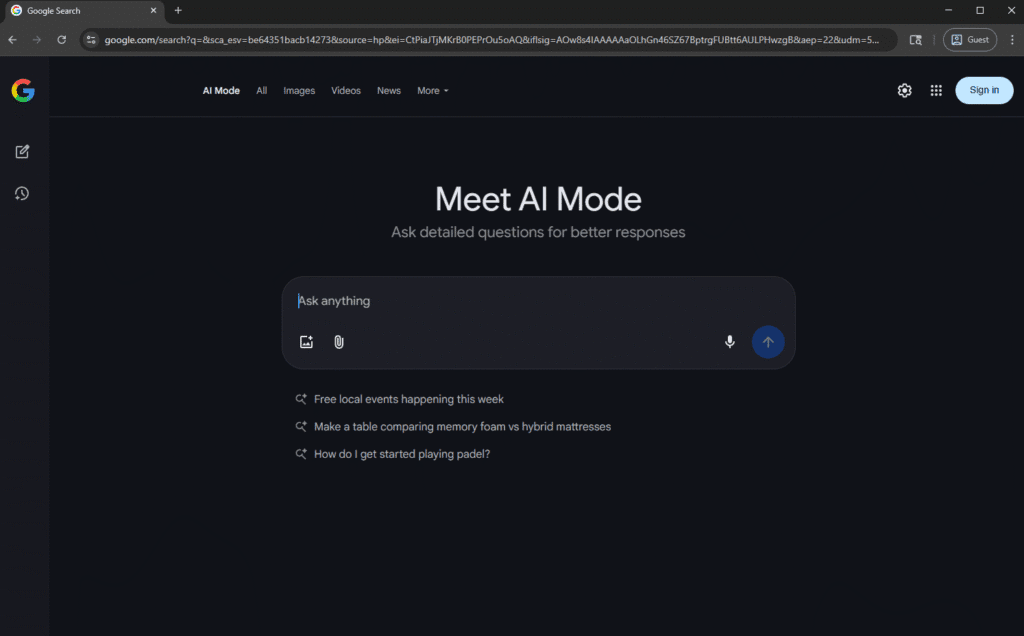
- Ask It Anything: The Omnibox is getting even smarter with something called “AI Mode.” You can ask it long, complicated questions, like “What are three fun science experiments I can do at home using baking soda, and what do I need to buy for them?” Gemini will understand your question and give you a detailed answer, complete with helpful web links, right from the address bar.
- Summarize This! Are you facing a super-long article for a book report? With Gemini, you can just ask it to summarize the page for you! It will read the whole thing and give you the most important points in seconds. It can even look at several open tabs at once and compare information for you, like finding the best price on a new video game across three different online stores.
- Your Personal Assistant: The most exciting part is what’s coming next. Soon, Gemini will be able to perform tasks for you. Imagine telling your browser, “Hey Gemini, find a good pizza place near me and order a large pepperoni pizza for delivery.” The browser would then navigate the websites, fill out the forms, and place the order for you, while you just sit back and wait for your pizza! This is called an “agentic” capability, and it will turn your browser into a true personal assistant.
- Other AI Magic: The AI fun doesn’t stop there. Chrome is also getting a “Help me write” tool that can help you compose emails or write essays. And with Google Lens, you can use your computer’s camera or an image on a website to search for things. See a cool pair of sneakers in a photo? Right-click and search with Google Lens to find out where to buy them. You can even create your own browser themes using AI just by describing what you want!
Power-Ups! A Look at Extensions and the Chrome Web Store
If Chrome’s built-in tools are its utility belt, then extensions are the awesome power-ups you can add to it! Extensions are tiny programs that you can install to give your browser new abilities. They are built by developers all over the world using the same simple web technologies as websites, like HTML, CSS, and JavaScript.
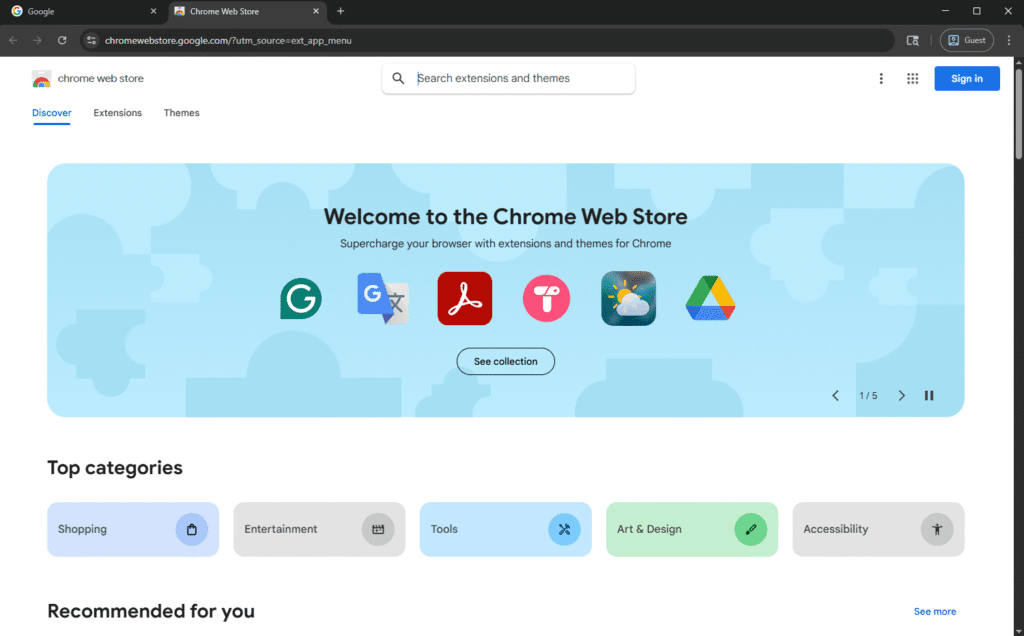
There are extensions for almost anything you can imagine:
- Ad Blockers: Block annoying pop-ups and video ads.
- Password Managers: Securely save all your passwords in one place.
- Grammar Checkers: Help you avoid typos in your school papers and emails.
- Productivity Tools: Add to-do lists, take notes, or even add a cute animal to your screen to keep you company.
You can find all of these and thousands more in the Chrome Web Store. It’s like an app store just for your browser. Adding an extension is as simple as clicking a button, but it’s important to be safe. Only install extensions from developers you trust, and pay attention to the permissions they ask for.
For the Mad Scientists: A Peek at Developer Tools
Have you ever wondered how your favorite websites are built? Chrome has a secret set of tools called Developer Tools (or DevTools for short) that lets you look “under the hood” of any website. It’s like having X-ray vision for the internet!
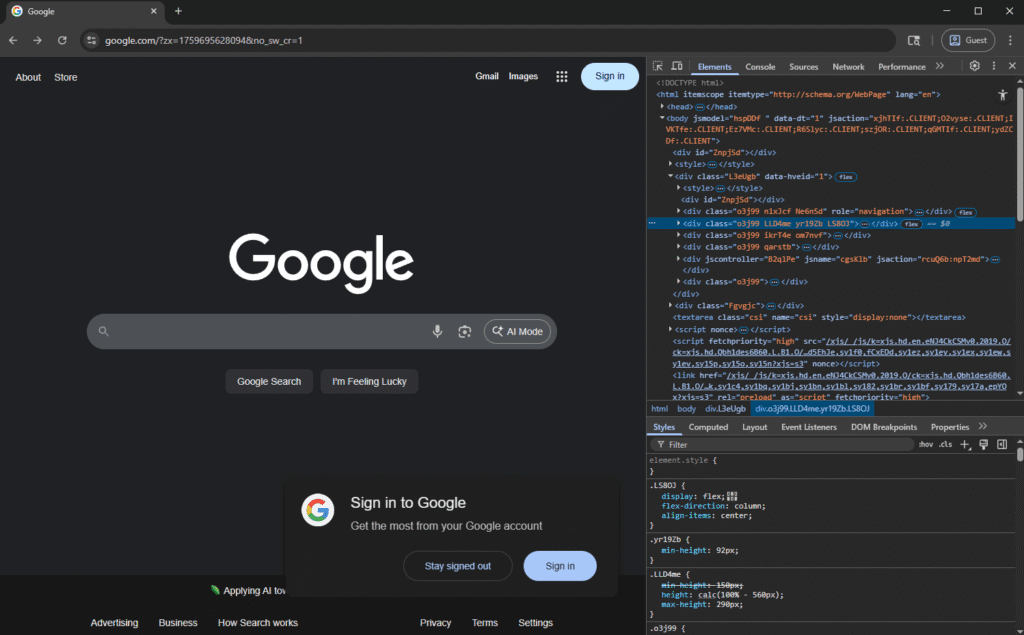
To open it, you can right-click anywhere on a webpage and select “Inspect.” A new panel will pop up, which might look a little complicated, but it’s a fun playground for people who are learning to build websites.
- The Elements Tab: This shows you the website’s blueprint, written in HTML and styled with CSS. You can even change the text or colors on the page just for fun (don’t worry, it’s only temporary and no one else will see it!).
- The Console Tab: This is like a message board for the website. It shows messages, warnings, and errors from the website’s code, which helps developers fix bugs.
While you might not need to use DevTools every day, it’s cool to know that it’s there, giving you a peek into the amazing world of web development.
Fort Knox Security: How to Keep Your Chrome Safe and Sound
The internet is an amazing place, but just like in the real world, it’s important to stay safe. Think of your Chrome browser as your personal castle. You want to make sure its walls are strong, its gates are locked, and its guards are always on alert. The good news is that Chrome comes with a whole army of built-in bodyguards to protect you, and you can give them orders to make your castle as secure as Fort Knox!
Chrome’s Built-in Bodyguards
From the moment you install it, Chrome is already working to keep you safe. Here are some of the key guards on duty:
- Safe Browsing: This is like a magical shield that glows red and sounds an alarm whenever you’re about to enter a spooky or dangerous website. Google keeps a giant list of known malicious and phishing sites, and Safe Browsing checks every link you click against that list in real-time. If it finds a match, it will show you a big warning screen, stopping you from walking into a trap.
- Sandboxing: Remember how each tab runs in its own separate box? That’s not just for stability; it’s a huge security feature! It means that if you accidentally visit a bad website, any nasty code is trapped inside that one sandbox. It can’t escape to mess with your other tabs or, more importantly, your computer’s files. Each tab is in its own playroom, and if one makes a mess, it can’t get out to mess up the other rooms.
- Automatic Updates: Your browser’s defenses get stronger while you sleep! Hackers are always looking for new weaknesses in software. When Google’s security team finds and fixes a hole, they send out an update. Chrome automatically installs these updates in the background, so you’re always protected by the latest security patches without having to do a thing.
- HTTPS and Secure Connections: Have you ever noticed the little padlock icon next to a website’s address? That means the site is using HTTPS, which is like a secret, encrypted tunnel for your data. When you send information to an HTTPS site (like a password or your address), it’s scrambled so that no one snooping on the network can read it. It’s the difference between sending a sealed, private letter and sending a postcard that anyone can read along the way.
While these built-in features are great, Chrome’s security model is getting even smarter. It’s moving from just blocking known bad guys to using artificial intelligence (AI) to predict and stop new, unknown dangers. The “Enhanced Protection” mode sends more information to Google for real-time analysis of potentially risky sites. Even more advanced, new features use on-device AI (called Gemini Nano) to spot sophisticated scams and suspicious notifications without your data ever having to leave your computer. This means security is becoming less like a list of wanted posters and more like a super-smart detective that can spot trouble before it even happens.
Your Step-by-Step Security Checklist (By Device)
To make your Chrome castle is truly impenetrable, there are a few settings you should check and turn on. The steps are slightly different depending on what kind of device you’re using, so find your device below and follow the simple checklist!
Security Checklist for Desktop (Windows, Mac, Linux)
This table will guide you through the most important security settings on your computer.
| What to Do | How to Do It (Simple Steps) | Why It’s Awesome (Explanation) |
| Enable Enhanced Protection | 1. Go to Settings > Privacy and security > Security. 2. Select Enhanced protection. | This is Chrome’s highest level of security. It uses real-time data to protect you from new and dangerous websites, downloads, and extensions even before they are widely known. |
| Run a Safety Check | 1. Go to Settings > Privacy and security. 2. Click the Check now button in the “Safety Check” section. | This is like a health check-up for your browser. It scans for compromised passwords, bad extensions, and makes sure all your security settings are on track. |
| Always Use Secure Connections | 1. Go to Settings > Privacy and security > Security. 2. Scroll down and turn on Always use secure connections. | This tells Chrome to always try to use the secure HTTPS “tunnel” for your data. If a site doesn’t support it, Chrome will warn you before you connect. |
| Manage Site Permissions | 1. Go to Settings > Privacy and security > Site Settings. 2. Review permissions for Camera, Microphone, and Location. | This is where you control which websites are allowed to use your camera, microphone, or know your location. It’s important to only give these permissions to sites you trust. |
| Use Secure DNS | 1. Go to Settings > Privacy and security > Security. 2. Scroll down to “Use secure DNS.” Make sure it’s turned On. | This encrypts the first step of visiting a website (looking up its address), making it harder for others on your network to see which sites you’re visiting. |
| Check for Password Breaches | 1. Go to Settings > Autofill and passwords > Google Password Manager. 2. Click Check passwords. | Chrome will check your saved passwords against lists of known data breaches and warn you if any of your passwords have been stolen, so you can change them right away. |
| Manage Extensions Wisely | 1. Go to Settings > Extensions. 2. Review your installed extensions. Remove any you don’t recognize or no longer use. | Bad extensions can be a major security risk. Keeping your extension list clean and only using ones from trusted developers helps keep you safe. |
Security Checklist for Android
Keep your phone or tablet safe with these settings.
| What to Do | How to Do It (Simple Steps) | Why It’s Awesome (Explanation) |
| Enable Enhanced Protection | 1. Tap the three-dot menu, then Settings > Privacy and security > Safe Browsing. 2. Select Enhanced protection. | This gives your phone the same top-tier, proactive protection against phishing and malware that you get on your desktop. |
| Run a Safety Check | 1. Tap the three-dot menu, then Settings > Safety check. 2. Tap Check now. | Safety Check on Android makes sure your browser is up-to-date, your passwords are safe, and Safe Browsing is working correctly. |
| Always Use Secure Connections | 1. Tap the three-dot menu, then Settings > Privacy and security. 2. Turn on Always use secure connections. | Just like on desktop, this ensures your browsing is encrypted whenever possible, protecting your data on public Wi-Fi networks. |
| Use Secure DNS | 1. Tap the three-dot menu, then Settings > Privacy and security. 2. Tap Use secure DNS and make sure it’s set to “Automatic.” | This encrypts your DNS lookups on your mobile device, adding an extra layer of privacy to your browsing. |
| Check for Password Breaches | 1. Tap the three-dot menu, then Settings > Password Manager. 2. Tap Check passwords. | The Google Password Manager is built right into Chrome on Android. This check will alert you if any of your saved passwords are weak, reused, or have been exposed in a data breach. |
| Keep Chrome Updated | 1. Open the Google Play Store app. 2. Search for “Chrome” and tap Update if it’s available. | Mobile apps need updates too! Keeping Chrome updated on your phone ensures you have the latest security fixes. |
Security Checklist for iOS (iPhone & iPad)
Apple users, here are your steps to a super-secure Chrome experience.
| What to Do | How to Do It (Simple Steps) | Why It’s Awesome (Explanation) |
| Enable Enhanced Protection | 1. Tap the three-dot menu, then Settings > Privacy and security > Safe Browsing. 2. Select Enhanced protection. | Get Google’s best real-time protection against dangerous websites right on your iPhone or iPad. |
| Run a Safety Check | 1. Tap the three-dot menu, then Settings > Safety Check. 2. Tap Check now. | The iOS Safety Check ensures your passwords are secure and your Safe Browsing settings are configured to protect you. |
| Always Use Secure Connections | 1. Tap the three-dot menu, then Settings > Privacy and security. 2. Turn on Always use secure connections. | Encrypt your browsing data and stay safer, especially when you’re using coffee shop or airport Wi-Fi. |
| Lock Incognito Tabs | 1. Tap the three-dot menu, then Settings > Privacy and security. 2. Turn on Lock Incognito tabs when you close Chrome. | This awesome feature uses your Face ID or Touch ID to lock your private tabs. If you hand your phone to a friend, they won’t be able to snoop on your Incognito session. |
| Check for Password Breaches | 1. Tap the three-dot menu, then Settings > Password Manager. 2. Tap Password Checkup. | Chrome for iOS will scan your saved passwords and alert you to any security risks, helping you keep all your online accounts safe. |
| Keep Chrome Updated | 1. Open the App Store app. 2. Tap your profile icon, scroll down, and tap Update next to Chrome if an update is available. | Just like on other devices, keeping your app updated is the easiest and most important way to stay secure. |
Turbo-Charge Your Browser! Making Chrome Faster on Any Device
Is your Chrome browser starting to feel more like a slow-moving turtle than a speedy spaceship? Don’t worry, it happens to the best of us! Over time, browsers can get weighed down and start to feel sluggish. But the good news is that you can be your own browser mechanic and give Chrome a super-fast tune-up. Let’s pop the hood and see how we can get those engines roaring again!
Why Do Browsers Get Slow? (The Great RAM Gobbler)
The main reason browsers get slow comes down to one thing: memory. Think of your computer’s RAM as its short-term memory, or like the surface of your desk. When you’re working on a project, you lay out all the papers and tools you need on your desk. The more things you have out, the more crowded your desk gets.
Google Chrome is famous for using a lot of RAM. Why? It goes back to that awesome “sandboxing” feature we talked about. Chrome puts every single tab, every extension, and every process into its own separate box to keep it stable and secure. But each of those boxes takes up its own little spot on your desk (your RAM). If you have dozens of tabs open and a bunch of extensions running, your desk can get very crowded, very quickly! When your RAM gets full, your computer has to start shuffling things around, which slows everything down.
This is the central trade-off in Chrome’s design. Its greatest strength for stability—the multi-process architecture—is also its greatest weakness for performance. Google’s solution isn’t to change this core design, but to give you smart tools to help manage the clutter on your desk.
Meet the Performance Pals: Memory Saver & Energy Saver
To help fight against the “Great RAM Gobbler,” Chrome has a couple of built-in buddies in its Performance settings.
- Memory Saver: The Tab Napper. This clever tool is like a little robot that tidies up your desk for you. It looks for tabs that you haven’t used in a while and puts them to “sleep.” The tab is still there, but it’s not using up any of your computer’s memory. When you click on a sleeping tab, it instantly wakes up and reloads. This frees up a ton of RAM for the tabs you’re actively using, making your browser feel much snappier.
- Energy Saver: The Battery Hero. If you’re using a laptop, you know how important battery life is. Energy Saver mode automatically kicks in when your laptop is unplugged. It helps your battery last longer by reducing background activity and visual effects in Chrome, like smooth scrolling and video frame rates. It’s perfect for when you’re on a long car ride or trying to finish homework away from a power outlet.
Your Step-by-Step Speed-Up Guide (By Device)
Ready to give your browser a tune-up? Follow this checklist for your device to get Chrome running at top speed.
Speed-Up Checklist for Desktop (Windows, Mac, Linux)
Give your computer’s Chrome a boost with these simple steps.
| What to Do | How to Do It (Simple Steps) | Why It’s Awesome (Explanation) |
| Update Chrome | 1. Go to Settings > About Chrome. 2. Chrome will automatically check for and download any available updates. Relaunch when prompted. | The newest version of Chrome always has the latest performance improvements and bug fixes. It’s the easiest way to get a speed boost. |
| Close Unused Tabs | 1. Look through your open tabs. 2. Click the ‘x’ on any tabs you don’t need right now. (Shortcut: Ctrl + W or Cmd + W). | This is the quickest way to free up RAM. Fewer tabs mean less work for your computer and a faster browser. |
| Clear Your Cache | 1. Go to Settings > Privacy and security > Clear browsing data. 2. Select “All time” and check the box for Cached images and files. Click Clear data. | The cache stores parts of websites to help them load faster next time, but it can get cluttered and slow things down. Cleaning it out gives Chrome a fresh start. |
| Manage Your Extensions | 1. Go to Settings > Extensions. 2. Disable or Remove any extensions you don’t use regularly. | Each extension uses memory and processing power. Getting rid of unnecessary ones is like taking extra weight out of your race car. |
| Enable Preload Pages | 1. Go to Settings > Performance. 2. Turn on Preload pages and choose a setting like “Standard preloading.” | Chrome will cleverly predict which links you might click next and start loading them in the background, so they pop up almost instantly when you do click them. |
| Enable Hardware Acceleration | 1. Go to Settings > System. 2. Make sure Use hardware acceleration when available is turned on. | This lets Chrome use your computer’s graphics card (GPU) for heavy tasks like watching videos, which frees up your main processor (CPU) to keep everything else running smoothly. |
| Disable Background Apps | 1. Go to Settings > System. 2. Turn off Continue running background apps when Google Chrome is closed. | This stops Chrome from using resources even after you’ve closed all its windows, giving your computer a complete break. |
| Reset Chrome Settings | 1. Go to Settings > Reset settings. 2. Click Restore settings to their original defaults. | If nothing else works, this is the “big red button.” It will disable all extensions and reset all settings without deleting your bookmarks or passwords, often fixing stubborn slowdowns. |
Speed-Up Checklist for Android
Make Chrome fly on your Android phone or tablet.
| What to Do | How to Do It (Simple Steps) | Why It’s Awesome (Explanation) |
| Update Chrome | 1. Open the Google Play Store. 2. Search for “Chrome” and tap Update if available. | The latest version has performance boosts specifically for mobile devices, making it a must-do for a faster experience. |
| Close Inactive Tabs | 1. Tap the tab count button (the square with a number in it). 2. Swipe away tabs you don’t need, or tap the three-dot menu and select Close all tabs. | Mobile devices have less RAM than computers, so closing extra tabs has an even bigger impact on speed. |
| Clear Your Cache | 1. Tap the three-dot menu, then Settings > Privacy and security > Clear browsing data. 2. Check Cached images and files and tap Clear data. | Just like on desktop, clearing out old junk files can give your mobile browser a fresh burst of speed. |
| Enable Preload Pages | 1. Tap the three-dot menu, then Settings > Privacy and security > Preload pages. 2. Select Standard preloading. | This makes browsing feel much faster on your phone, as pages start loading before you even tap the link. |
Speed-Up Checklist for iOS (iPhone & iPad)
Here’s how to get the best performance from Chrome on your Apple devices.
| What to Do | How to Do It (Simple Steps) | Why It’s Awesome (Explanation) |
| Update Chrome | 1. Open the App Store. 2. Tap your profile icon and update Chrome if it’s on the list. | Updates often include important speed improvements and bug fixes that make browsing smoother. |
| Close Inactive Tabs | 1. Tap the tab button at the bottom. 2. Swipe away tabs you’re finished with, or tap Edit > Select Tabs > Close Tabs. | Freeing up memory is key on iPhones and iPads, and closing old tabs is the best way to do it. |
| Enable Preload Pages | 1. Tap the three-dot menu, then Settings > Bandwidth > Preload Webpages. 2. Choose Always or On Wi-Fi Only. | This makes web pages load noticeably faster, giving you that zippy experience you want on your mobile device. |
The Good, The Bad, and The Browser: Should You Use Chrome?
Choosing a web browser is like choosing a character in a video game. Each one has different strengths, weaknesses, and special abilities. Google Chrome is the most popular character in the game, but is it the right one for you? Let’s look at its stats to see what makes it awesome (the Pros) and what its weak spots are (the Cons).
Awesome Things About Chrome (The Pros)
Here’s why so many people choose Chrome as their go-to browser.
- Super Speed & Compatibility: Chrome is known for being incredibly fast, from how quickly it starts up to how fast it loads complex web pages. Because it’s the most popular browser, almost every website on the internet is designed and tested to work perfectly with it. You’ll rarely run into a site that looks broken or doesn’t work in Chrome.
- Simple and Clean Design: Chrome’s interface is minimalist and easy to understand. There aren’t a lot of confusing buttons or menus cluttering up the screen. This clean design lets you focus on what’s important: the content you’re browsing.
- Amazing Google Integration: If you already use Google services like Gmail, Google Drive, or Google Calendar, Chrome is a dream come true. When you sign in, everything just works together seamlessly. Your bookmarks, passwords, and history sync across all your devices, so you can switch from your laptop to your phone without missing a beat.
- A Huge Library of Extensions: The Chrome Web Store is like a treasure chest filled with thousands of “power-ups” for your browser. Whether you want to block ads, check your grammar, or customize the look of your browser, there’s an extension for that. This massive library makes Chrome incredibly customizable.
- Top-Notch Security: As we saw earlier, Chrome is packed with powerful security features. From its sandboxed architecture to its automatic updates and Safe Browsing warnings, Chrome works hard to protect you from the dangers of the web.
Not-So-Awesome Things About Chrome (The Cons)
Despite its strengths, Chrome isn’t perfect. Here are some of the reasons why some people choose to use other browsers.
- The Great RAM Gobbler: This is Chrome’s most famous weakness. Because it runs every tab and extension in a separate process, it can use a lot of your computer’s memory (RAM). On older computers or devices with less RAM, having too many tabs open can slow your whole system down.
- The Privacy Question: This is the biggest concern for many people. Google’s main business is advertising. To make ads more effective, Google collects data about your interests and what you do online. Since Chrome is a Google product, it plays a big role in this data collection. It’s like the browser is taking notes on what you like—the videos you watch, the sites you shop on, the topics you search for—so it can help advertisers show you commercials for those things later.
- Battery Drain: On laptops, Chrome can sometimes use more battery power than other browsers like Safari or Microsoft Edge. If you need your battery to last all day, this could be a significant drawback.
- Market Dominance: Because almost everyone uses Chrome, it gives Google a huge amount of power over the internet. Some people worry that this creates a monopoly, where Google can set the rules for how websites are built and make it difficult for other browsers to compete. This could stifle innovation and reduce the diversity of the web.
The interesting thing is that Chrome’s biggest “pro” and its biggest “con” are two sides of the same coin. The amazing, seamless syncing that everyone loves is possible because you are signed into your Google Account, which is the same mechanism that allows Google to gather a detailed, cross-device profile of your activity. This profile is what makes Google’s advertising business so successful. So, there’s an explicit trade-off: you get incredible convenience in exchange for sharing your data. Understanding this trade-off is the key to deciding if Chrome is the right browser for you.
Exploring Other Worlds: Meet the Other Web Browsers!
While Chrome might be the most popular spaceship for exploring the web, it’s definitely not the only one! There’s a whole fleet of other awesome browsers out there, each with its own unique design, special features, and mission. Think of them as friendly rivals in a race to give you the best possible journey across the internet. Let’s meet some of the other top contenders!
Who are Chrome’s Friendly Rivals?
The browser universe is vast, but it’s largely defined by a split between two different philosophies. On one side, you have browsers like Chrome and Microsoft Edge, which are built to be part of a larger ecosystem of services and are often driven by data. On the other side, you have browsers like Firefox, Brave, and Safari, which build their identity around putting user privacy first. Choosing a browser today is about more than just features; it’s about picking which philosophy you agree with most.
- Mozilla Firefox: The Privacy Champion. Firefox is one of Chrome’s oldest and most respected rivals. It’s built by the Mozilla Foundation, which is a non-profit organization. This is a big deal because it means Firefox isn’t trying to sell your data to advertisers. Its main mission is to keep the internet open and accessible for everyone, with a strong focus on user privacy and security. It’s completely open-source, meaning anyone can look at its code to make sure it’s safe.
- Apple Safari: The Apple Ecosystem Expert. If you use a Mac, iPhone, or iPad, you already know Safari. It’s the browser that comes built-in on all Apple devices. Because it’s made by Apple specifically for Apple hardware, it’s incredibly fast and energy-efficient, meaning it gives you the best battery life on a MacBook. Safari also has powerful privacy features, like Intelligent Tracking Prevention, which makes it very difficult for advertisers to follow you around the web. Its biggest downside? It’s only available on Apple devices.
- Microsoft Edge: Chrome’s Rebuilt Cousin. For a long time, Microsoft’s browser was Internet Explorer, which had a bad reputation for being slow and insecure. But Microsoft went back to the drawing board and created a brand-new browser called Edge. What’s fascinating is that the new Edge is built on the exact same open-source Chromium technology as Google Chrome! This means it’s fast, compatible with all the same websites and extensions as Chrome, but it comes with Microsoft’s own unique features, like a powerful AI assistant called Copilot and a “Collections” feature for organizing web content.
- Brave: The Shield Bearer. Brave is another browser built on Chromium, but its mission is all about privacy and security. Its main feature is the “Brave Shields,” which are turned on by default and automatically block all ads and trackers on every website you visit. This not only protects your privacy but also makes web pages load much faster. Brave even has a unique system where you can choose to see privacy-respecting ads and earn a type of cryptocurrency for your attention.
- Other Cool Explorers: The list doesn’t stop there! There are other browsers like Vivaldi, which is known for being the most customizable browser in the world, letting you tweak almost every aspect of its interface. There’s also Opera, which is famous for its unique features like a free, built-in VPN (Virtual Private Network) for extra privacy and integrated social media messengers.
Browser Face-Off! A Quick Comparison
With so many choices, it can be tough to keep them all straight. Here’s a quick-glance chart to help you see the main differences between the top browsers.
| Browser | Who Makes It | Superpower (Best For…) | Coolest Feature |
| Google Chrome | All-around stability and compatibility | Seamless syncing with the Google ecosystem | |
| Mozilla Firefox | Mozilla (Non-Profit) | Privacy and open-source freedom | Total Cookie Protection to stop cross-site tracking |
| Apple Safari | Apple | Speed and battery life on Apple devices | Intelligent Tracking Prevention for privacy |
| Microsoft Edge | Microsoft | Productivity and AI features on Windows | Built-in AI Copilot for summarizing and composing |
| Brave | Brave Software | Blocking ads and trackers by default | Brave Shields that block ads and trackers automatically |
Into the Future! What’s Next for Chrome?
The adventure of Google Chrome is far from over! The browser is constantly changing, with new features being added and old ones being retired. Google’s engineers are always working on what’s next, and by looking at their roadmap, we can get a sneak peek into the future of browsing.
Cool New Things Coming Soon
The biggest and most exciting changes coming to Chrome are all centered around Artificial Intelligence. As we saw with Gemini, Google is transforming Chrome from a simple tool into an intelligent partner.
- The Rise of the Agentic AI: The future of browsing is “agentic,” which is a fancy word for a browser that can do things for you. In the coming months and years, Google plans to expand Gemini’s abilities to handle complex, multi-step tasks. You’ll be able to give it a mission, like “Plan a weekend trip to the beach for my family,” and the browser will be able to research destinations, compare hotel prices, and even help you book reservations, all on its own.
- AI Everywhere: Google is working to expand its built-in AI features, like the Gemini Nano model, to work on more devices, even those without specialized AI hardware. This means more users will get access to smart features like on-device summarization and writing assistance. Gemini in Chrome will also become available in more countries and languages and will be more deeply integrated into the mobile versions for Android and iOS.
- Trying Features Early: Want to be a time traveler and see Chrome’s future before anyone else? You can! Google releases four different “channels” or versions of Chrome.
- Stable: This is the regular version everyone uses. It’s the most tested and reliable.
- Beta: This version is a preview of what’s coming to Stable in about a month. It’s mostly stable and a great way to try new features early.
- Dev: This channel is updated weekly and gives you a look at what developers are working on right now. It can be a bit buggy.
- Canary: This is the “bleeding edge” version, updated daily with the very latest code. It’s named after the “canary in a coal mine” because it’s the first to show if something is broken. It’s highly unstable and meant for developers.
Saying Goodbye to Old Friends
Just as new features are added, sometimes old ones have to be retired. This usually happens to make the browser safer, faster, or to replace an old technology with something better.
- The End of Chrome Apps: For a long time, you could install “Chrome Apps” that felt like native applications on your computer. However, Google is officially ending support for Chrome Apps, with the final end of life scheduled for 2028. This is because modern web technology, especially something called Progressive Web Apps (PWAs), can now do everything Chrome Apps could do and more, right from a normal website.
- A New Rulebook for Extensions (Manifest V3): This one is a bit controversial. Google is changing the rules for how extensions are built, moving from an old system called Manifest V2 to a new one called Manifest V3. Google says this change is necessary to make extensions safer, more private, and better performing. However, the new rules place stricter limits on what extensions can do. This has worried many developers, especially those who make powerful ad-blocking extensions, as they fear Manifest V3 will make their ad blockers less effective. This change shows a clear strategy from Google: while they are pouring innovation into their own centralized AI features, they are also tightening their control over the more open parts of the platform, like extensions. This move, justified by security, also happens to benefit Google’s core advertising business.
- Other Retired Features: Sometimes, a feature is removed simply because not enough people used it, or because the design of the browser changes. For example, many users were frustrated when Chrome removed the old downloads bar at the bottom of the screen in favor of a new downloads menu at the top right. Other times, experimental features that are tested in Beta or Dev channels, like a “compact mode” for tabs, are ultimately canceled before they ever reach the stable version.
Your Adventure Continues!
And there you have it—your epic journey through the world of Google Chrome is complete! We’ve traveled back in time to witness its secret origin, explored the incredible gadgets in its high-tech toolbox, built an impenetrable security fortress, and even given its engines a super-speed tune-up.
You’ve seen how Chrome grew from a secret project designed to solve Google’s own problems into the world’s most dominant browser—a powerful spaceship for exploring the web. You now know about its four guiding superpowers: Speed, Simplicity, Security, and Stability. You’ve also learned about its biggest trade-off: the amazing convenience of having all your digital life synced everywhere comes at the cost of sharing your data with Google.
But most importantly, you are now in the driver’s seat. You have the knowledge and the tools to make Chrome work best for you. You know how to lock it down to keep it safe, how to clean it up to make it fast, and you’ve even met some of the other friendly browsers you can try out.
The internet is a vast and wonderful universe, and your browser is your ship for exploring it. Whether you stick with Chrome or decide to try a different vessel, you now have the power to make smart choices and navigate the web safely and efficiently. Your web adventure is just beginning!