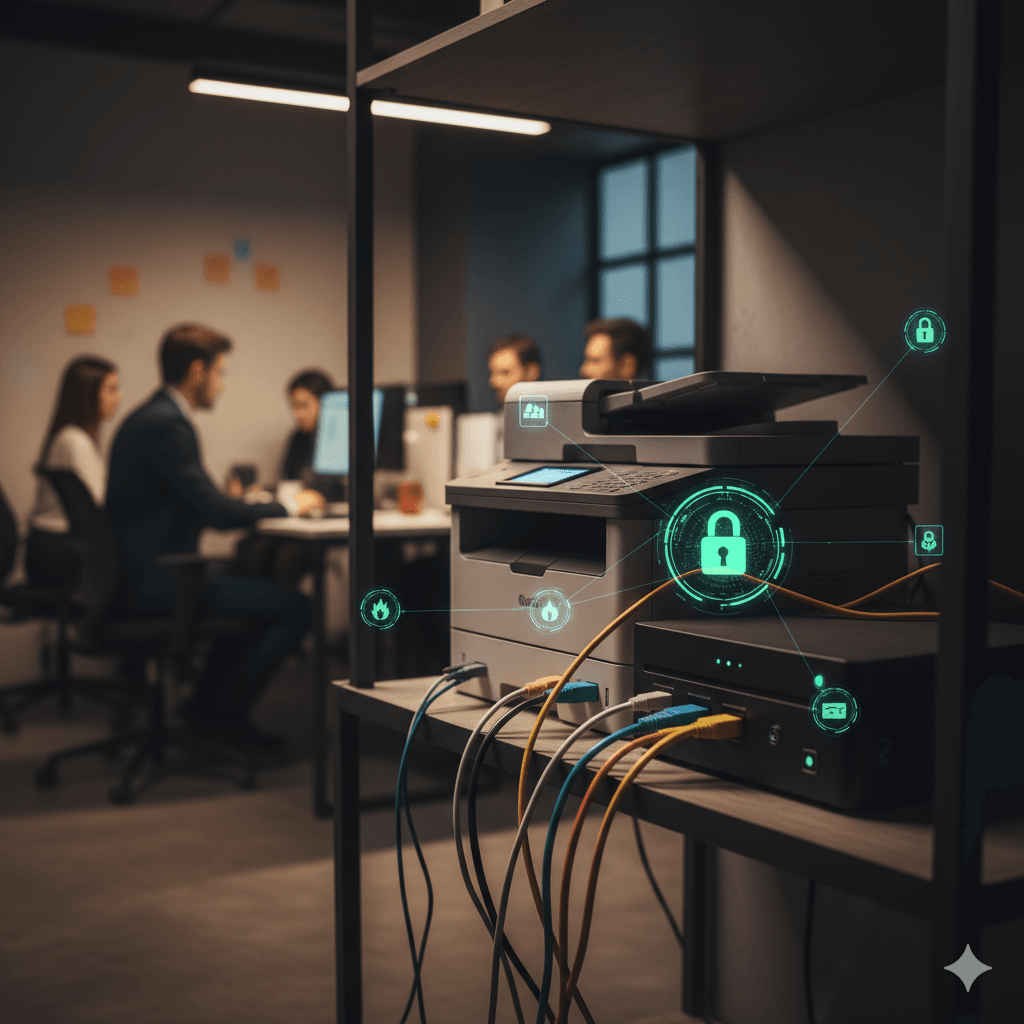In any discussion about network security, devices like computers and smartphones receive the most attention. However, other essential hardware, particularly network printers, are often overlooked and left unsecured. Modern printers are complex computers in their own right, complete with operating systems, hard drives, and network connections. If not properly secured, a printer can become a significant vulnerability, providing an entry point for attackers to access sensitive documents, launch attacks against other devices on the network, or disrupt business operations. This guide covers the essential security practices for printers and other often-forgotten network devices like Network-Attached Storage (NAS).
10 Essential Security Tips for Printers and Other Devices
1. Change the Default Administrator Password
Like routers and IoT devices, nearly every network printer and NAS device comes with a default administrator password that is publicly known. This is the most critical vulnerability to address. The first step in setting up any new network device is to access its administrative web interface and change the default password to a strong, unique one. Leaving it unchanged makes the device an easy target for takeover.
2. Keep Firmware and Drivers Updated
Printers and NAS devices run on internal software called firmware, which can contain security flaws. Manufacturers release updates to patch these vulnerabilities. It is essential to establish a process for regularly checking the manufacturer’s website for firmware updates and applying them promptly. Some devices may offer an auto-update feature, which should be enabled. Outdated firmware is a primary vector for attacks on these devices.
3. Place Printers and NAS Devices on a Segmented Network
Because printers and NAS devices are often less secure than traditional computers, they should be isolated from critical workstations and servers through network segmentation. Placing them on a separate VLAN (Virtual Local Area Network) or even a dedicated guest network limits the potential damage if one of them is compromised. An attacker who gains control of a printer on an isolated network will find it much more difficult to move laterally and attack a sensitive file server on the main corporate network.
4. Implement User Authentication and Secure Print Release
For business environments, access to printers should be controlled. Instead of allowing anyone on the network to print, authentication should be required, using methods like usernames and passwords, PINs, or swipe cards linked to a central user directory. Furthermore, a “secure print release” or “pull printing” system should be used. With this system, a print job is not immediately printed but is held in a secure queue. The user must then walk to the printer and authenticate themselves (e.g., with a PIN or swipe card) to release their specific job. This prevents sensitive documents from sitting unattended in the printer’s output tray.
5. Encrypt Data in Transit and at Rest
Sensitive data is handled by printers and NAS devices in two states: in transit (as it travels over the network) and at rest (when it is stored on the device’s internal hard drive).
- Data in Transit: Communications with the device’s administrative interface should use encrypted protocols like HTTPS instead of HTTP, and file transfers to a NAS should use secure protocols like SFTP or SMB3 with encryption enabled. Print jobs themselves can also be encrypted using protocols like IPPS (Internet Printing Protocol Secure).
- Data at Rest: Many business-grade printers and most NAS devices contain internal hard drives that store copies of print jobs, scans, or files. The device’s disk encryption feature should be enabled. This ensures that if the device is stolen, the data on its hard drive will be unreadable.
6. Disable Unused Protocols and Services
Network devices often ship with a wide array of services and protocols enabled by default to ensure maximum compatibility, such as FTP, Telnet, and various legacy sharing protocols. Each active service is a potential attack vector. The device’s administrative panel should be used to disable any and all protocols and services that are not explicitly needed for its function. This reduces the device’s “attack surface” and makes it harder to compromise.
7. Use a Firewall to Restrict Access
A network firewall should be configured to control traffic to and from printers and NAS devices. Access control lists (ACLs) can be created to specify exactly which computers or network segments are allowed to communicate with the device. For example, a rule could be set to only allow printing from the main office network, blocking any attempts from the guest Wi-Fi. This prevents unauthorized users from sending print jobs or trying to access files on a NAS.
8. Configure Automatic Data Wiping
Business-class printers often have a feature to securely overwrite data on the hard drive after a job has been printed or scanned. This feature should be enabled to prevent the long-term storage of potentially sensitive documents on the printer’s internal disk. Similarly, NAS devices should be configured to securely erase data when files are deleted.
9. Control Physical Access
Physical security is an important but often forgotten aspect of device security. Printers and NAS devices in an office environment should be located in areas where access is reasonably controlled. An attacker with physical access could potentially connect a device to an open USB port or attempt to remove the hard drive.
10. Securely Decommission Devices
When a printer or NAS device reaches the end of its life, it cannot simply be discarded. Its internal hard drive may contain a treasure trove of sensitive information from past print jobs or stored files. Before disposal, the device must be securely decommissioned. This involves performing a full factory reset, using the device’s built-in secure erase function to wipe the hard drive, and, for maximum security, physically removing and destroying the hard drive.