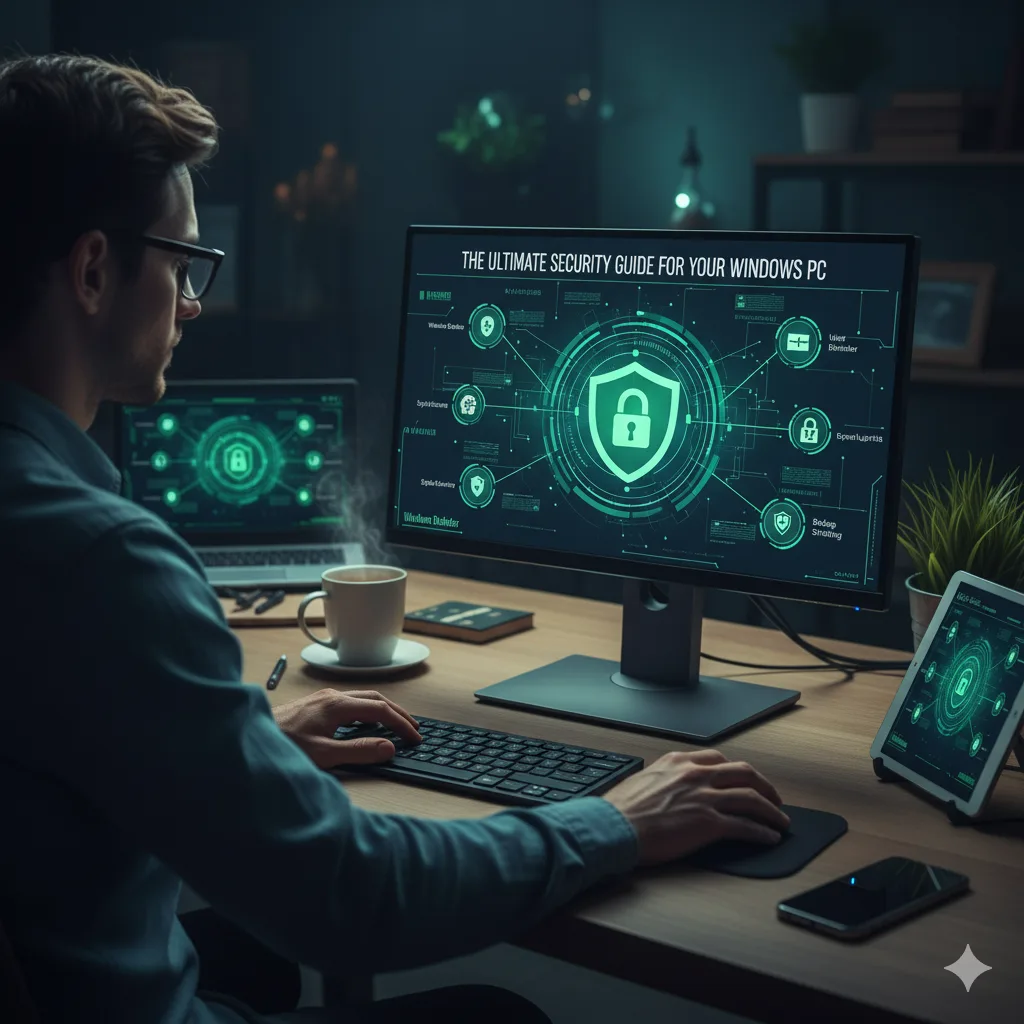Windows is the most widely used desktop operating system in the world, making it a primary target for cybercriminals. While modern versions like Windows 10 and 11 are the most secure yet, their full protective potential is only realized through proper user configuration. The operating system includes a powerful suite of built-in security tools that, when correctly enabled and managed, provide robust protection for most home and small business users without the need for additional software. This guide details the essential steps to harden a Windows PC against malware, ransomware, and other digital threats.
12 Essential Security Tips for Windows Users
1. Activate and Trust Windows Security
In the past, effective Windows security often required purchasing and installing third-party antivirus software. Today, the built-in Windows Security suite (which includes Microsoft Defender Antivirus and Microsoft Defender Firewall) is a highly effective, deeply integrated, and free solution that is sufficient for the vast majority of users. The primary challenge is no longer a lack of tools, but a perception gap among users who may still believe third-party options are necessary. The most important step is to ensure these native tools are active and trusted as the primary line of defense. They are designed specifically for the operating system and receive regular, seamless updates through Windows Update.
To check the status, navigate to Start > Settings > Privacy & security > Windows Security. Ensure that “Virus & threat protection” and “Firewall & network protection” show green checkmarks, indicating they are active.
2. Use a Standard User Account for Daily Use
Windows operates on a principle of user privileges. An “Administrator” account has the power to make system-wide changes, including installing software and modifying critical settings. A “Standard User” account has limited privileges and cannot perform these actions without providing an administrator password.
Most malware requires administrator privileges to install itself and cause significant damage. By using a standard account for daily activities like browsing the web and checking email, the vast majority of malware attacks are stopped in their tracks because they cannot get the permission they need to run. A separate administrator account should be created and used only when it is necessary to install trusted software or change system settings.
3. Enable Full-Disk Encryption with BitLocker
Full-disk encryption acts as a digital safe for all the data on a computer’s hard drive. If a laptop is lost or stolen, an unencrypted drive can be easily removed and its data accessed by the thief. With BitLocker enabled, the entire drive is scrambled, rendering the data unreadable without the correct password or recovery key. The thief is left with a useless metal box, while the sensitive personal or business files remain secure. BitLocker is available in Pro, Enterprise, and Education editions of Windows, while some devices running Windows Home include a similar feature called “Device encryption”. This is a non-negotiable security measure for any portable device.
4. Configure a Robust Backup Strategy
Data can be lost for many reasons, including hardware failure, theft, or a ransomware attack that encrypts files and holds them hostage. A reliable backup is the only guaranteed way to recover from such an event. A best practice is the “3-2-1 rule“: maintain at least three copies of important data, on two different types of media (e.g., an external hard drive and cloud storage), with at least one copy stored offsite. Windows provides built-in tools to facilitate this:
- File History: Automatically backs up versions of files in key folders (Documents, Pictures, etc.) to an external drive.
- System Image Backup: Creates a complete snapshot of the entire system for disaster recovery.
- Cloud Storage (OneDrive): Provides an easy way to keep an offsite copy of critical files.
5. Master Windows Update
One of the most common ways attackers compromise systems is by exploiting known vulnerabilities in outdated software. Microsoft regularly releases security patches to fix these vulnerabilities through Windows Update. It is critical to ensure that automatic updates are enabled not only for the Windows operating system but also for other Microsoft products like Office. Updates should be installed promptly, which often simply requires a system reboot.
6. Use a Strong Password and Windows Hello
A strong, unique password for the user account is the first line of defense against unauthorized local access. This should be combined with Windows Hello, which allows for secure and convenient sign-in using biometrics like facial recognition or a fingerprint scan. This method is often faster and more secure than typing a password, as it is resistant to someone looking over a shoulder to steal the password. For accounts without biometric options, a PIN is a secure alternative.
7. Enable Controlled Folder Access
Ransomware is a particularly nasty form of malware that encrypts personal files and demands payment for their release. Windows includes a powerful anti-ransomware feature called “Controlled folder access”. When enabled, it locks down key folders (like Documents, Pictures, Videos, and Desktop) and prevents any unauthorized applications from making changes to the files within them. When an unknown program tries to modify a file in a protected folder, the user receives an alert and can choose to block or allow the action. This is a highly effective defense against automated ransomware attacks.
8. Be Vigilant About Phishing and Suspicious Links
Many cyberattacks begin with a social engineering tactic called “phishing,” where an attacker sends a deceptive email or message designed to trick the recipient into clicking a malicious link or opening an infected attachment. These messages often create a sense of urgency or impersonate a trusted source like a bank or a colleague. The best defense is a healthy sense of skepticism. Users should be trained to never click on unexpected links or attachments, to scrutinize the sender’s email address, and to remember the simple rule: “When in doubt, throw it out”.
9. Enable SmartScreen and Reputation-Based Protection
Windows includes built-in protection that acts as a proactive filter for web browsing and application execution. Microsoft Defender SmartScreen works within the Edge browser and integrates with the OS to warn users before they visit a malicious website or download a file that is known to be unsafe. Similarly, “Reputation-based protection” can be configured to block potentially unwanted applications (PUAs)—software that isn’t outright malicious but may exhibit undesirable behavior like displaying excessive ads or tracking user activity.
10. Set a Screen Lock Timer
An unlocked and unattended computer is a significant physical security risk. Windows should be configured to automatically lock the screen after a short period of inactivity, such as 5 to 15 minutes. This ensures that if a user steps away from their desk, the computer will secure itself, requiring a password, PIN, or biometric scan to regain access.
11. Create System Restore Points
System Restore is a feature that acts like a “time machine” for critical Windows system files and settings. Before making significant changes, like installing a new driver or a complex piece of software, a user can create a restore point. If the change causes instability or other problems, the system can be reverted to its state at the time the restore point was created, without affecting personal files. This provides a valuable safety net for recovering from software-related issues.
12. Limit App Installation to Trusted Sources
Malware is often bundled with software downloaded from untrustworthy websites. To minimize this risk, users should be encouraged to install applications from the official Microsoft Store whenever possible. Apps in the store are vetted by Microsoft for security and reliability. When software must be installed from the web, it should only be downloaded directly from the official developer’s website. Pirated software should be strictly avoided, as it is a very common vector for malware infection.