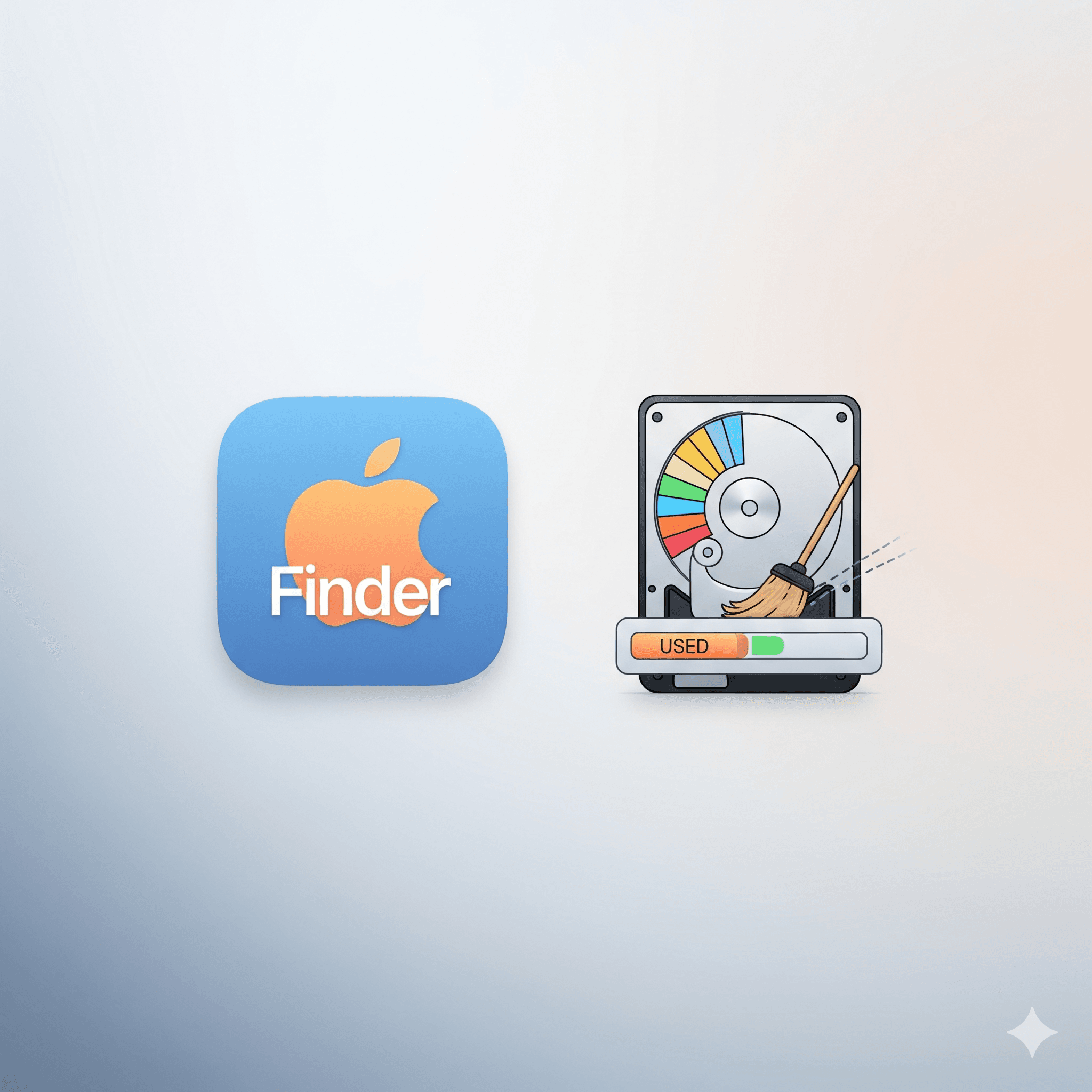Seeing the dreaded “Your startup disk is almost full” warning can be frustrating. A full Mac not only stops you from saving files but can also lead to slowdowns and instability. Here are the top ways to clear out the clutter and reclaim valuable storage space on your macOS device.
The Top 8 Methods
- Use the Built-in Storage Management Tool This is your command center for disk cleanup on a Mac. It provides several powerful, automated options in one place.
- How: Go to the Apple menu > About This Mac > Storage > Manage…. (On macOS Ventura and newer, this is in System Settings > General > Storage). Here you’ll find:
- Store in iCloud: Offloads your Desktop, Documents, photos, and messages to iCloud, keeping recent files on your Mac and downloading older ones on demand.
- Optimize Storage: Automatically removes watched movies and TV shows from Apple TV and keeps only recent email attachments.
- Empty Trash Automatically: A simple “set it and forget it” feature that permanently deletes items from the Trash after 30 days.
- Reduce Clutter: Helps you review large files, downloads, and unsupported apps to see what you can delete.
- How: Go to the Apple menu > About This Mac > Storage > Manage…. (On macOS Ventura and newer, this is in System Settings > General > Storage). Here you’ll find:
- Empty the Trash (and other hidden trashes) Just like on Windows, dragging a file to the Trash doesn’t delete it. You need to empty it. Remember that some apps have their own trash cans.
- How: Right-click the Trash icon in your Dock and select “Empty Trash.” Also, check the trash within apps like Photos and Mail for items that can be permanently deleted.
- Uninstall Unused Applications Applications can take up a surprising amount of space, especially creative software or games.
- How: The easiest way is to open Launchpad, click and hold on an app icon until it jiggles, then click the “X” to delete it. Alternatively, open Finder, go to your Applications folder, and drag the unwanted app’s icon to the Trash.
- Clear Out Your Downloads Folder This folder is a magnet for single-use files like app installers (.dmg files), PDFs, and ZIP archives.
- How: Open Finder and go to your Downloads folder. Sort by “Size” or “Date Added” to find and delete large, old files you no longer need. Remember to empty the Trash afterward!
- Clean Up Cache Files (For Advanced Users) Your Mac stores temporary data—or cache—to speed up processes. Over time, this can grow to several gigabytes. Deleting it can free up space, but requires care.
- How: Open Finder, click “Go” in the menu bar, hold down the Option (⌥) key, and click Library. Navigate to the Caches folder. You can delete the contents inside these folders (e.g., inside com.apple.Safari), but do not delete the folders themselves. When in doubt, leave it alone. A system restart also clears out some temporary caches.
- Remove Old iOS & iPadOS Backups If you’ve ever backed up your iPhone or iPad to your Mac, those backup files can be massive.
- How: Use the built-in Storage Management tool. Under the Manage screen, click iOS Files in the sidebar. You’ll see a list of your device backups. Select any old ones you don’t need and click “Delete.”
- Find and Delete Large or Duplicate Files Often, the biggest storage hogs are just a few massive files or hundreds of duplicate photos.
- How: In the Storage Management tool, the “Reduce Clutter” option is great for this. It lets you quickly browse your largest files. For duplicates, especially in your Photos library, you might consider a dedicated third-party app.
- Move Files to an External Drive or Cloud Storage For large collections of photos, videos, or archived projects you don’t need daily, an external solution is best.
- How: Copy files to an external SSD or HDD. For cloud storage, iCloud Drive is deeply integrated, but services like Dropbox or Google Drive work just as well for offloading data from your Mac’s internal drive.
Tools to See What’s Taking Up Space 📊
To effectively clean your Mac, you need to know where the space is going.
- About This Mac (Built-in): The Apple menu > About This Mac > Storage view gives you a great high-level, color-coded bar showing how your storage is divided among categories like Apps, Photos, Documents, and System Data.
- DaisyDisk (Third-Party): An excellent app that scans your drive and presents it as a beautiful, interactive sunburst chart. Each ring segment represents a folder, allowing you to visually drill down and instantly spot the largest files and folders.
- GrandPerspective (Third-Party): A free and open-source alternative that uses a “treemap” visualization, similar to WinDirStat. It represents every file as a rectangle, where larger rectangles mean larger files.
A Note on Defragmentation on a Mac 🧹
Should you defrag your Mac? The short answer is no.
Modern Macs exclusively use Solid-State Drives (SSDs). These drives don’t have moving parts, so the physical location of data doesn’t affect performance. The process of defragmentation is not only unnecessary for an SSD, but it also causes needless write cycles that can shorten the drive’s lifespan.
Furthermore, Apple’s file systems (APFS and its predecessor HFS+) automatically handle file organization to prevent significant fragmentation in the first place. Your Mac takes care of this in the background, so you don’t have to.
If your Mac feels slow after clearing up space, a simple restart is often the most effective solution. Struggling to get your Mac back up to speed? Contact us today. We offer expert Mac support and can perform a detailed system optimization to ensure your machine runs like new.