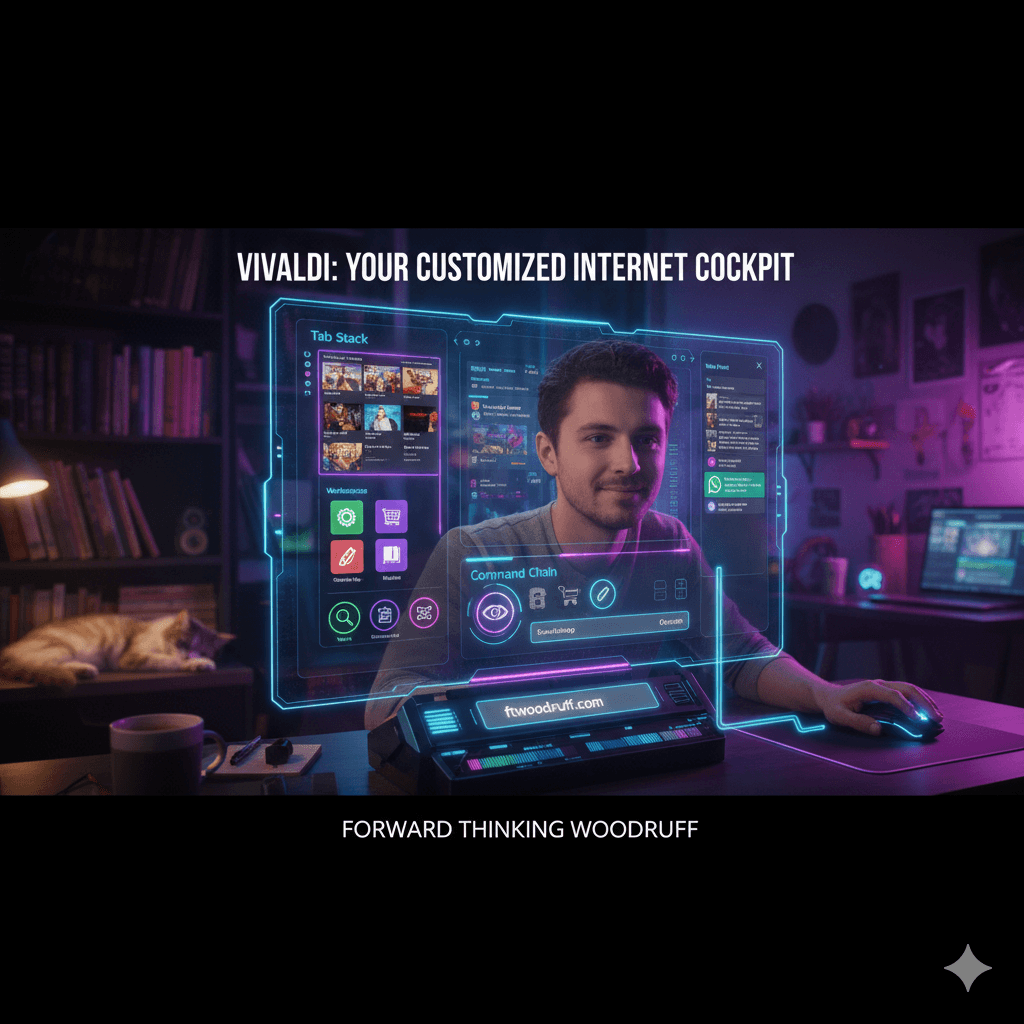Welcome to the Internet’s Most Customizable Cockpit!
The web browser is the most important piece of software on any computer. It is the personal spaceship for exploring the vast universe of the internet. Most people use the standard-issue ships—they are reliable, functional, and get users from point A to point B without much fuss. But what if a user wants more? What if they want a spaceship with extra buttons they can program, secret compartments for their favorite tools, a dashboard they can rearrange, and a custom paint job they designed themselves? For that kind of explorer, there is Vivaldi.
Vivaldi is built on a simple yet revolutionary idea: the browser should adapt to the user, not the other way around. It is a tool designed for people who love to tinker, organize, and make their digital world truly their own. This is not just a browser with a few extra features; it is a fundamentally different approach to how people interact with the web. While many modern browsers focus on stripping things down for simplicity, Vivaldi provides a rich, powerful toolkit right out of the box. It hands the keys to the user, empowering them to build their perfect browsing experience from the ground up. This guide will serve as the complete manual for becoming a Vivaldi pro, transforming a standard web browser into a personalized command center for productivity, privacy, and exploration.
The core value of Vivaldi is not just its extensive list of features, but the feeling of empowerment it provides. The browser is designed around the principle of user agency, giving individuals complete control over their digital environment. In a world where technology often dictates how people work and interact, Vivaldi offers a refreshing alternative where the user is firmly in the pilot’s seat. This philosophy of empowerment is the thread that connects every feature, setting, and design choice within the browser, making it more than just a tool—it is a statement about who should be in charge of the online experience.
A Browser with a Backstory: The Vivaldi Story
Every great invention has a story, and Vivaldi’s is one of passion, principle, and community. To understand why Vivaldi is so different, one must look back at the history of another beloved browser: Opera. Jon Stephenson von Tetzchner, one of Vivaldi’s co-founders, was also the co-founder and longtime CEO of Opera Software. In its heyday, Opera was celebrated for its groundbreaking features and its loyal community of “power users”—people who pushed their browser to its limits.
However, a fork appeared in the road. Opera Software made a pivotal decision to switch its underlying technology, moving away from its custom-built Presto engine to the Chromium engine that powers Google Chrome. In this transition, many of the unique features that the Opera community cherished were removed in the name of simplification. This move angered von Tetzchner, who believed that the community was the very soul of the browser and that their needs were being ignored. He left the company he had built due to these fundamental disagreements over its direction.
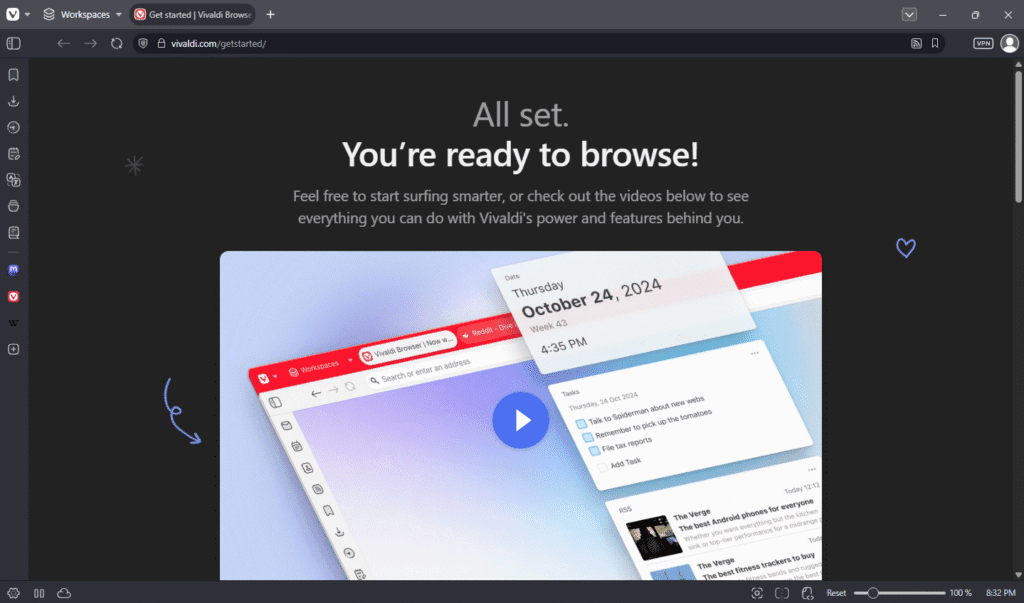
What happened next is what makes Vivaldi’s story unique. Vivaldi did not begin as a browser. It started as a community website, Vivaldi.net, launched in 2014. Its primary purpose was to provide a new home for the thousands of users displaced by the shutdown of the “My Opera” community portal. This act demonstrated a core principle: for Vivaldi, the community comes first. It was a rebellion born out of loyalty. The corporate decision at Opera had alienated its most dedicated users, so the founder left on principle, rebuilt the community, and only then began to build a product specifically for them.
With a community established and a clear need identified, Vivaldi Technologies was founded by von Tetzchner and Tatsuki Tomita, and staffed by about 20 former Opera employees. On January 27, 2015, they launched the first technical preview of the Vivaldi web browser. Its mission was clear and deeply personal: to build a browser for their friends and for the power users who felt left behind. It was designed to be “Opera as it should have been,” packed with features and customization options for those who wanted more from the web. The name itself, Vivaldi, was chosen after the Italian composer because it was an easy, international name to remember—a lesson von Tetzchner learned from the success of the name “Opera”. The browser was an immediate success with its target audience, signaling a strong demand for a browser that put user control above all else.
The Vivaldi Toolkit: Unpacking the Ultimate Box of Tricks
Vivaldi is less like a simple tool and more like a master craftsman’s workshop, filled with specialized gadgets for every possible task. It is designed with a philosophy of “integrated complexity,” meaning it builds an incredible number of powerful features directly into the browser, rather than relying on a vast ecosystem of third-party extensions. This approach means that a new user’s journey with Vivaldi is often one of discovery and customization—learning to master the powerful tools already at their disposal.
The Tab Tamer’s Handbook (Mastering Tab Management)
For anyone who has ever found themselves lost in a sea of countless open tabs, Vivaldi offers a lifeline with the most advanced tab management tools available in any browser.
- Tab Stacking: This feature allows users to group related tabs together, much like putting papers into a folder. By simply dragging one tab on top of another, a “stack” is created. This is perfect for organizing research; for instance, all tabs related to a history project can be grouped into a single, neat stack on the tab bar, instantly decluttering the workspace.
- Tab Tiling: Vivaldi can display multiple tabs side-by-side or in a grid within a single browser window. This split-screen view is a game-changer for productivity. A user can watch an online tutorial in one tiled tab while taking notes in another, or compare products from different websites without constantly switching back and forth.
- Workspaces: Taking organization to the next level, Workspaces function like separate virtual desks for different projects. A user can create a “Work” workspace with all their professional tabs, a “Gaming” workspace for streams and forums, and a “Shopping” workspace for holiday gift research. Clicking on a workspace icon instantly switches the view, showing only the tabs relevant to that task, which helps maintain focus and keeps contexts separate.
- The Window Panel: For a bird’s-eye view of everything, the Window Panel provides a tree-style list of all open tabs across all workspaces and windows. It acts like a table of contents for the browser session, allowing users to quickly find, manage, and rearrange tabs with ease.
Your Browser, Your Masterpiece (Endless Customization)
Vivaldi’s commitment to personalization is unmatched. It provides users with the tools to change nearly every aesthetic and functional aspect of the browser interface, creating a truly bespoke experience.
- Themes: The browser’s appearance is entirely malleable. Users can select from pre-made themes, edit every color of the interface—from the background to the highlight accent—and even set a schedule for themes to change throughout the day. For a more dynamic feel, the browser’s accent color can be set to adapt to the color of the active website. For a truly immersive experience, Vivaldi can sync its theme colors with Philips Hue smart lighting and Razer Chroma-enabled peripherals, making the user’s entire room change color to match the website they are viewing.
- Editable Toolbars: No part of the Vivaldi interface is set in stone. Users can enter an edit mode to drag and drop buttons and other UI elements to their preferred locations. If a user wants the reload button on the right side of the address bar, they can move it there. If they never use the home button, they can remove it entirely. This level of control extends to the address bar, status bar, and side panel, allowing for a layout that perfectly matches any workflow.
- Mouse Gestures & Keyboard Shortcuts: Vivaldi can be controlled with “secret spells” known as Mouse Gestures. By holding down the right mouse button and drawing a simple shape—like a downward stroke to open a new tab or an ‘L’ shape to close one—users can navigate and execute commands with incredible speed. Nearly every action in the browser can be mapped to a custom mouse gesture or keyboard shortcut, empowering users to create their own highly efficient methods of control.
- Command Chains: This is the ultimate customization tool for power users. Command Chains allow a user to create a custom macro that executes a sequence of actions with a single command. For example, a “Distraction-Free Reading” chain could be created to: 1) open a link in a new tab, 2) tile that tab next to the Notes panel, and 3) enable Reader View. This entire workflow can then be triggered by a single keyboard shortcut, mouse gesture, or custom toolbar button, automating repetitive tasks and saving valuable time.
More Than a Browser (The Built-in Superpowers)
Vivaldi’s philosophy is to provide essential tools directly within the browser, reducing reliance on third-party extensions that can slow down the system and pose privacy risks.
- Vivaldi Mail, Calendar, and Feed Reader: This integrated suite transforms the browser into a complete productivity hub. Users can manage all their email accounts (IMAP or POP3), organize their schedules, and follow their favorite news sites and blogs via RSS feeds, all from within a single application. This seamless integration means a user can turn an email into a calendar event or a news article into a note with just a few clicks.
- Notes and Capture: A Notes panel is built into the browser’s sidebar, allowing users to jot down ideas as they browse. When a note is created, it automatically includes a link to the webpage the user is on and can even attach a screenshot. The built-in Capture tool can take a screenshot of a full webpage or a selected area, saving it as an image or directly into a new note.
- Web Panels: This feature allows a user to dock a mobile version of any website into the browser’s sidebar. It is perfect for keeping an eye on social media feeds, messaging apps like WhatsApp, or reference sites like Wikipedia, without needing to switch to a different tab. The panel stays open alongside the main browsing window, making it an ideal tool for multitasking.
Fort Vivaldi: Your Guide to Staying Safe Online
In the digital world, a browser is the first line of defense. Vivaldi is built with a strong focus on privacy and security, offering users a powerful set of tools to protect their data. However, its approach is one of pragmatic compromise; it aims to shield users from the pervasive data-harvesting business models of Big Tech while maintaining the broad website compatibility that its Chromium foundation provides. This makes it different from browsers like Firefox, which uses an independent engine, or Brave, which more aggressively hardens its Chromium base against tracking techniques like fingerprinting. Vivaldi’s strength lies in its transparent, privacy-respecting model and its highly configurable, user-controlled security tools.
Meet Your Digital Bodyguards (Ad & Tracker Blocker)
Think of web trackers as tiny spies that follow a person from store to store in a digital mall, noting every item they look at to build a profile about them. Vivaldi’s built-in Tracker Blocker acts as a bodyguard, stopping these spies at the door.
- Blocking Levels: Vivaldi provides three levels of protection that can be set in the settings: No Blocking, Block Trackers, and Block Trackers and Ads. For the vast majority of users, the “Block Trackers and Ads” setting provides the best balance of privacy and a clean browsing experience.
- How It Works: The blocker works by maintaining lists of known ad and tracker domains. When a website tries to contact one of these domains, Vivaldi simply blocks the request. This not only protects privacy but can also make websites load faster and use less data, as the browser doesn’t have to download and display the ads.
- Customization: Power users can take this a step further by adding their own custom block lists, giving them granular control over what is and isn’t allowed to load in their browser. Because this functionality is built-in, it is often more efficient and secure than relying on a third-party extension.
Keeping Your Secrets Safe (Sync, Private Windows & More)
Vivaldi includes several other key features designed to protect user data both on the device and in the cloud.
- End-to-End Encrypted Sync: When a user syncs their data—such as bookmarks, passwords, and history—between devices, Vivaldi uses end-to-end encryption. This can be understood with a simple analogy: the data is locked in a secret box before it ever leaves the computer. Only the user has the key, which is a unique encryption password they create. The locked box is sent to Vivaldi’s servers for storage, but Vivaldi itself cannot open it. This ensures that the user’s data remains completely private. For an added layer of protection, this encrypted data is stored on servers located in Iceland, a country renowned for its strong data privacy laws.
- Private Windows: Like most modern browsers, Vivaldi offers a private browsing mode. It is important to understand what this feature does and does not do. A Private Window prevents the browser from saving browsing history, cookies, or temporary files on the computer. This is useful for protecting privacy from other people who might use the same device. However, it does not make the user anonymous on the internet; their internet service provider and the websites they visit can still see their activity.
Your Platform-Specific Security Checklist (Actionable Steps)
To maximize privacy and security, users can adjust a few key settings. These steps provide a solid foundation for safer browsing across all platforms where Vivaldi is installed.
- For All Platforms (Desktop and Mobile):
- Navigate to Settings > Privacy and Security.
- Enable Always Use Secure Connection (HTTPS). This tells the browser to always try to establish a secure, encrypted connection with websites.
- Set Third-Party Cookies to Block. This prevents websites from placing cookies that can track a user’s activity across different sites.
- Enable Ask Websites Not to Track Me. This sends a “Do Not Track” request with the browser’s traffic. While many advertisers ignore this request, it is still a good privacy practice to have it enabled.
- Desktop Specific Settings:
- In Settings > Privacy and Security, users can review the list of Google Extensions. Services like “Google Phishing and Malware Protection” offer security benefits but involve sending data to Google. Privacy-conscious users may choose to disable some of these services to minimize contact, understanding the trade-off.
- For users who rely on a VPN, the WebRTC IP Handling setting is important. WebRTC can sometimes leak a user’s real IP address even when a VPN is active. Disabling IP broadcasting can enhance privacy, but it may cause issues with web-based communication services.
- Mobile Specific Settings (Android/iOS):
- For added physical security, especially on a shared tablet or phone, users can enable Lock Private tabs when you leave Vivaldi. This requires the device’s PIN or biometric authentication to view private tabs after the app is closed.
- In the privacy settings, users can configure a Secure DNS provider. Changing this from the default internet service provider to a privacy-focused one like Cloudflare (1.1.1.1) or NextDNS can prevent the ISP from logging DNS queries.
Vivaldi on the Go: Your Browser, Everywhere
Vivaldi’s mission is to provide a consistent, powerful browsing experience no matter the device. The company’s mobile strategy is not to create a direct one-to-one port of its desktop browser, which would be impractical and resource-intensive. Instead, the goal is to replicate the Vivaldi philosophy on mobile devices. This means focusing on the core tenets of powerful tab management, integrated tools, and strong privacy, all connected through a seamless sync service. The mobile browser is best understood as a powerful companion to the desktop version, creating a cohesive ecosystem for the user.
The Full Orchestra: Vivaldi on Desktop (Windows, macOS, Linux)
The desktop version is Vivaldi in its most complete and powerful form. It is where the full orchestra of features—including Workspaces, Tab Tiling, the integrated Mail, Calendar, and Feed Reader suite, Command Chains, and near-infinite UI customization—is available to the user. Vivaldi is truly cross-platform, offering native versions for Windows, macOS, and a wide variety of Linux distributions, making it an excellent choice for users who work across different operating systems.
Pocket Power: Vivaldi on Android & iOS
Vivaldi has successfully translated its core identity to the smaller screen, offering a mobile browsing experience that feels distinct from its competitors.
- Shared DNA: The feature that most clearly connects the desktop and mobile versions is the implementation of Desktop-style tabs. On both Android and iOS, Vivaldi offers a proper tab bar, a feature almost unheard of in mobile browsers. This allows for much easier management of multiple tabs. This is further enhanced with support for Two-Level Tab Stacks, allowing users to group tabs even on their phone or tablet. Other shared features include Speed Dials for quick access to favorite sites, the built-in Notes and Reading List, and the powerful Ad and Tracker Blocker, ensuring a consistent and private experience on the go.
- Android Advantages: The Android version of Vivaldi is particularly feature-rich. It offers a highly customizable ad-blocker that supports custom filter lists and gives users the option to place the address bar at the bottom of the screen for easier one-handed use—a highly requested feature among mobile users.
- iOS Experience: Vivaldi for iOS brings the same power-user focus to the iPhone and iPad. The unique Tab Bar is a central feature, giving iPad users in particular a browsing experience that feels much closer to a desktop. The seamless and secure Sync and robust privacy tools are also key components of the iOS offering.
- What’s Missing? It is important for users to understand the current limitations of the mobile versions. The full Vivaldi Mail, Calendar, and Feed Reader suite is not yet available on mobile.The deep UI customization of the desktop version, such as full toolbar editing, is also more limited. Perhaps the most significant difference is that, like most mobile browsers, Vivaldi on Android and iOS does not support extensions.
Tune-Up Time: Making Vivaldi Sing on Your Machine
One of the most common critiques leveled against Vivaldi is that it can be more resource-intensive than its minimalist competitors. This is a direct consequence of the browser’s design philosophy. Vivaldi is not inherently slow; rather, it enables a power-user workflow—juggling hundreds of tabs, running web panels, and using integrated tools—that is inherently demanding on a computer’s resources. Therefore, performance in Vivaldi is not a fixed state but a dynamic variable that the user can and should manage. Mastering Vivaldi’s performance settings is not about “fixing a slow browser,” but about learning how to properly pilot a powerful and complex machine.
Know Your Engine Room (The Task Manager)
The first step in optimizing performance is understanding where the resources are going. Vivaldi includes its own built-in Task Manager, accessible from the Tools menu. This utility provides a detailed breakdown of every process running within the browser, showing exactly how much CPU and memory each open tab, extension, and browser component is using. If the browser feels sluggish, the Task Manager is the first place to look to identify and close any resource-hogging tabs or disable a problematic extension.
The Magic of Hibernation
Tab Hibernation is arguably the most critical performance feature in Vivaldi. It allows users to put any background tab or Tab Stack “to sleep.” A hibernated tab remains visible in the tab bar, but it is completely unloaded from memory, consuming virtually no system resources. When the user clicks on the tab again, it reloads. This feature is a lifesaver for tab hoarders. A user can keep hundreds of tabs open for research but hibernate them when not in active use. Right-clicking a Tab Stack and selecting “Hibernate Tab Stack” can free up a significant amount of RAM in a single click.
Extension Spring Cleaning
While Vivaldi’s built-in features reduce the need for many extensions, any that are installed will consume system resources. Users should periodically review their installed extensions and disable or remove any that are not essential. Since Vivaldi already includes a powerful ad and tracker blocker, a notes manager, and other tools, users migrating from other browsers may find they can uninstall several extensions they previously relied on, leading to a leaner and faster browsing experience.
Performance Checklist (For All Platforms)
Beyond active management, several settings can be tweaked to improve Vivaldi’s overall responsiveness:
- Lazy Load Restored Tabs: Found in Settings > General, this option is essential for anyone who keeps their previous session. When enabled, Vivaldi will only load the active tab when it starts up. All other tabs from the previous session will be left in a hibernated state until they are clicked, resulting in a dramatically faster startup time.
- Disable Animations: In Settings > Appearance, users can uncheck “Use Animation.” This removes the subtle transition effects in the user interface, which can make the browser feel noticeably snappier, especially on older or less powerful hardware.
- Regularly Clear Cache: A web cache helps pages load faster by storing parts of them locally. However, over time, this cache can grow very large and, counterintuitively, slow the browser down as it has to search through a massive number of files. Periodically clearing the cache via Tools > Delete Browsing Data can help maintain optimal performance.
- Hardware Acceleration: Located in Settings > Webpages, this setting allows Vivaldi to offload certain tasks to the computer’s graphics card (GPU), which is usually beneficial for performance. However, on some systems with specific hardware or driver issues, it can cause instability or visual glitches. If a user experiences frequent hangs or crashes, disabling this setting is a good troubleshooting step.
Vivaldi’s Report Card: The Good, The Not-So-Good, and The Awesome
Choosing a web browser is a personal decision based on individual needs and priorities. Vivaldi offers a unique and powerful set of features, but it also comes with trade-offs. The following table provides a balanced summary of the most frequently cited pros and cons to help users determine if Vivaldi is the right fit for them.
| Pros 👍 | Cons 👎 |
| Ultimate Customization: The ability to change nearly every part of the UI allows users to create a browser that perfectly matches their style and workflow. | Can Be Overwhelming: The vast number of options and settings can present a steep learning curve for users accustomed to simpler browsers. |
| Powerful Tab Management: Features like Tab Stacks, Tab Tiling, and Workspaces are considered best-in-class for organizing and navigating a large number of tabs efficiently. | Resource Intensive: Vivaldi can use more RAM and feel sluggish on older or lower-spec hardware, particularly when many tabs and features are in use. |
| Built-in Productivity Suite: The integrated Mail, Calendar, Feed Reader, and Notes tools create an all-in-one command center, reducing the need for separate applications. | Potential “Bloat”: For users who already have a preferred suite of productivity apps, these built-in tools can feel like unnecessary overhead or “bloat”. |
| Strong Privacy Philosophy: The company operates on a “no tracking, no profiling” model and includes powerful tools like a built-in Ad/Tracker blocker and end-to-end encrypted sync. | Partially Closed-Source: While built on open-source Chromium, Vivaldi’s user interface code is proprietary. This is a point of concern for open-source purists. |
| Cross-Platform with Great Sync: Vivaldi is available on Windows, macOS, Linux, Android, and iOS, with a seamless and secure sync service that keeps data consistent across all devices. | Mobile Limitations: The mobile versions are powerful but lack the full feature set of the desktop, most notably support for extensions and the integrated Mail/Calendar suite. |
Exploring the Neighborhood: Vivaldi’s Friendly Rivals
Vivaldi is a fantastic browser, but it exists in a competitive landscape filled with excellent alternatives. Understanding where Vivaldi fits in requires a quick look at its main rivals, each with its own unique philosophy and strengths.
- Google Chrome: The undisputed market leader, Chrome is the default choice for many. Its greatest strengths are its speed, simplicity, and unparalleled library of extensions that can add almost any conceivable functionality. It also offers seamless integration with the entire Google ecosystem. Its primary weakness, however, is its business model, which is built on collecting user data for targeted advertising.
- Mozilla Firefox: As the last major independent browser not based on Google’s Chromium engine, Firefox is a champion of the open web and user privacy. It offers excellent privacy tools, including robust tracking protection and unique features like Multi-Account Containers. It is highly customizable, though not to the same granular level as Vivaldi. Its performance can sometimes lag slightly behind its Chromium-based competitors.
- Brave: Built on Chromium, Brave’s mission is to offer the fastest and most private browsing experience possible. It achieves this with its “Shields” feature, which blocks ads and trackers more aggressively than any other browser by default. It also includes unique privacy features like fingerprinting randomization and built-in Tor access. It lacks the deep user interface customization that is Vivaldi’s hallmark.
- Microsoft Edge: Having been rebuilt on the Chromium engine, Edge is now a fast, modern, and highly competitive browser. Its key advantage is its deep integration with the Windows operating system and Microsoft 365 services. It has also become a leader in integrating AI, with its CoPilot assistant offering features like page summaries and content generation directly in the browser sidebar.
To simplify the choice, the following table breaks down the core identity of each browser.
| Browser | Best For | Standout Feature | Main Weakness |
| Vivaldi | Customization | Tab Stacking & Tiling, Workspaces, Command Chains | Performance on older hardware |
| Google Chrome | Simplicity & Extensions | Massive Extension Library, Google Integration | Privacy & Data Collection |
| Mozilla Firefox | Independence & Privacy | The only major non-Chromium engine, Containers | Can lag behind on some features |
| Brave | Aggressive Ad/Tracker Blocking | Brave Shields, Built-in Tor | Lacks deep UI customization |
| Microsoft Edge | Productivity & AI | CoPilot AI Assistant, Windows Integration | Less customizable than Vivaldi |
The Next Movement: What’s in Store for Vivaldi?
Vivaldi’s development is guided by a clear and often contrarian philosophy. The company is not interested in chasing every industry trend, especially when those trends conflict with its core principles of user control and a healthy, open web. This principled approach is shaping its future roadmap in some very interesting ways. The company appears to be making a strategic bet that as the rest of the tech world rushes towards AI-driven automation, a growing niche of users will seek out tools that offer unmediated control and active engagement. Vivaldi is positioning itself to be the premier browser for this user, betting that in an increasingly passive digital world, user agency will become a premium feature.
The Principled Stand on AI
While competitors like Microsoft and Google are racing to integrate AI assistants like CoPilot and Gemini directly into their browsers, Vivaldi is deliberately taking a step back. The company has publicly stated its position of “humans over hype,” arguing that the current implementation of AI in browsers turns the active joy of exploration into “inactive spectatorship”. Their concern is twofold: first, that AI summaries discourage users from clicking through to the original websites, which harms the creators, publishers, and communities that make the web vibrant. Second, they believe the technology is not yet mature enough to be trusted for summarization or form-filling without a significant risk of misinformation.Vivaldi has committed to not integrating these types of AI features until they can be implemented in a way that empowers users without compromising privacy or the health of the open web.
The Fight for a Better Web (DMA)
Vivaldi is a vocal proponent of regulations designed to increase user choice and create a more level playing field online. The company is particularly optimistic about Europe’s Digital Markets Act (DMA). They believe this regulation will lead to significant positive changes, such as forcing Microsoft to allow users to easily uninstall the Edge browser on Windows and making it easier for users to choose and set their default browser without interference. Most significantly for Vivaldi’s future, the DMA may eventually allow alternative browser engines on iOS. This would mean Vivaldi could bring its full browser engine to the iPhone and iPad, rather than being forced to use Apple’s WebKit, a change that would represent a monumental shift in the mobile browser landscape.
Upcoming Changes & Removals
- Manifest v3: A significant change on the horizon is Google’s transition to a new extension format called Manifest v3. This change will affect how ad-blocking extensions work, and many experts believe it will reduce their effectiveness. Because Vivaldi is based on Chromium, it will eventually have to adopt this change, likely by June 2025. This means that popular third-party ad blockers like uBlock Origin may be less powerful within Vivaldi in the future. However, Vivaldi has stressed that its own built-in Ad and Tracker Blocker is completely unaffected by this change. Because their blocker is not a browser extension, it is “future-proofed” against Google’s new rules, a crucial advantage for users who rely on ad-blocking.
- General Roadmap: Looking ahead, Vivaldi plans to continue its steady pace of development, promising new features and improvements across all its platforms—desktop, Android, and iOS. The company is also committed to expanding its presence in the automotive world, with plans to bring the Vivaldi browser to more cars that run the Android Automotive OS.
The Final Verdict: Is Vivaldi Your Perfect Browser?
After a deep dive into its history, features, and philosophy, a clear picture of Vivaldi emerges. It is not a browser for everyone, and it does not try to be. Vivaldi is the browser for the creator, the tinkerer, the researcher, and the master organizer. It is for anyone who has ever looked at their digital tools and thought, “I wish this worked a little differently.” Vivaldi’s answer to that thought is a resounding, “You can make it work however you want.”
To make the final decision easier, consider the following:
A user should try Vivaldi if…
- …they routinely have more than 20 tabs open at once and crave better ways to organize them.
- …they wish they could move buttons, toolbars, and other interface elements around in their current browser.
- …they love the idea of having their email, calendar, and news feeds integrated into a single, powerful application.
- …they want to support an independent, employee-owned company that is actively fighting for a more private and user-controlled internet.
Vivaldi might not be for a user if…
- …their top priority is the absolute fastest, most lightweight browser for a low-spec machine.
- …they prefer a simple, minimalist, no-frills browsing experience with few options.
- …the ability to use browser extensions on their mobile device is a must-have feature.
Ultimately, the only way to truly know if Vivaldi is the right fit is to experience it firsthand. The journey begins by downloading the browser, opening the settings, and starting to build a truly personal tool for exploring the internet. The web is a vast playground—Vivaldi simply provides the ultimate set of tools to explore it on one’s own terms.