Deconstructing the Windows Update Ecosystem
The Windows Update service is a foundational component of the Windows operating system, serving as the primary mechanism for delivering security patches, stability enhancements, and feature upgrades. Its consistent operation is critical for maintaining a secure and efficient computing environment. However, the complexity of this ecosystem—which must interact with a vast diversity of hardware configurations, software installations, and network environments—makes it susceptible to a range of failures. These failures, often manifesting as cryptic error codes, can be a significant source of frustration and a critical security concern for users and IT professionals alike.
This report provides a systematic analysis of the ten most common categories of Windows Update failures affecting both Windows 10 and Windows 11. It moves beyond simple fixes to deconstruct the underlying pathology of each issue, examining the root causes and providing a tiered resolution pathway from basic automated tools to advanced manual intervention. While the user interface for accessing troubleshooting utilities differs slightly between Windows 10 and Windows 11, the core diagnostic principles, command-line tools, and architectural components involved in the update process remain fundamentally consistent across both operating systems.
The following table serves as a quick-reference diagnostic index, allowing for the rapid identification of a problem category based on the observed error code.
| Error Code(s) | Common Meaning | Corresponding Section in this Guide |
| 0x80070070, 0x800f0922 | Insufficient Disk Space | Issue #1: Insufficient Disk Space |
| “Potential Windows Update Database Error Detected” | Corrupted Windows Update Components | Issue #2: Corrupted Windows Update Components |
| 0x80073712, 0x80070057 | Damaged or Missing System Files | Issue #3: Damaged or Missing System Files |
| 0xC1900101 (and variants) | Incompatible or Faulty Drivers | Issue #4: Incompatible or Faulty Drivers |
| 0x800F0922, 0xc1900223, 0x8024402F | Network Connectivity and Server Access Failure | Issue #5: Network Connectivity and Server Access Failure |
| 0x80070002, 0x80070003 | Missing or Corrupted Update-Specific Files | Issue #6: Missing or Corrupted Update-Specific Files |
| “Stuck,” “Pending Restart” | Update Process Stuck or Frozen | Issue #7: Update Process Stuck or Frozen |
| 0xC1900101, 0xC1900208 | Third-Party Software Conflicts | Issue #8: Third-Party Software Conflicts |
| 0xC1900208, 0xC1900200 | System Does Not Meet Minimum Requirements | Issue #9: System Does Not Meet Minimum Requirements |
| “Date & Time problem” | Incorrect System Date and Time Configuration | Issue #10: Incorrect System Date and Time Configuration |
Issue #1: Insufficient Disk Space
Symptomology & Associated Error Codes
The update process terminates, often displaying explicit warnings about insufficient storage. This condition is most commonly associated with error codes 0x80070070 and 0x800f0922.
Root Cause Analysis
The failure is rooted in the substantial storage footprint required by the Windows Update process, particularly for major feature updates.
- The Core Requirement: A successful upgrade requires a minimum of 16 GB of free space for a 32-bit OS or 20 GB for a 64-bit OS. This space is not only for the downloaded update package but also for unpacking files, managing temporary installation data, and creating a complete backup of the previous operating system in a folder named Windows.old.
- Hidden Space Consumers: The problem often extends beyond visible user files. Several system-level components are common culprits:
- Temporary Update Files: The C:\Windows\SoftwareDistribution directory can become bloated with gigabytes of data from previous failed or partial downloads.
- Previous Windows Installations: The Windows.old folder, which allows for a rollback to the prior OS version, is retained for 10 days post-upgrade and can consume 10-20 GB of space.
- System Reserved Partition (SRP): Error 0x800f0922 can be specifically triggered by an SRP with less than 500 MB of free space. This partition is critical for storing boot manager data and is modified during an OS upgrade.
- Hibernation File (hiberfil.sys): This file, which stores the contents of RAM when the system hibernates, can occupy several gigabytes and is frequently overlooked during manual cleanup efforts.
Resolution Pathway
A tiered approach is recommended to reclaim the necessary disk space.
- Tier 1 (Automated Cleanup):
- Disk Cleanup: The primary built-in utility, cleanmgr.exe, should be executed. It is crucial to select the “Clean up system files” option, as this elevates the tool’s permissions and reveals options to remove “Windows Update Cleanup” files and “Previous Windows installations” (Windows.old).
- Storage Sense: Both Windows 10 and 11 include Storage Sense, an automated feature that can be configured to proactively manage storage by deleting temporary files and emptying the Recycle Bin on a schedule. Enabling this provides a long-term solution to prevent recurrence.
- Tier 2 (Manual Intervention):
- Uninstall Unused Applications: Large applications, particularly games or development suites, should be uninstalled via Settings > Apps > Installed Apps.
- Relocate User Folders: For systems with multiple drives, user profile folders (Documents, Downloads, Pictures, Videos) can be moved. This is accomplished by navigating to the folder’s Properties, selecting the Location tab, and specifying a new destination on a different drive.
- Utilize External Storage: On devices with limited internal storage (e.g., tablets, budget laptops), Windows will prompt for an external USB drive during the update process if it detects insufficient space. This drive is used to temporarily offload files needed for the update.
- Tier 3 (Advanced System Configuration):
- Disable Hibernation: For systems where hibernation is not used, running the command powercfg /hibernate off in an administrative Command Prompt will delete the hiberfil.sys file, immediately freeing up space equivalent to a large fraction of the system’s RAM.
- Extend System Reserved Partition: In the specific case of error 0x800f0922 caused by a full SRP, native Windows tools are insufficient. This advanced procedure requires third-party partition management software (e.g., MiniTool Partition Wizard, AOMEI Partition Assistant) to resize partitions. This is a high-risk operation that should be preceded by a full system backup.
It is critical to recognize that an update failure due to insufficient disk space often creates a secondary problem. The abrupt termination of the process can leave behind partial or corrupted files within the SoftwareDistribution folder. Consequently, even after freeing up adequate space, a subsequent update attempt may fail with a new error related to file corruption (e.g., 0x80070002). Therefore, the resolution for a disk space error should always be paired with the procedures outlined in Issue #2 (clearing the Windows Update cache) to prevent this cascading failure scenario.
Issue #2: Corrupted Windows Update Components
Symptomology & Associated Error Codes
This issue manifests as updates that repeatedly fail to download, often remaining at 0%, or fail during the initial installation phase. The Windows Update Troubleshooter may report that it has repaired issues, yet the problem persists. In some cases, the troubleshooter will explicitly state, “Potential Windows Update Database Error Detected”.
Root Cause Analysis
The problem lies within the core components that manage the update process, which function as a local database and cache for the Windows Update client.
- The SoftwareDistribution Folder: Located at C:\Windows\SoftwareDistribution, this directory serves as a temporary holding area for all downloaded update files. Corruption within this folder can result from interrupted downloads (due to network issues or sudden shutdowns), disk space problems, or other system instabilities. A corrupted file here prevents the update from being installed correctly.
- The catroot2 Folder: Located at C:\Windows\System32\catroot2, this folder is a repository for the catalog files and cryptographic signatures of Windows Update packages. If the database within catroot2 is corrupted, the system cannot verify the authenticity and integrity of the downloaded update files, leading to an installation failure as a security precaution.
- Transactional Failures: The update mechanism is a complex transactional process involving multiple services. A failure or hang in one of these services, such as the Background Intelligent Transfer Service (BITS) or the main Windows Update Service (WUAUSERV), can leave the component folders in an inconsistent and unusable state.
Resolution Pathway (Manual Reset)
When the automated Windows Update Troubleshooter fails to resolve the issue, a manual reset of these components is the most effective solution. This procedure requires the use of the Command Prompt with administrative privileges.
- Step 1: Open Command Prompt as Administrator. This is a mandatory first step, as the subsequent commands require elevated permissions to manage system services and protected folders.
- Step 2: Stop the Core Update Services. To unlock the SoftwareDistribution and catroot2 folders for modification, the services that use them must be stopped. The following commands should be executed sequentially:
- net stop wuauserv
- net stop cryptSvc
- net stop bits
- net stop msiserver
- Step 3: Rename the Corrupted Folders. Renaming the folders is a safer alternative to outright deletion, as it preserves them as a backup. Windows will automatically create fresh, clean versions upon service restart.
- ren C:\Windows\SoftwareDistribution SoftwareDistribution.old
- ren C:\Windows\System32\catroot2 catroot2.old
- Step 4: Restart the Core Update Services. With the old folders archived, the services can be brought back online to initialize the new, uncorrupted component stores.
- net start wuauserv
- net start cryptSvc
- net start bits
- net start msiserver
- Step 5: Reboot and Retry. A final system restart ensures all services are properly initialized. After the reboot, navigating to Windows Update will trigger a fresh check for updates, downloading clean copies of the necessary files into the newly created component folders.
This manual reset procedure is not merely a simple fix but a fundamental reconstruction of the update client’s local database and cache. The process mirrors standard database recovery techniques: taking the service offline, archiving the potentially corrupt data files, and forcing the service to generate a new, clean database. This understanding explains why the procedure is so effective but also why it should be employed after the less invasive automated troubleshooter has failed, as it effectively erases the local update history and cache.
Issue #3: Damaged or Missing System Files
Symptomology & Associated Error Codes
This category of failure is characterized by generic update errors and may be accompanied by other system instabilities. Common error codes include 0x80073712, which points specifically to a corrupted component store, and 0x80070057, which can indicate file corruption or an incorrect parameter being passed during the update process.
Root Cause Analysis
Windows Update is intrinsically dependent on the health of the core operating system files it is designed to patch.
- File System Integrity: The update process involves modifying, replacing, or adding files within the Windows directory structure. If these foundational files are already damaged—due to hard disk errors, improper shutdowns, malware activity, or failed software installations—the update mechanism cannot reliably apply patches, resulting in failure.
- The Component Store (WinSxS): The directory C:\Windows\WinSxS, known as the Component Store, contains all the components that make up the operating system. It serves as the definitive source for system files and is used to customize and update Windows. Error 0x80073712 is a direct indication of corruption or inconsistency within this store, meaning the very source of files needed for repairs and updates is compromised.
Resolution Pathway
A two-stage, hierarchical repair process using built-in command-line utilities is the standard and most effective resolution.
- Step 1: System File Checker (SFC).
- The initial step is to execute sfc /scannow from an administrative Command Prompt.
- SFC’s function is to scan all protected operating system files and verify their integrity. If it finds a corrupted or modified file, it attempts to replace it with a correct, cached copy sourced from the local Component Store (WinSxS).
- Step 2: Deployment Image Servicing and Management (DISM).
- If SFC reports that it “found corrupt files but was unable to fix some of them,” it signifies that the source files within the Component Store are themselves damaged. At this point, DISM is required.
- The command DISM.exe /Online /Cleanup-image /Restorehealth is executed from an administrative Command Prompt.
- DISM’s function is fundamentally different from SFC’s. It repairs the Windows component store itself. In its /Online mode, it connects to Microsoft’s Windows Update servers to download pristine versions of any corrupted or missing files, thereby restoring the health of the local system image.
- Step 3: Rerun SFC.
- After DISM successfully completes its repair of the component store, it is best practice to run sfc /scannow a second time. This final scan uses the newly repaired component store as its source, ensuring that all system files are now consistent with the healthy image.
The relationship between SFC and DISM is not one of interchangeability but of sequence and dependency. SFC is the tool for repairing system files using the local image as a reference; DISM is the tool for repairing that reference image. An attempt to repair a document (SFC) using a corrupted master copy (the component store) will inevitably fail. Therefore, the correct professional workflow is to run SFC as a quick diagnostic, use DISM to repair the underlying image if SFC fails, and then run SFC again for final verification and repair. This structured methodology correctly diagnoses the depth of the corruption and ensures a comprehensive fix.
Issue #4: Incompatible or Faulty Drivers
Symptomology & Associated Error Codes
This is the predominant cause of failures during major feature updates or upgrades (e.g., Windows 10 to 11), frequently resulting in an automatic rollback to the previous OS version. The hallmark error code is 0xC1900101, which is often appended with suffixes like -0x20017, -0x30018, or -0x4000D that provide diagnostic clues about the failure phase.
Root Cause Analysis
Feature updates involve replacing the core OS kernel and migrating existing hardware drivers. This sensitive process can be derailed by incompatible drivers.
- Kernel-Mode Operations: Drivers operate at the most privileged level of the OS (kernel mode). An outdated, poorly written, or incompatible driver—especially for critical components like graphics cards, network adapters, or storage controllers—can execute an illegal operation or trigger a system crash (blue screen) during the upgrade. The system’s self-preservation mechanism then initiates a rollback.
- Hardware Abstraction and Peripherals: The update process must correctly identify and migrate drivers for all connected hardware. A driver for a non-essential peripheral, such as a printer, webcam, or USB dock, can halt the entire process if it is incompatible with the new OS version.
Resolution Pathway
The resolution strategy focuses on minimizing driver-related variables and ensuring compatibility.
- Step 1: Disconnect Non-Essential Peripherals. The simplest and most effective initial step is to physically unplug all external USB devices, docks, and drives, leaving only the essential keyboard and mouse connected. This eliminates a wide range of potential driver conflicts.
- Step 2: Update Critical Drivers.
- Use Device Manager to identify any hardware with a yellow exclamation mark, indicating a driver problem.
- It is strongly recommended to bypass Windows Update for driver acquisition and instead download the latest versions directly from the hardware or system manufacturer’s website (e.g., Dell, HP, NVIDIA, Intel). These OEM-provided drivers are optimized for the specific hardware and are more reliable during an OS upgrade.
- Step 3: Uninstall Problematic Drivers. If a specific driver is suspected as the cause, it should be uninstalled completely via Device Manager before initiating the update. Windows will either use a built-in generic driver or install a compatible one during the upgrade process.
- Step 4: Update BIOS/UEFI Firmware. An outdated system BIOS or UEFI can lead to fundamental incompatibilities with how the new OS version manages power, storage, and other motherboard-level components. Updating the firmware is an advanced but often critical step for ensuring a smooth upgrade.
- Step 5: Perform a Clean Boot. Using the System Configuration utility (msconfig), all non-Microsoft services and startup programs can be disabled. This helps determine if a background application is loading a conflicting driver or service that interferes with the update.
The 0xC1900101 family of errors effectively signals a rejection of the new operating system by the existing hardware and driver configuration. The suffix codes provide valuable diagnostic data: a failure with -0x20017 occurs during the early “SafeOS” phase, pointing towards fundamental issues with storage controllers or disk encryption software. In contrast, a failure with -0x4000D happens after the new OS has booted for the first time, suggesting a problem with a driver that loads later in the sequence, such as a graphics or network driver. This allows for a more targeted troubleshooting approach, dramatically improving diagnostic efficiency by narrowing the field of potential culprits.
Issue #5: Network Connectivity and Server Access Failure
Symptomology & Associated Error Codes
This class of error occurs during the download phase of the update process. The system is unable to connect to or download files from Microsoft’s update servers. Associated error codes include 0x800F0922 (cannot connect to servers), 0xc1900223 (problem downloading/installing), and 0x8024402F (connection issue).
Root Cause Analysis
The failure is typically not with the Windows Update client itself, but with external factors that impede its communication with Microsoft’s content delivery network.
- Firewall and VPN Interference: This is the most prevalent cause. Virtual Private Network (VPN) software reroutes all network traffic, which can interfere with the system’s ability to maintain a stable, direct connection to update servers. Similarly, third-party firewalls and security suites can be overly aggressive, misinterpreting the update service’s activity as suspicious and blocking its connections.
- Proxy Configuration: In corporate environments, incorrectly configured proxy servers can act as a bottleneck or block access to the required server endpoints.
- DNS Resolution Issues: The system may be unable to translate the hostnames of Microsoft’s update servers (e.g., download.windowsupdate.com) into the correct IP addresses, preventing any connection from being established.
Resolution Pathway
The resolution involves systematically eliminating network-level obstructions.
- Step 1: Basic Connectivity Check. First, confirm that the general internet connection is stable and functional by browsing several websites.
- Step 2: Disable VPN and Proxy. Temporarily disconnect from any active VPN client. Additionally, navigate to Windows Settings and disable any manually configured proxy server.
- Step 3: Temporarily Disable Third-Party Firewall. The real-time protection of third-party security suites should be temporarily disabled. For the duration of the update attempt, the built-in Windows Defender Firewall will provide baseline protection.
- Step 4: Flush DNS Cache. To resolve potential DNS issues, open an administrative Command Prompt and execute the command ipconfig /flushdns. This clears any outdated or incorrect DNS entries from the local cache.
- Step 5 (Advanced): Check WSUS/Group Policy. For machines in a managed corporate environment, error 0x800f0922 can be caused by a Group Policy setting that directs the client to an internal Windows Server Update Services (WSUS) server. If that server is offline, misconfigured, or has not approved the necessary update, the client will fail to download it. The policy “Specify intranet Microsoft update service location” should be checked.
Network-related update failures often arise from a fundamental conflict between security posture and system maintainability. The very tools designed to secure network traffic—VPNs and firewalls—can inadvertently block the processes required to install critical security patches. This creates a security paradox. While temporarily disabling these tools is a valid troubleshooting step for an individual user, the professional solution in a managed environment is more nuanced. It involves creating explicit firewall rules and VPN split-tunneling policies that permit traffic to Microsoft’s known update service endpoints. This approach maintains the overall security posture while ensuring the critical patching mechanism remains functional.
Issue #6: Missing or Corrupted Update-Specific Files
Symptomology & Associated Error Codes
This issue is characterized by the consistent failure of a specific update package, while others may install correctly. The defining error codes are 0x80070002 (ERROR_FILE_NOT_FOUND) and 0x80070003 (ERROR_PATH_NOT_FOUND). This is distinct from general system file corruption, as it pertains directly to the update package itself.
Root Cause Analysis
The error indicates that the Windows Update agent cannot find or access a file required for the installation.
- Incomplete or Damaged Download: The update package residing in the SoftwareDistribution cache is incomplete or corrupted, often due to a network disconnection during the download process.
- Incorrect File Path: Registry entries or configuration files may be pointing to a location where a necessary file is expected but does not exist, leading to a “path not found” error.
- Time and Date Mismatch: A significantly incorrect system clock can cause the cryptographic validation of the downloaded update files to fail. The security certificates used to sign the update packages have a defined validity period. If the system’s time is outside this period, the files are considered untrustworthy and are rejected, which can manifest as a file access error.
Resolution Pathway
The strategy is to correct environmental factors and, if necessary, bypass the automated download mechanism entirely.
- Step 1: Check System Date and Time. This is a simple but surprisingly common cause. Navigate to Settings > Time & Language > Date & time. Ensure that “Set time automatically” is enabled and click the “Sync now” button to force a synchronization with an internet time server.
- Step 2: Run the Windows Update Troubleshooter. This automated tool is designed to detect and resolve common issues like a corrupted cache or service misconfigurations.
- Step 3: Clear the Update Cache. If the downloaded files are the source of the problem, they must be deleted to force a fresh download. This involves the same manual reset procedure detailed in Issue #2: stopping the relevant services, renaming the SoftwareDistribution folder, and restarting the services.
- Step 4: Manually Download and Install the Update. This is the definitive solution when the automated client continues to fail.
- First, identify the Knowledge Base (KB) number of the failing update from the “Update history” section in Windows Update settings.
- Next, visit the official Microsoft Update Catalog website.
- Search for the specific KB number, download the appropriate .msu package for the system’s architecture (e.g., x64 for most modern systems), and execute the file to install the update manually.
The Microsoft Update Catalog serves as the ultimate fallback and a powerful diagnostic tool. The standard update process relies on a complex chain of client-side components (WUAUSERV, BITS, local cache). Manually downloading and installing the update package bypasses this entire chain. If the manual installation succeeds, it definitively proves that the core operating system and component store are healthy, isolating the fault to the Windows Update client services or its cache. Conversely, if the manual installation also fails, it indicates a deeper, more systemic problem, such as underlying system file corruption (Issue #3) or a missing prerequisite update. This allows a technician to pivot their troubleshooting efforts accordingly.
Issue #7: Update Process Stuck or Frozen
Symptomology & Associated Error Codes
In this scenario, no specific error code is generated. Instead, the system becomes unresponsive for an extended period, displaying messages such as “Getting Windows ready,” “Working on updates,” or is stuck at a specific percentage. The system may also be perpetually “Pending restart” without ever completing the cycle.
Root Cause Analysis
A frozen update typically indicates a state of system deadlock rather than a discrete file error.
- Software Conflicts: A third-party background service or application (often an antivirus or disk utility) is conflicting with the update process as it attempts to modify locked system files.
- Update Dependencies: The update agent may be attempting to install multiple updates in an incorrect order. For example, a Cumulative Update may fail if its prerequisite Servicing Stack Update has not yet been installed and a reboot completed.
- Service Hang: One of the critical services involved in the update, such as TrustedInstaller or the Windows Update service itself, has entered a non-responsive state.
Resolution Pathway
The strategy is not to “fix” a specific component but to interrupt the deadlock and allow the system to recover or roll back gracefully.
- Step 1: Be Patient (The 3-Hour Rule). First, it is essential to confirm the process is genuinely frozen. Check the hard drive activity light; if there is no intermittent blinking for a prolonged period, it indicates a lack of progress. If the screen content has not changed for three hours or more, it is safe to assume it is stuck and proceed with intervention.
- Step 2: The Ctrl+Alt+Del Check. In some cases, the update process is waiting for a user login prompt that is not being rendered correctly. Pressing Ctrl+Alt+Del can sometimes force the login screen to appear, allowing the process to continue.
- Step 3: Hard Reboot. A forced shutdown is the next step. Press and hold the physical power button until the machine turns off, wait approximately 30 seconds, and then power it back on. Windows is designed with transactional capabilities; upon reboot, it will typically either complete the installation or safely roll back the failed changes.
- Step 4: Boot into Safe Mode. If the system enters a reboot loop after a hard reset, starting in Safe Mode can break the cycle. Safe Mode loads only essential drivers and services, which can prevent the conflicting software from running. From Safe Mode, one can attempt to uninstall the problematic update via the Control Panel or use other recovery tools.
- Step 5: Use System Restore. If Safe Mode is accessible, or by booting into the Advanced Startup Options, using System Restore to revert the computer to a state prior to the update attempt is a highly reliable method for regaining a functional system.
A “stuck” update represents a system deadlock, where two or more processes are in contention for a resource, resulting in a non-terminating wait state. The resolution methods—a hard reboot, booting into a minimal environment, or reverting to a previous state—are all forms of forceful interruption designed to break this deadlock. They do not repair a specific file but rather terminate the conflicting processes, allowing the system’s transactional recovery mechanisms to take over. This understanding shifts the diagnostic goal from finding a “corrupted file” to identifying the conflicting agents, which logically leads to more advanced techniques like performing a Clean Boot (as detailed in Issue #4) to systematically isolate the problematic third-party service.
Issue #8: Third-Party Software Conflicts
Symptomology & Associated Error Codes
Failures caused by software conflicts can be unpredictable and generate a variety of generic error codes. However, they are frequently associated with driver-related errors like 0xC1900101 or specific incompatibility codes such as 0xC1900208 (incompatible app installed).
Root Cause Analysis
The primary source of these conflicts is third-party software that integrates deeply into the Windows operating system kernel.
- Aggressive Security Software: Third-party antivirus, anti-malware, and endpoint protection solutions are the most common culprits. To function effectively, these tools install kernel-mode drivers and system hooks to monitor file access, process execution, and network traffic. They can misinterpret the legitimate, low-level file modifications and service changes performed by Windows Update as malicious activity and actively block them, causing the update to fail catastrophically.
- Disk Encryption Software: Non-Microsoft full-disk encryption utilities can interfere with the update process’s need to modify the boot partition and boot loader, which is a critical step during feature updates.
Resolution Pathway
The resolution requires the complete removal of the interfering software’s influence during the update window.
- Step 1: Temporarily Uninstall, Do Not Just Disable. This is the most critical step. Simply disabling the “real-time protection” from the software’s user interface is often insufficient. The underlying kernel-mode drivers and system filter drivers remain loaded and active. To eliminate the conflict, the security software must be completely uninstalled through Settings > Apps.
- Step 2: Use the Vendor’s Removal Tool. For a thorough removal, it is best practice to use the dedicated cleanup or removal utility provided by the security software vendor. This ensures that all residual files, drivers, and registry entries are purged from the system.
- Step 3: Rely on Windows Defender. Users should be reassured that upon the uninstallation of a third-party antivirus, the built-in Windows Defender Antivirus will automatically activate, ensuring the system remains protected from threats during the update process.
- Step 4: Perform the Update. With the conflicting software removed, run Windows Update again.
- Step 5: Reinstall Security Software. After the Windows update has been successfully installed, a fresh, up-to-date version of the third-party security software can be reinstalled.
The conflict between third-party security software and Windows Update stems from a fundamental architectural tension. The more effectively a security product locks down the OS kernel to prevent unauthorized changes, the more likely it is to interfere with the legitimate, authorized, deep-level changes required by a system patch. This dynamic has significant implications for managed enterprise environments, where administrators must coordinate with their security vendor to implement update-aware policies, such as creating specific process exclusions or using a “maintenance mode.” In the absence of such features, a scripted uninstallation and reinstallation of the security agent may be required as part of the automated patching workflow.
Issue #9: System Does Not Meet Minimum Requirements
Symptomology & Associated Error Codes
This issue is almost exclusively encountered when attempting a major version upgrade, most notably from Windows 10 to Windows 11. The process is blocked by specific error codes such as 0xC1900200 – 0x20008 (PC doesn’t meet minimum requirements) or 0xC1900208 – 0x4000C (an incompatible app is blocking the process).
Root Cause Analysis
Unlike other update failures, this is not a technical bug but an intentional block enforced by the setup process due to Windows 11’s stricter hardware prerequisites.
- Windows 11’s Stricter Requirements: The key hardware gates for Windows 11 include a compatible 64-bit dual-core processor, 4 GB of RAM, 64 GB of storage, UEFI firmware with Secure Boot, and—most critically—a Trusted Platform Module (TPM) version 2.0.
- TPM and Secure Boot: These are foundational security technologies. Secure Boot ensures that the device boots using only software that is trusted by the OEM, preventing boot-level malware (rootkits). TPM is a dedicated, tamper-resistant crypto-processor that securely handles cryptographic keys for features like disk encryption and provides a hardware root of trust. Windows 11 mandates these to enable advanced security capabilities like Virtualization-Based Security (VBS) by default.
Resolution Pathway
The resolution involves verifying eligibility and enabling the required hardware features.
- Step 1: Run the PC Health Check App. The first step is to use Microsoft’s official PC Health Check application. This tool provides a definitive analysis of the system’s compatibility and will explicitly state which specific requirement is not being met.
- Step 2: Check BIOS/UEFI Settings. On many systems that are otherwise compatible, TPM and/or Secure Boot may be disabled in the firmware settings by default. The user must reboot the PC and enter the BIOS/UEFI setup utility (commonly by pressing F2, F10, or Del during startup). Within the security or boot settings, these features must be enabled. For Intel-based systems, the TPM setting may be labeled “Platform Trust Technology” (PTT), while on AMD systems, it may be called “fTPM”.
- Step 3: Address Incompatible Applications. Error 0xC1900208 points specifically to a software block. This is often caused by older versions of security software or low-level disk utilities that are known to be incompatible with the new OS. The identified application must be uninstalled before the upgrade can proceed.
- Step 4: The Implications of Bypassing. While unofficial methods exist to bypass these hardware checks and install Windows 11 on unsupported hardware, Microsoft has officially stated that such installations are not guaranteed to receive future security or feature updates. This makes bypassing a significant risk for any production system.
The introduction of these stringent hardware requirements for Windows 11 represents a major philosophical shift for Microsoft, prioritizing a secure hardware baseline over the historical goal of universal backward compatibility. This reframes this category of “update failure” not as a process bug, but as a policy enforcement action. The update mechanism is working as designed by rejecting a platform that it deems non-compliant or insecure. For organizations, this has profound strategic implications, as the end-of-support date for Windows 10 (October 2025) now functions as a hard deadline for hardware refresh cycles, transforming a technical troubleshooting issue into one of asset management and long-term financial planning.
Issue #10: Incorrect System Date and Time Configuration
Symptomology & Associated Error Codes
The update fails, sometimes with an explicit message stating, “Couldn’t install update because of a date & time problem.” More often, this issue can be a hidden cause for other file validation or connectivity errors, as the symptoms are not always direct.
Root Cause Analysis
An accurate system clock is a fundamental requirement for modern computer security, including the Windows Update process.
- Certificate Validation: All Windows Update packages and the secure connections used to download them are protected by digital certificates. These certificates have a defined validity period, with a “not before” and “not after” timestamp. If a computer’s system clock is set to a date and time that falls outside this validity window, the system’s cryptographic services will correctly determine the certificate to be invalid. As a core security measure, the system will refuse to trust the update package or establish the secure connection, causing the process to fail.
- Common Causes of Time Drift:
- Dead CMOS Battery: On older hardware, the most common cause is a failing CMOS battery on the motherboard. This battery maintains the Real-Time Clock (RTC) when the system is powered off. When it dies, the clock resets to a default date (e.g., January 1, 2000) every time the computer is started from a cold boot.
- Incorrect Time Zone: The time itself may be correct, but an incorrect time zone setting creates an offset of several hours, which can be enough to invalidate a certificate.
- Windows Time Service (w32time) Failure: The w32time service, responsible for automatically synchronizing the system clock with internet-based Network Time Protocol (NTP) servers, may be stopped or misconfigured.
Resolution Pathway
The resolution focuses on restoring accurate timekeeping on the device.
- Step 1: Synchronize with an Internet Time Server. This is the most direct fix.
- Windows 11: Navigate to Settings > Time & language > Date & time. Ensure “Set time automatically” is enabled and click the “Sync now” button.
- Windows 10: Navigate to Settings > Time & Language > Date & time. Ensure “Set time automatically” is enabled, then find the “Synchronize your clock” section and click “Sync now”.
- Step 2: Verify Time Zone. Within the same settings panel, confirm that the correct local time zone is selected from the dropdown menu.
- Step 3: Check the Windows Time Service.
- Open the Services management console by running services.msc.
- Locate the “Windows Time” service in the list.
- Verify that its “Startup type” is set to “Automatic” and that the service status is “Running.” If it is stopped, right-click and start it.
- Step 4: Diagnose a Failing CMOS Battery. If the system clock consistently resets to a distant past date after being fully powered down (i.e., unplugged from the wall), the CMOS battery has failed and requires physical replacement.
This issue perfectly illustrates how a seemingly trivial configuration problem can have significant security implications. The update failure is not a bug in the update service; it is a feature of the underlying security architecture functioning correctly. It demonstrates that fundamental infrastructure services, like time synchronization, are not merely for accurate logging but are a cornerstone of cybersecurity. A failure in timekeeping can cascade into what appears to be an application-level failure but is, in fact, a security validation failure at its core.
Conclusion: Proactive Strategies for Seamless Updates
The analysis of these common Windows Update failures reveals several overarching themes. Successful updates are contingent not only on the health of the update components themselves but also on overall system hygiene, the integrity of core OS files, and the compatibility of the surrounding hardware and software ecosystem. Failures are rarely isolated events; an issue like insufficient disk space can directly cause subsequent problems like file corruption, highlighting the interconnected nature of the system.
A hierarchical troubleshooting methodology proves most effective: begin with automated, non-invasive tools like the Windows Update Troubleshooter; escalate to command-line diagnostics like SFC and DISM; and finally, resort to manual interventions such as clearing the update cache or downloading updates directly from the Microsoft Update Catalog.
To mitigate the recurrence of these issues, a proactive maintenance strategy is recommended. This includes:
- Regular Maintenance: Periodically running Disk Cleanup (with the “Clean up system files” option) and executing sfc /scannow can prevent the buildup of temporary files and catch system file corruption early.
- Proactive Driver Management: Critical system drivers for graphics, networking, and storage should be kept current by sourcing them directly from manufacturer websites rather than relying solely on Windows Update.
- Pre-Update Checklist: Before initiating major feature updates, it is best practice to disconnect all non-essential peripherals and temporarily uninstall third-party antivirus software to create a clean installation environment.
- Robust Backup Strategy: Most importantly, before attempting any major update or advanced command-line fix, ensuring a recent, validated system backup or System Restore point exists is the most critical step. This provides a reliable safety net, transforming a potentially catastrophic failure into a recoverable inconvenience.
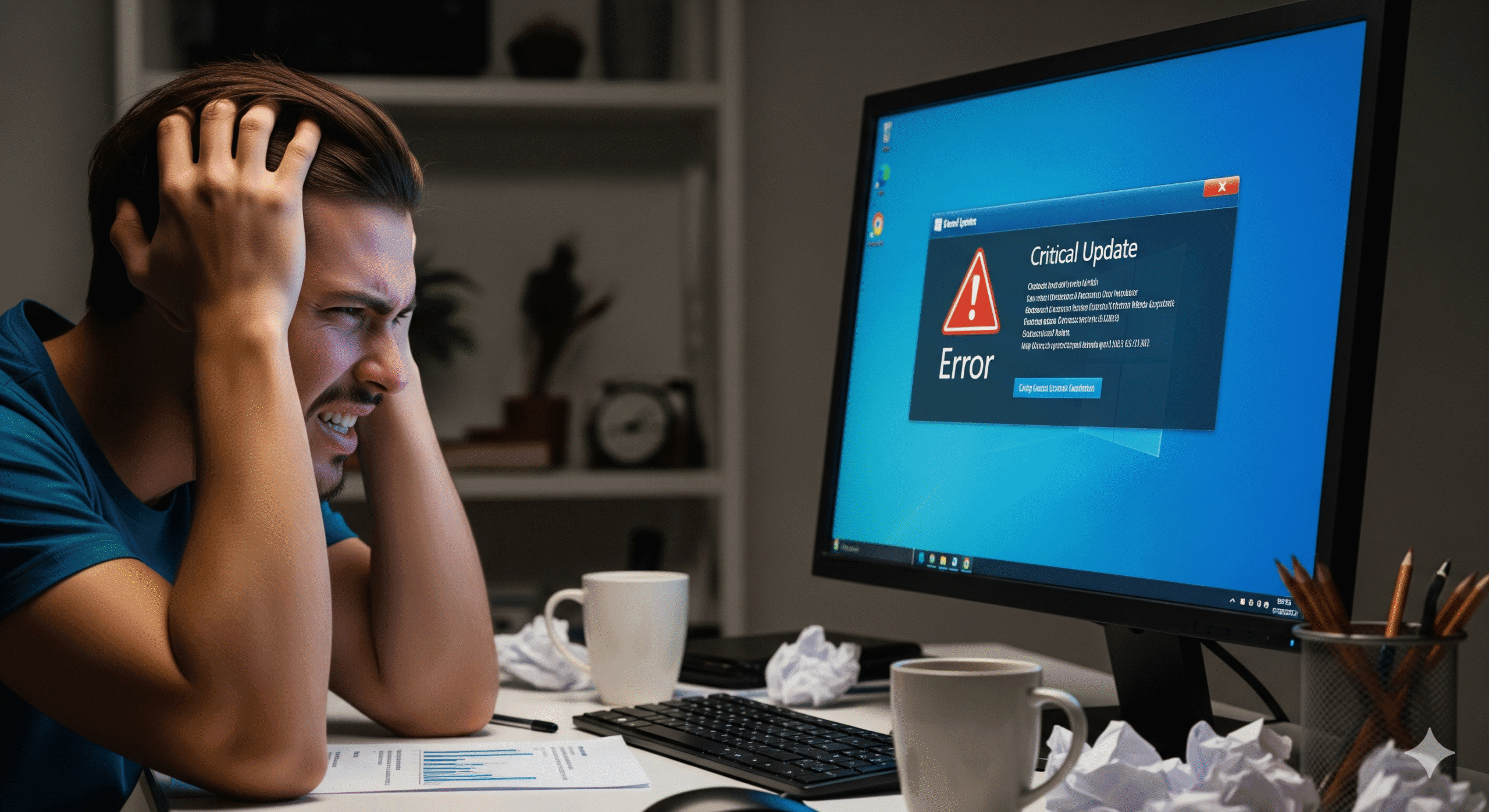
Leave a Reply