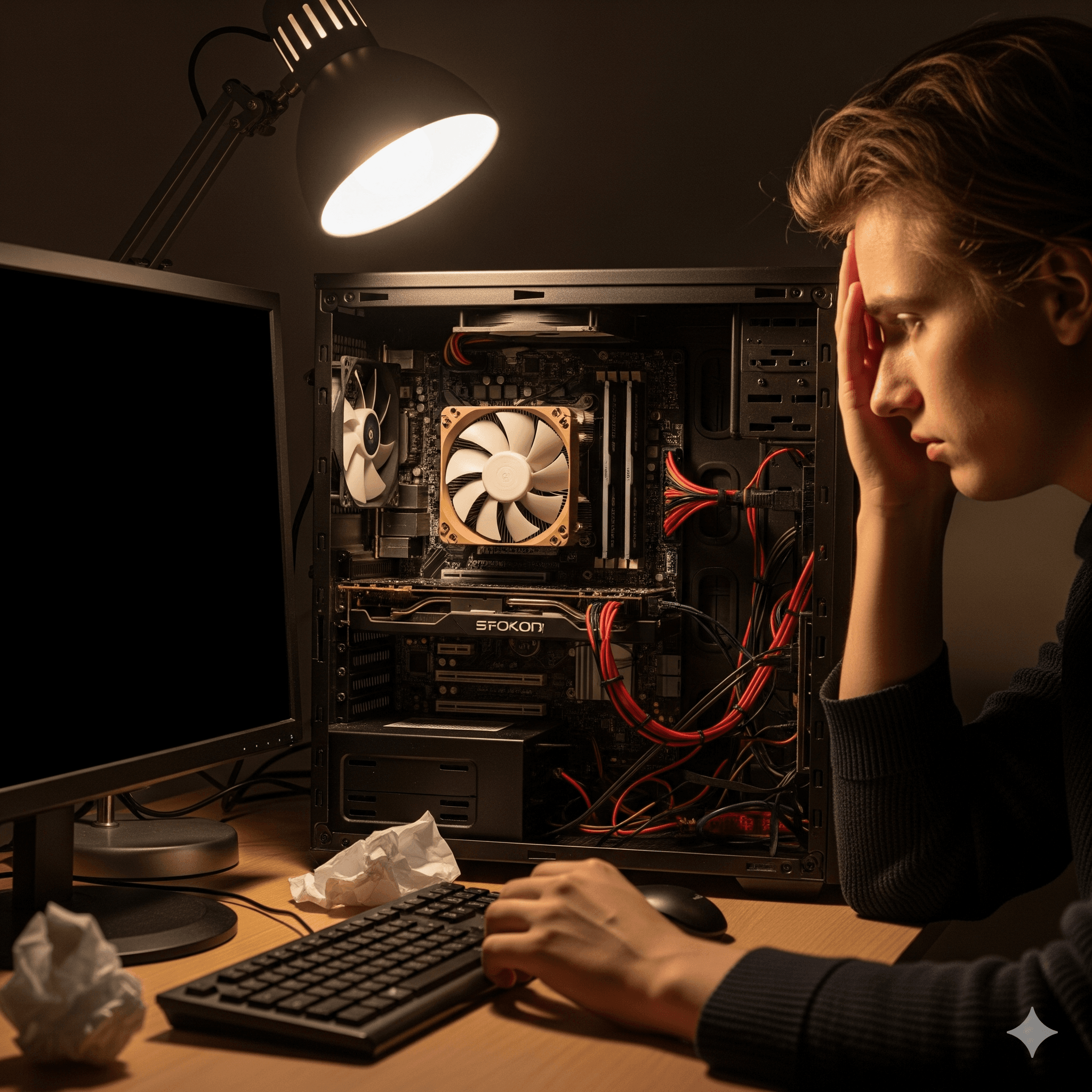Section 1: Understanding the Silence – A Triage-First Approach
When a desktop PC fails to power on, the resulting silence can be a source of significant frustration and concern. The immediate assumption is often a catastrophic failure, but the reality is that a wide range of issues, from the trivial to the complex, can cause this symptom. The most critical error in troubleshooting is treating this scenario as a single problem. A PC that is completely inert is fundamentally different from one that shows signs of life but fails to start fully. An effective diagnostic process, therefore, begins not with tools, but with observation.
This guide provides a systematic, triage-first methodology for diagnosing and resolving power-on failures in desktop computers. The initial step is to categorize the failure into one of two primary states: “No Power” or “No POST.” This distinction is not merely semantic; it represents a fundamental diagnostic bifurcation that dictates the entire troubleshooting path. Misdiagnosing the initial state can lead to hours of wasted effort, such as testing internal components when the fault lies with a wall outlet. By correctly identifying the failure category from the outset, the user can follow a logical and efficient path toward resolution, transforming a chaotic “try everything” approach into a structured diagnostic procedure.
Defining the Failure States
Before proceeding, it is essential to understand the distinct characteristics of each failure state. This initial assessment will guide all subsequent troubleshooting efforts.
- No Power: This state is characterized by a complete and total lack of response from the system when the power button is pressed. There are no illuminating lights on the case or motherboard, no spinning fans, and no audible sounds. The machine is entirely inert, behaving as if it were completely disconnected from its power source. This symptom points directly to a failure in the power delivery chain before the motherboard has a chance to distribute power to the system’s components. The problem lies with the external power source, the power cable, the Power Supply Unit (PSU), or the physical power button itself.
- No POST (Power-On Self-Test): In this state, the PC shows clear signs of receiving power. Upon pressing the power button, case and motherboard lights will illuminate, and system fans (including the CPU and GPU fans) will begin to spin, often at their maximum speed. However, the system proceeds no further. There is no video output on the monitor, the keyboard’s status lights (such as Caps Lock or Num Lock) are unresponsive to key presses, and the computer does not begin to load the operating system. The system may emit a specific pattern of beeps, which serves as a diagnostic code. This state indicates that while power is successfully reaching the components, a critical hardware initialization check, known as the Power-On Self-Test, is failing. The fault lies with a core component such as the Random Access Memory (RAM), the graphics card (GPU), the Central Processing Unit (CPU), or the motherboard’s firmware (BIOS/UEFI).
It is also important to briefly differentiate these states from subsequent boot-process failures, which are outside the scope of this guide. A “No Boot” issue occurs after a successful POST, where the manufacturer’s logo (e.g., Dell, HP) appears on the screen but the operating system fails to load, often resulting in an error message like “No Bootable Device Found”. A “No Video” issue occurs when the system appears to be functioning normally—the keyboard is responsive, and the sounds of the operating system loading may be audible—but the display remains blank. This guide focuses exclusively on the foundational “No Power” and “No POST” failures.
Section 2: The “No Power” Protocol: Tracing the Flow of Electricity
When a desktop PC exhibits a “No Power” state, the troubleshooting methodology is linear and logical: it follows the path of electricity from the wall outlet to the motherboard. Each step is designed to verify a link in this chain, isolating the point of failure through a process of elimination.
2.1. The External Power Chain: Ruling Out the Obvious
Before opening the PC case, it is imperative to confirm the integrity of the external power infrastructure. These components are the most common points of failure and are the simplest to test.
- Step 1: Verify the Wall Outlet: The first step is to confirm that the wall outlet is providing power. Plug a known working device, such as a lamp or a phone charger, into the same outlet to ensure it is functional.
- Step 2: Inspect the Power Strip / Surge Protector / UPS: Power strips and surge protectors are frequent failure points. They contain internal circuitry that can wear out or be tripped by a power event. An Uninterruptible Power Supply (UPS) adds a battery and more complex circuitry, introducing another potential point of failure. To eliminate these variables, bypass any such devices by plugging the PC’s power cable directly into the confirmed-working wall outlet.
- Step 3: Inspect the PC’s Power Cable: The power cable itself can fail, either through internal breaks or damage to the connectors. Visually inspect the entire length of the cable for any signs of fraying, cuts, or kinks. Ensure that the connections are firmly seated at both the wall outlet and the socket on the PC’s Power Supply Unit (PSU). A simple and effective test is to swap the PC’s power cable with a known-good one, such as the cable used by the monitor.
2.2. The Power Supply Unit (PSU): The Heart of the Machine
The PSU is responsible for converting the alternating current (AC) from the wall outlet into the various direct current (DC) voltages required by the computer’s internal components. It is a critical component, and its failure is a common cause of “No Power” issues. Certain erratic behaviors, such as needing to flip the PSU’s power switch multiple times to get the computer to start, can be an early indicator of failing internal capacitors and an impending PSU failure.
- Step 1: Basic Checks: Before performing more advanced tests, verify two basic settings on the PSU itself. First, ensure the main power switch on the back of the PSU is in the “On” position, typically marked with an “I”. Second, if the PSU is an older or international model, it may have a small red voltage selector switch. Ensure this is set to the correct voltage for the local region (e.g., 110V or 115V in North America, 220V or 230V in Europe). An incorrect setting will prevent the PSU from functioning.
- Step 2: The PSU Built-In Self-Test (BIST): Some power supplies, particularly those found in Dell systems, include a Built-In Self-Test (BIST) feature. This typically consists of a small button and an adjacent LED light on the PSU housing. The BIST allows the PSU to be tested in isolation. To perform this test, disconnect the PSU from all internal components and press the test button. If the LED lights up, the PSU is considered functional.
- Step 3: The Paperclip Test (A Detailed, Safety-First Guide): For PSUs without a BIST button, the “paperclip test” is the industry-standard method for determining functionality. This test manually simulates the “power on” signal that the motherboard sends to the PSU, allowing a definitive diagnosis without requiring a second PC for testing. It transforms the PSU from an intimidating, un-testable component into a diagnosable one, empowering the user to confirm a failure before purchasing a replacement.
- Disclaimer: This procedure involves working with a device that handles mains electricity. Safety is paramount. Never touch the metal part of the paperclip or the metal pins in the connector while the PSU is plugged in and switched on. This test is for diagnostic purposes only.
- Procedure:
- Completely power down the PC. Unplug the main power cord from the wall outlet and turn the rocker switch on the back of the PSU to the “O” (Off) position.
- Open the PC case and disconnect all cables leading from the PSU to the internal components: the motherboard, GPU, hard drives, SSDs, and case fans. This isolates the PSU from the rest of the system.
- Locate the large 24-pin ATX motherboard connector. Identify the “Power On” pin (PS_ON) and any adjacent “Ground” pin (COM). On a standard ATX connector, the PS_ON pin is almost universally the only green-colored wire. The Ground pins are black. Using the standard pinout numbering (with the connector’s locking clip facing up), these correspond to pin 16 (PS_ON) and pin 17 (COM), which are the 4th and 5th pins from the left on the top row.
- Unfold a standard metal paperclip and bend it into a ‘U’ shape. Carefully insert one end of the paperclip into the PS_ON pin’s terminal and the other end into an adjacent Ground pin’s terminal.
- With the paperclip securely in place, plug the PSU’s power cord back into a known-good wall outlet and flip the rocker switch on the PSU to the “I” (On) position.
- Interpreting Results: If the PSU’s internal fan begins to spin, the PSU is likely functional and capable of turning on when signaled. If the fan does not spin, the PSU is almost certainly dead and must be replaced. It is important to note that many modern, high-efficiency PSUs have a “zero-RPM” fan mode, where the fan only spins under load. In these cases, the fan may twitch or spin for only a moment upon power-on. This brief activity is still considered a successful test.
2.3. Case Integrity and Connections: The Final Link
If the PSU has been verified as functional, but the system still exhibits no signs of power, the issue may lie with the physical power button on the case or the thin wires that connect it to the motherboard.
- Step 1: Locate Front Panel Connectors: The case’s buttons and lights connect to a specific block of pins on the motherboard. This header is typically located on the bottom edge of the motherboard and is often labeled F_PANEL, JFP1, or a similar designation. The motherboard’s user manual is the definitive source for locating and identifying these pins.
- Step 2: The Screwdriver Test (Bypassing the Power Button): This test bypasses the case’s physical button and wiring entirely to determine if they are the point of failure.
- Identify the pair of pins on the front panel header that correspond to the power switch. These are typically labeled “POWER SW,” “PWRSW,” or “PW_BTN.” Carefully pull the small two-pin connector off these pins, leaving them exposed.
- Ensure the PC is plugged in and the PSU’s rear switch is on. Take a flat-head screwdriver and briefly touch the metal tip across both of the exposed power switch pins for one to two seconds, creating a momentary connection, then remove it. This action mimics pressing the case’s power button.
- Interpreting Results: If the PC powers on, the fault lies with the case’s power button or its connecting wire. The case may need to be replaced, or a separate power button can be used. If the PC still does not respond, the problem is likely with the motherboard itself.
2.4. Critical Motherboard Shorts and Draining Residual Power
A final possibility in a “No Power” scenario is that a severe short circuit on the motherboard or a connected peripheral is triggering the PSU’s built-in protection circuitry, causing it to refuse to turn on. Additionally, residual electrical charge stored in motherboard capacitors, sometimes called “flea power,” can cause unpredictable startup behavior.
- The Hard Reset / Draining Flea Power: This simple procedure is a universal first step for many electronic issues and should be attempted if other steps fail.
- Disconnect the PC’s main power cord from the wall outlet.
- Press and hold the case’s physical power button for at least 30 seconds. This action discharges the capacitors on the motherboard.
- Reconnect the power cord and attempt to turn the PC on normally. This procedure can resolve a surprising number of power-related glitches.
Section 3: The “No POST” Conundrum: When Power is Present but the System is Paralyzed
A “No POST” failure occurs when the PC receives power—indicated by spinning fans and illuminated lights—but fails a critical hardware check during the initial startup sequence. This is the core of hands-on hardware troubleshooting, where the motherboard communicates the point of failure through specific diagnostic codes.
3.1. Decoding the Motherboard’s Language: Beep Codes and Diagnostic LEDs
During the Power-On Self-Test, the BIOS/UEFI firmware sequentially checks the essential hardware components required for booting: the CPU, RAM, and GPU. If it encounters a critical error with one of these components, it will halt the boot process and signal the error using either audible beep codes or onboard diagnostic LEDs. These signals are the most valuable clues available for diagnosing a No POST issue.
- Beep Codes: Older or more basic motherboards use a series of beeps from a small onboard speaker to indicate errors. The pattern of beeps—a combination of long and short sounds—corresponds to a specific hardware fault. The meaning of these codes varies depending on the BIOS manufacturer (e.g., AMI, Award, Phoenix). Consulting a reference table is necessary to interpret these codes correctly.
- Diagnostic LEDs (Q-LEDs): Most modern motherboards have replaced or supplemented beep codes with a set of four small LEDs, typically labeled CPU, DRAM, VGA, and BOOT. During a normal startup, these lights will illuminate sequentially as each component is initialized. If the POST process fails, the LED corresponding to the faulty component will remain lit, providing a direct visual indicator of where the problem lies.
The following tables provide a reference for interpreting these common diagnostic signals.
Table 1: Common Motherboard Beep Codes
| BIOS Manufacturer | Beep Pattern | Likely Cause |
| AMI (American Megatrends) | 1 Short | DRAM Refresh Failure |
| 2 Short | Parity Circuit Failure | |
| 3 Short | Base 64K RAM Failure | |
| 4 Short | System Timer Failure | |
| 5 Short | Processor (CPU) Failure | |
| 6 Short | Keyboard Controller / Gate A20 Error | |
| 7 Short | Virtual Mode Exception Error | |
| 8 Short | Display Memory (GPU) Read/Write Failure | |
| 9 Short | ROM BIOS Checksum Failure | |
| 10 Short | CMOS Shutdown Register Read/Write Error | |
| 11 Short | Cache Memory Error | |
| 1 Long, 3 Short | Conventional/Extended Memory Failure | |
| 1 Long, 8 Short | Display/Retrace Test Failed | |
| Award / Phoenix | 1 Long, 2 Short | Video Card Error |
| 1 Long, 3 Short | Video Card Not Detected or Bad Video Memory | |
| Repeating High/Low Beeps | CPU Issue (e.g., Overheating) | |
| Continuous Beep | Memory or Video Card Not Detected | |
| Any Other Pattern | Memory (RAM) Error |
Table 2: Understanding Motherboard Q-LED Diagnostic Lights
| LED Indicator | Typical Color | Meaning | Primary Troubleshooting Steps |
| CPU | Red | CPU not detected or failed. | Re-seat the CPU. Check for bent pins on the CPU or in the socket. Verify the 8-pin CPU power connector is secure. |
| DRAM | Amber/Yellow | Memory (RAM) not detected or failed. | Reseat all RAM modules firmly. Test with a single RAM stick in each slot. Test each RAM stick individually. |
| VGA | White | Graphics card (GPU) not detected or failed. | Reseat the GPU in its PCIe slot. Ensure any required PCIe power connectors are securely plugged in. Test with a different display cable or monitor. |
| BOOT | Green/White | Bootable storage device not detected or failed. | Check SATA power and data cable connections for all drives. Reseat M.2 drives. Enter BIOS/UEFI to confirm drives are detected. |
3.2. Memory (RAM) Malfunctions: The Usual Suspect
Faulty or improperly seated RAM is the single most frequent cause of No POST failures. The connection between the RAM module’s contacts and the motherboard slot is sensitive, and even minor misalignment can prevent the system from initializing.
- Step 1: Reseat the RAM Modules: This simple physical adjustment resolves a majority of RAM-related POST issues.
- Power off the PC and unplug it from the wall. Before touching any internal components, ground yourself by touching the metal part of the computer case to discharge any static electricity.
- Open the side panel and locate the RAM slots on the motherboard.
- Push down firmly on the plastic retaining clips at one or both ends of each RAM module. This action will release the module, often causing it to pop up slightly.
- Remove each module from its slot.
- Re-insert each module one at a time. Align the notch on the bottom of the RAM stick with the key in the motherboard slot (it can only be inserted one way). Press down firmly and evenly on both ends of the module until the retaining clips on the slot snap back into place on their own. A distinct “click” should be heard, confirming the module is fully seated.
- Step 2: Isolate and Test: If reseating all modules does not solve the problem, the next step is to identify if a specific RAM stick or motherboard slot is faulty. This is best achieved by adopting a “minimal configuration” approach, reducing the system to the bare minimum components required to POST.
- Remove all but one RAM stick from the motherboard.
- Attempt to boot the PC. If it POSTs successfully, the issue likely lies with one of the removed sticks. Power down and add the remaining sticks back one by one, booting after each addition, until the failure reoccurs. The last stick added is the faulty one.
- If the PC still fails to POST with a single stick, test that same stick in each of the other RAM slots on the motherboard. If it works in one slot but not others, a motherboard slot may be faulty.
- If it fails in all slots, repeat the entire process with a different RAM stick to rule out the possibility that the first stick tested was the faulty one.
3.3. Graphics Card (GPU) Issues
After RAM, the graphics card is the next most common culprit in a No POST scenario. The system cannot complete its self-test if it cannot initialize a video output device.
- Step 1: Check Monitor and Cable: Before assuming a hardware fault, verify the basics. Ensure the monitor is powered on and set to the correct input source (e.g., HDMI 1, DisplayPort). A very common error is plugging the display cable into the motherboard’s video output ports when a dedicated graphics card is installed. The cable must be plugged directly into one of the ports on the GPU itself.
- Step 2: Reseat the GPU: Like RAM, a GPU can become unseated due to system vibrations or during transport. Reseating it ensures a solid connection.
- Power off the PC and unplug it.
- Locate the GPU. First, unplug any PCIe power cables that run from the PSU to the top or side of the GPU.
- Unscrew the one or two screws that secure the GPU’s metal bracket to the back of the PC case.
- Locate the small plastic latch at the far end of the PCIe slot on the motherboard. Press this latch down to unlock the card.
- With the latch released, pull the GPU straight up and out of the slot.
- To reseat, align the card with the slot and press it down firmly until the retention latch clicks back into place. Reconnect the PCIe power cables and secure the bracket with its screws.
- Step 3: Test with Onboard Graphics: If the system’s CPU includes integrated graphics (common in non-F-series Intel and non-X-series AMD Ryzen CPUs), this provides an excellent way to isolate a faulty GPU.
- Physically remove the dedicated GPU from the system entirely using the steps above.
- Plug the monitor’s display cable directly into a video port on the motherboard’s rear I/O panel (e.g., HDMI or DisplayPort).
- Attempt to boot the PC. If the system now POSTs and displays an image, the dedicated GPU is very likely the source of the problem and may need to be replaced.
3.4. CPU and Motherboard Power Connections
While less common than RAM or GPU issues, loose power connections to the motherboard can prevent it from properly initializing, leading to a No POST state.
- Step 1: Verify Motherboard Power: Modern motherboards require two main power connections from the PSU. Check that the large 24-pin ATX power connector is fully and securely seated. Additionally, verify the 4-pin or 8-pin CPU power connector, typically located near the CPU socket at the top-left of the motherboard, is also firmly plugged in.
- Step 2: Check for Shorts: A physical short circuit can halt the POST process. Open the case and perform a visual inspection to ensure no loose screws have fallen onto the motherboard. Check that motherboard standoff screws—the small brass risers that separate the motherboard from the case—are installed only where there is a corresponding screw hole on the motherboard. An extra standoff in the wrong place can create a short and prevent the system from starting.
3.5. BIOS/CMOS Configuration Errors and Corruption
The Complementary Metal-Oxide-Semiconductor (CMOS) is a small chip on the motherboard that stores the BIOS/UEFI settings. This data is maintained by a small, coin-cell battery. If these settings become corrupt, or if an incorrect setting (e.g., a failed memory overclock) is applied, it can prevent the system from completing POST. A “Clear CMOS” procedure resets all BIOS settings to their factory defaults, often resolving such issues.
- Method 1: The CMOS Jumper: This is the quickest method for most desktops.
- Power off the PC and unplug the power cord.
- Consult the motherboard’s manual to locate the “Clear CMOS” jumper. This is typically a set of two or three pins labeled CLR_CMOS, CLRTC, or JBAT1.
- If it is a three-pin jumper, a small plastic cap will be covering two of the pins (e.g., pins 1-2). Move this cap to cover the other pair of pins (e.g., 2-3) for about 10 seconds, then move it back to its original position. If it is a two-pin jumper, simply short the two pins with the tip of a screwdriver for a few seconds.
- Method 2: Removing the CMOS Battery: If the jumper is inaccessible or its location is unknown, removing the battery will achieve the same result.
- Power off the PC and unplug the power cord.
- Locate the silver, coin-sized battery (typically a CR2032) on the motherboard.
- Carefully remove the battery. There is usually a small metal tab or clip that can be pressed to release it.
- Wait for at least five minutes to ensure that all residual power in the CMOS chip is fully discharged.
- Re-insert the battery, ensuring the correct polarity. Plug the PC back in and power it on. The system will likely display a message indicating that BIOS settings have been reset and will prompt to enter the setup menu to reconfigure the date, time, and other settings.
Section 4: The Top 10 Reasons Your PC Won’t Turn On: A Summary Checklist
This checklist summarizes the most common causes of a desktop PC power-on failure, ranked from most to least frequent. It serves as a quick reference guide, directing to the detailed troubleshooting sections for comprehensive instructions.
- Faulty External Power Delivery: The wall outlet, surge protector, or main power cable has failed. This is the most common and easiest issue to fix.
- References Section 2.1. The External Power Chain: Ruling Out the Obvious
- Improperly Seated RAM Modules: Memory sticks have become loose in their slots, preventing the system from passing the Power-On Self-Test (POST).
- References Section 3.2. Memory (RAM) Malfunctions: The Usual Suspect
- Dead or Tripped Power Supply Unit (PSU): The PSU has failed and is not providing power to the internal components.
- References Section 2.2. The Power Supply Unit (PSU): The Heart of the Machine
- Faulty Case Power Button or Wiring: The physical power button on the case or its connection to the motherboard is broken.
- References Section 2.3. Case Integrity and Connections: The Final Link
- Improperly Seated Graphics Card (GPU): The dedicated graphics card is not securely connected in its PCIe slot.
- References Section 3.3. Graphics Card (GPU) Issues
- Faulty RAM Module(s): One or more of the RAM sticks have failed.
- References Section 3.2. Memory (RAM) Malfunctions: The Usual Suspect
- Corrupt or Misconfigured BIOS/CMOS: The motherboard’s firmware settings are preventing a successful POST.
- References Section 3.5. BIOS/CMOS Configuration Errors and Corruption
- Loose Motherboard/CPU Power Cables: The main 24-pin or 4/8-pin CPU power connectors are not securely attached to the motherboard.
- References Section 3.4. CPU and Motherboard Power Connections
- Faulty Graphics Card (GPU): The dedicated graphics card has failed.
- References Section 3.3. Graphics Card (GPU) Issues
- Short Circuit or Motherboard Failure: A loose screw, incorrect standoff placement, or a failed component on the motherboard is preventing startup.
- References Sections 2.4. & 3.4.
Section 5: Proactive Fortification: A Preventative Maintenance Strategy
The most effective troubleshooting is prevention. While hardware can fail unexpectedly, a proactive maintenance strategy significantly reduces the likelihood of power-on issues and extends the lifespan of system components. This approach moves beyond simply fixing a broken PC to creating a reliable and stable computing environment. A small, regular investment of time in maintenance provides a substantial return in system stability, directly helping to avoid the problems detailed in the preceding sections.
5.1. Power Protection: Your First Line of Defense
The electricity delivered from a wall outlet is not always stable. Power surges, spikes, brownouts, and blackouts can cause immediate and catastrophic damage to sensitive electronic components, particularly the PSU and motherboard.
- Surge Protectors vs. Uninterruptible Power Supplies (UPS): It is crucial to understand the difference between these two devices.
- A Surge Protector is designed solely to absorb and divert sudden, short-term voltage spikes, protecting components from over-voltage damage. Its protective capacity is measured in joules; a higher joule rating indicates a greater ability to absorb energy before failing.
- An Uninterruptible Power Supply (UPS) contains a surge protector but adds a critical feature: an internal battery. During a complete power outage or a brownout (a drop in voltage), the UPS instantly switches to battery power, giving the user several minutes to save their work and shut down the PC gracefully. This prevents data corruption and protects the hardware from the stress of an abrupt shutdown.
- Recommendations: While a basic surge protector is better than nothing, a UPS is the superior investment for any PC containing valuable data or high-end components. When selecting a UPS, key specifications to consider are the joule rating for surge protection and the Volt-Ampere (VA) rating, which determines the battery’s capacity and how long it can power the connected equipment.
5.2. Environmental Control: Mastering Dust and Airflow
Dust is the silent enemy of a desktop PC. Over time, it accumulates on heatsinks and clogs fan intakes, acting as an insulator. This trapped heat raises component temperatures, forcing fans to spin faster and louder, and can lead to thermal throttling (where the CPU or GPU automatically reduces its performance to prevent overheating). In severe cases, chronic overheating shortens the lifespan of components and can cause unexpected shutdowns.
- Best Practices for Placement:
- Elevate the PC: Never place a computer tower directly on the floor, especially on carpet. Elevating the case even a few inches on a small stand or shelf dramatically reduces the amount of dust and debris drawn into the system’s intake fans.
- Ensure Breathing Room: A PC requires unobstructed airflow to cool itself effectively. Ensure there are several inches of clear space around the case’s air intake (typically the front and bottom) and exhaust (typically the rear and top) vents. Do not place the PC inside a tightly enclosed cabinet.
- Avoid Contaminants: If possible, avoid smoking or vaping in the same room as the PC. The airborne residue from smoke and vapor is sticky and combines with dust to form a thick, difficult-to-clean grime on internal components, which is far more detrimental than dry dust alone.
- A Guide to Periodic Cleaning:
- Frequency: The cleaning schedule depends on the environment. In a typical home or office, dust filters should be cleaned every three to six months. A more thorough internal cleaning should be performed once or twice per year. Homes with pets or high dust levels may require more frequent cleaning.
- Procedure:
- Power Down: Always power off the PC and unplug it from the wall before opening the case.
- Clean Dust Filters: Most modern cases have removable mesh filters at the intake points. These can be easily removed and cleaned. Washing them with water is often the most effective method, but they must be allowed to dry completely before being reinstalled.
- Internal Dusting: Use cans of compressed air to blow dust out of the internal components. Use short, controlled bursts. Pay special attention to the fins of the CPU cooler’s heatsink, the GPU’s heatsink, and the case fans. When blowing air at a fan, gently hold the fan blades with a finger to prevent them from spinning freely, which can damage the fan motor. Never use a vacuum cleaner inside a PC, as this can generate static electricity that can damage components.
5.3. System Health and Updates
Maintaining the system’s software and firmware is a key part of preventing hardware-related conflicts that can lead to startup issues.
- BIOS/UEFI Firmware: Motherboard manufacturers periodically release firmware updates for their products. These updates can offer crucial improvements in hardware compatibility (especially for new CPUs or RAM), stability, and security. Periodically checking the support page for the specific motherboard model and applying updates as recommended can prevent future No POST issues.
- Driver Updates: Keeping system drivers, particularly for the motherboard chipset and the graphics card, up to date ensures that the operating system can communicate effectively with the hardware, promoting overall system stability.
- Cable Management: During periodic cleaning, take a moment to check that all internal power and data cables are still securely connected. The thermal cycles of heating and cooling, along with minor system vibrations, can sometimes cause connectors to become slightly loose over time. A quick check can prevent future connection-related failures.