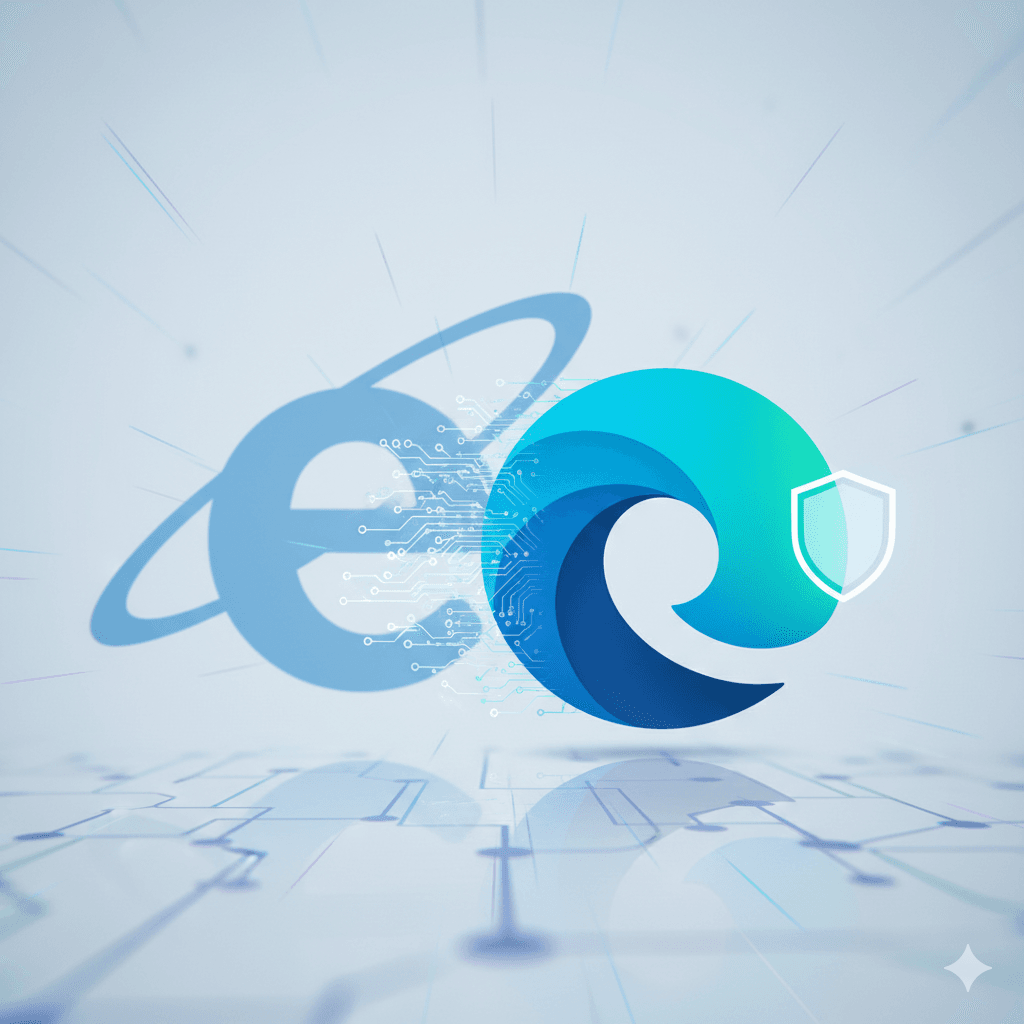Meet Microsoft Edge, Your New Guide to the Internet!
Have you ever wished you had a magic school bus that could take you anywhere you wanted to go? Imagine a bus that could zip you to a virtual museum in Paris, a video game galaxy, or your best friend’s online clubhouse in the blink of an eye. Well, that’s kind of what a web browser is! It’s your special vehicle for exploring the giant, amazing world of the internet.
For a long, long time, many people used a browser that came with their computer, but it got a little old and slow. Now, there’s a new bus on the block, and it’s one of the fastest, smartest, and coolest rides you can get. Its name is Microsoft Edge, and it’s packed with incredible gadgets and superpowers to make your journey through the internet super fun and super safe.
Get ready to buckle up! In this ultimate guide, we’re going on an adventure. We’ll travel back in time to uncover the secret origin story of Edge and its famous ancestor, Internet Explorer. We’ll discover all of Edge’s awesome superpowers, from a genius robot sidekick that can do your homework with you to magic reading glasses that make websites easier to read. We’ll also learn how to build a digital fortress around our browser to keep out online villains. And finally, we’ll take a peek into a crystal ball to see what amazing new features are coming to Edge in the future. Let’s hit the road!
The Secret Origin Story: A Tale of Two Browsers
Every superhero has an origin story, and Microsoft Edge is no different. Its story is a thrilling tale of kings, kingdoms, epic battles, and a brand-new hero rising from the ashes of an old one. To understand Edge, we first have to meet its famous, and sometimes infamous, great-grandparent: Internet Explorer.
The Old King of the Internet: Internet Explorer
Way back in the 1990s, when the internet was like a new, unexplored land, there was a big contest to see who would be the king of this new world. The main way people explored the internet was with a web browser, and the two biggest contenders in this “Browser War” were Netscape Navigator and Microsoft’s Internet Explorer (IE for short).
Imagine the internet is a giant kingdom. Microsoft, the company that makes the Windows operating system for most computers, had a clever plan. They decided to build their browser, Internet Explorer, right into their kingdom. When they released Windows 95, IE was included as part of a special pack, and soon it became a built-in part of every Windows computer. It was like being born a prince in the biggest kingdom in the world! Because almost everyone used Windows, almost everyone started using Internet Explorer. This strategy worked, and soon, IE became the undisputed king, with more than 9 out of every 10 people on the internet using it.
Over the years, the king’s castle got many upgrades. Microsoft released 11 different versions of Internet Explorer between 1995 and 2013. Early versions, like IE1 and IE2, were pretty basic but added important new features like the ability to see tables, keep you logged in with “cookies,” and browse securely. With IE3 and IE4, the castle got even fancier, adding support for new web design technologies (like CSS) and tools like email right inside the browser. By the time IE6 was released with Windows XP in 2001, it was the most-used browser in the world.
But a funny thing happened. Because Internet Explorer was king for so long, it stopped trying so hard. It became slow to adapt to new rules of the internet (called web standards) and its castle walls (its security) started to get weak and full of holes that computer villains could sneak through. For five whole years after IE6 came out, there were no major updates, which is a lifetime in the fast-moving world of the internet. This complacency, born from its own market dominance, created a huge opportunity. New, energetic heroes like Mozilla Firefox and Google Chrome arrived on the scene. They were faster, safer, and better at following the new rules of the web. People loved them, and slowly but surely, they started leaving King IE’s kingdom for these newer, better browsers. Microsoft realized its old king could no longer rule, and it was time for a new hero.
A New Hero Arrives: Microsoft Edge
In 2015, Microsoft introduced a brand-new browser to the world, designed to be the hero that Internet Explorer couldn’t be. Its name was Microsoft Edge. This first version, which people now call “Edge Legacy,” was built from the ground up to be faster, more secure, and way more modern than its ancestor.
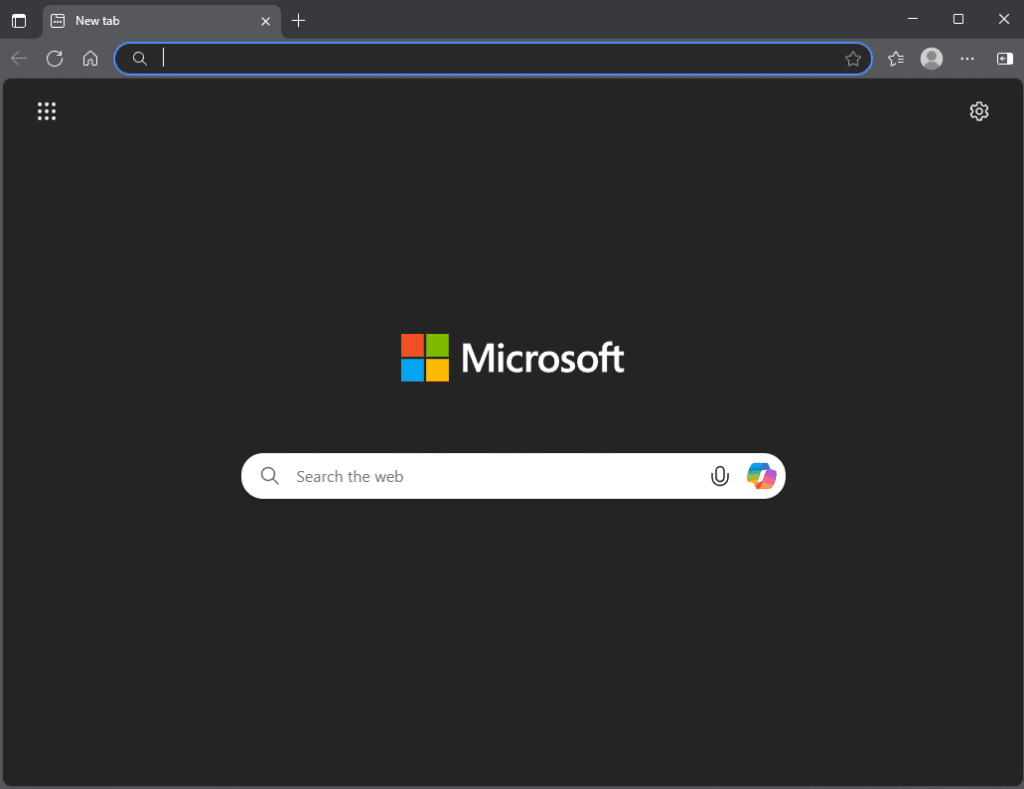
But even this new hero had a challenge. Imagine your favorite race car. The most important part is the engine—it’s what makes the car go fast and win races. Most websites on the internet were being built and tested for the engine used by Google Chrome, which was the most popular browser. Edge Legacy had its own, different engine, which meant that sometimes it had trouble understanding certain websites, and it couldn’t use all the cool add-ons (called extensions) that Chrome could.
So, Microsoft made a huge and brilliant decision. They saw that Google’s car (Chrome) had a super-fast, super-popular engine that lots of people were helping to build and make better. This engine is called Chromium, and it’s “open source,” which means the blueprints are free for anyone to use and improve. In 2020, Microsoft completely rebuilt Edge using this powerful Chromium engine.
This was a monumental shift. For decades, Microsoft had built its own technology from scratch, keeping its blueprints secret. By adopting Chromium, Microsoft admitted that the collaborative, open-source way of building things was the future. This single move instantly solved Edge’s biggest problem: compatibility. Now, Edge could understand virtually every website perfectly and use the thousands of extensions available in the Chrome Web Store. It also freed up Microsoft’s amazing engineers to stop worrying about building the engine and instead focus on making the rest of the car—the browser itself—the coolest, most feature-packed vehicle on the internet. They could add awesome paint, comfy seats, and a talking computer (that’s Copilot!), creating a unique and powerful browser on a world-class foundation. This is the Microsoft Edge we have today: a modern hero, born from the lessons of the past and powered by the best technology of the present.
Edge’s Awesome Superpowers (All Its Cool Features!)
Now that Edge is powered by the super-fast Chromium engine, Microsoft has packed it full of amazing and unique gadgets that you won’t find anywhere else. These superpowers are designed to help you with everything from homework to shopping to just having fun, and they work whether you’re on a Windows PC, a Mac, a Linux computer, or even your phone or tablet. Let’s open up the toolbox and see what’s inside!
Your AI Sidekick: Copilot
Imagine having a super-smart robot sidekick, like Jarvis from Iron Man, built right into your browser. That’s Copilot!. When you’re on a long, complicated webpage for a school project, you can just ask Copilot to summarize it for you in a few simple sentences. If you’re stuck writing an email or a story, Copilot can help you write it.
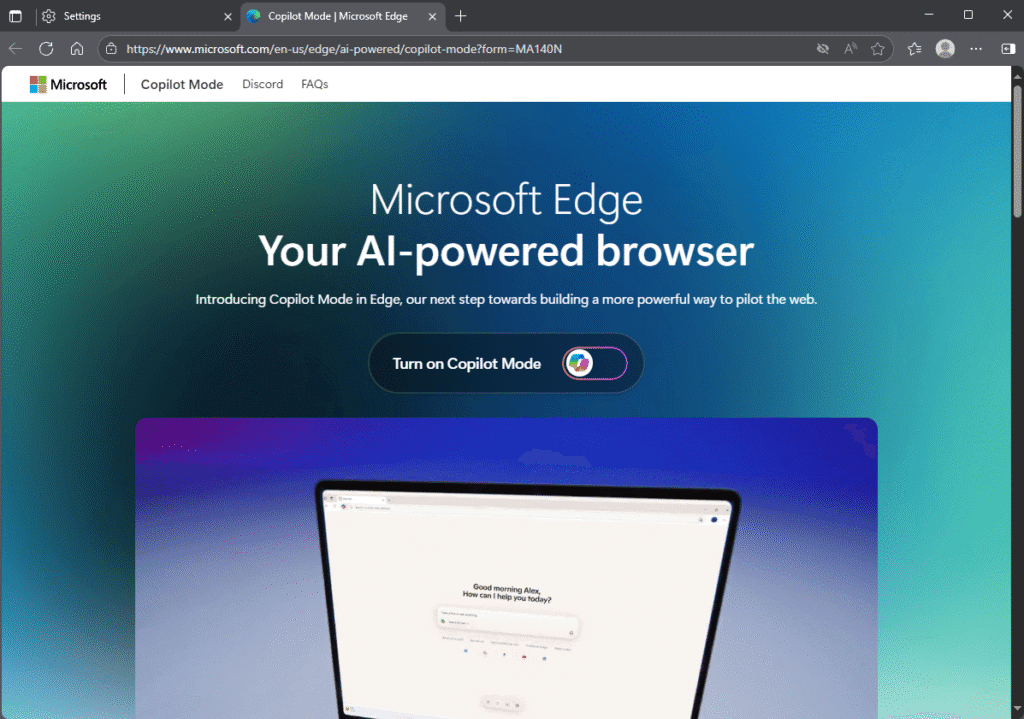
But that’s not all. Copilot is also an amazing artist. You can just type what you want to see—like “create an image of a purple unicorn eating pizza on the moon”—and using powerful AI like DALL-E 3 and GPT-4o, it will create a beautiful, one-of-a-kind picture for you right in the browser. It can even create short videos and generate entire podcasts on a topic you choose!. One of its newest and coolest tricks is Copilot Vision, which lets you talk to the AI about what you’re actually seeing on your screen, making it a true interactive companion for your web adventures.
The Super-Organizer: Collections
Do you ever find tons of cool stuff online for a school project or a birthday wish list, but have no good way to save it all? Meet Collections, your digital scrapbook!. A Collection is like a magic folder inside Edge where you can save almost anything you find online. You can add whole webpages, links, pictures, and even snippets of text that you highlight.
Starting a collection is easy. You just click the Collections button, give your new collection a name (like “Dinosaur Project” or “My Dream Gaming PC”), and then start adding things. You can drag and drop pictures and text right into the Collections pane. You can also add your own notes to remind you why you saved something. When you’re done, you can export your entire collection to a Microsoft Word or Excel file, which is perfect for turning your research into a real school report. Best of all, if you’re signed into Edge on your computer, your phone, and your tablet, your collections sync everywhere, so your ideas are always with you.
Tidy Up Your Tabs: Vertical Tabs & Tab Groups
If you’re like most people, after a little while of browsing, the top of your screen is a huge, messy pile of tiny tabs. It’s impossible to find the one you’re looking for! Edge has a brilliant solution called Vertical Tabs. With one click, it moves all your tabs from the crowded top of the screen to a neat, organized list on the left side. It’s like taking a messy stack of papers and putting them in order on a bookshelf. You can easily see the full title of every page, so you can find the one you need in a second.
To make things even more organized, you can use Tab Groups. This lets you bundle related tabs together with a name and a color. For example, you could create a green “Homework” group for all your research tabs and a red “Fun Stuff” group for your YouTube and gaming tabs. This keeps your browsing focused and clutter-free.
The Focus Zone: Immersive Reader
Reading articles online can be tough. There are flashy ads, distracting videos, and pop-ups everywhere. Immersive Reader is like putting on a pair of magic reading glasses that makes all of that noise disappear. When you click the Immersive Reader button in the address bar, Edge transforms the messy webpage into a clean, simple, book-like page with just the text and important pictures.
But its magic doesn’t stop there. Immersive Reader is packed with tools to help anyone read better. The Read Aloud feature will read the entire article to you in a surprisingly natural-sounding voice, so you can listen like it’s a podcast. You can change the text size, the spacing between lines, and even the background color to make it easier on your eyes. For schoolwork, it has amazing Grammar Tools that can break words into syllables or highlight all the nouns, verbs, and adjectives in different colors. It can even translate the entire page into more than 70 different languages!. It’s an incredible tool for focusing on homework or for anyone who finds reading on a screen a little tricky.
More Amazing Gadgets in Edge’s Toolbox
The list of Edge’s superpowers goes on and on. Here are a few more of its most useful gadgets:
- PDF Pro: Edge has one of the best built-in PDF readers of any browser. You don’t need another program to open PDF files, and you can draw, highlight, and add notes directly onto them. It’s perfect for filling out digital worksheets for school.
- Split Screen: This feature lets you view two websites side-by-side in the same tab. You can watch a YouTube tutorial on one side while taking notes in a document on the other, all in one window.
- Workspaces: This is a super-powered version of Tab Groups. You can create a “Workspace” with a specific set of tabs and then share it with friends for a group project. When anyone in the group opens, closes, or changes a tab, it updates for everyone in real-time. It’s the ultimate collaboration tool.
- Shopping Buddy: Edge wants to save you money! When you’re shopping online, it automatically searches the internet for coupons and discount codes and lets you apply them with one click. It can also compare prices across different stores to make sure you’re getting the best deal.
- Gaming Central: Edge is built to be the best browser for gamers. It has a special Efficiency Mode that automatically reduces how much energy the browser uses when a PC game is running, so your game stays fast and smooth. It also has features like Clarity Boost, which uses AI to make games streamed over the internet look sharper and clearer.
Many of these features reveal a core part of Microsoft’s strategy. Tools like exporting Collections to Word, the Outlook and OneNote apps in the sidebar, and the powerful PDF editor are designed to work perfectly with the broader Microsoft 365 world. By making Edge the best browser to use with programs like Word and Excel, Microsoft creates a powerful, interconnected system. Using Edge makes Microsoft 365 more useful, and using Microsoft 365 makes Edge the most logical browser choice, creating a seamless experience for anyone who uses Microsoft’s tools for school or work.
Building Your Fortress: How to Make Edge Super Secure
The internet is an amazing place, but just like in the real world, there are some dangers you need to watch out for. Think of it like a big, magical city. Most of the city is fun and safe, but there are a few dark alleys where tricksters and villains hang out. These villains might try to trick you into giving them your passwords (this is called “phishing”) or sneak a nasty computer cold (called “malware”) onto your device.
The good news is that Microsoft Edge comes with a powerful, high-tech security shield to protect you. Unlike older browsers where you had to build your own fortress walls, Edge comes with them already built-in and turned on by default. Let’s learn about the different parts of this shield and how to make sure your fortress is as strong as it can be.
Edge’s Security Shield Explained
- Microsoft Defender SmartScreen: The Digital Bouncer
Imagine you’re going to a cool party. At the door, there’s a friendly but very tough bouncer named SmartScreen. This bouncer has a list of all the known troublemakers in the city. Every time you try to visit a website, SmartScreen checks its list. If the site is a known dangerous place—like a phishing site that tries to steal your passwords—the bouncer will stop you at the door with a big, red warning page, telling you it’s not safe to go inside. SmartScreen also acts as a security guard for everything you download. Before a file is saved to your computer, SmartScreen inspects it to make sure it’s not a computer virus in disguise.
- Tracking Prevention: The Invisibility Cloak
Have you ever looked at a new pair of sneakers on a shopping website, and then suddenly you see ads for those exact same sneakers on every other website you visit? That’s not magic; it’s because of little digital spies called “trackers” or “cookies” that websites use to follow you around the internet and write down everything you do. Microsoft Edge’s Tracking Prevention is like an invisibility cloak that helps you hide from these spies.
It comes with three levels of protection:
- Basic: This is like a light cloak. It hides you from the really bad spies (like those used for cryptomining or fingerprinting) but lets most of the regular ad spies see you.
- Balanced (Recommended): This is the default setting and it’s like a really good cloak. It blocks the bad spies and spies from websites you’ve never visited before. This gives you a great balance of privacy without breaking websites.
- Strict: This is the ultimate invisibility cloak. It blocks almost all spies from all websites. This gives you the most privacy, but be warned: sometimes, the cloak works so well that your favorite websites might not recognize you and could act a little weird (for example, a video might not play).
- Password Monitor & Generator: The Password Guardian
Coming up with strong, unique passwords for all your accounts is hard, and remembering them is even harder! Edge has a built-in Password Guardian to help. First, its Password Generator can create super-strong, random passwords for you that are almost impossible for villains to guess.
Second, and most importantly, its Password Monitor acts like a security guard for all the passwords you save in Edge. It constantly watches the news of the internet for reports of big data breaches, where hackers steal lists of usernames and passwords from other companies. If a password you’ve saved in Edge ever shows up on one of these stolen lists, the Password Guardian will alert you immediately. It will tell you which account is at risk so you can go change the password right away, before a bad guy has a chance to use it. The technology behind this is so advanced and secure, using something called “homomorphic encryption,” that your passwords are never revealed to anyone—not even to Microsoft.
- Other Security Tools
Edge has even more tools in its security belt. InPrivate mode lets you browse without saving your history or cookies, which is like having a secret conversation that disappears the moment you’re done. And the Edge Secure Network is a free, built-in VPN that acts like a secret, unbreakable tunnel for your internet connection, which is especially useful when you’re on public Wi-Fi at a coffee shop or airport.
Step-by-Step Security Setup (For Every Device!)
Making sure your security shield is at full power is easy. Here are the simple steps for any device you use. The settings look very similar whether you’re on a computer or a mobile device.
1. Check Your Main Security Settings
- Open Microsoft Edge.
- Click on the three little dots (…) in the top-right corner.
- Click on Settings.
- In the menu on the left, click on Privacy, search, and services.
2. Turn On Enhanced Security
- Scroll down to the Security section.
- Find the switch for Enhance your security on the web and make sure it is turned On.
- For the best experience, choose the Balanced mode. This gives you an extra layer of protection on websites you don’t visit very often, without breaking the sites you use every day.
3. Set Your Tracking Prevention Level
- At the very top of the Privacy, search, and services page, you’ll see Tracking prevention.
- Make sure the switch is turned On.
- Click on Balanced. This is the recommended setting that gives you great privacy protection while making sure websites work correctly.
4. Confirm SmartScreen is Active
- Scroll down again to the Security section.
- Find Microsoft Defender SmartScreen and make sure its switch is turned On. It should be on by default, as it’s your main bouncer against bad websites.
5. Check Your Password Health
- In the Settings menu on the left, click on Profiles, then click on Passwords.
- Look for a section or button called Password Monitor or Scan for leaked passwords. Make sure this feature is turned on.
- You can click a “Scan now” button to have Edge check all your saved passwords against the database of known leaks right away.
By following these simple steps, you can be confident that your Microsoft Edge browser is a strong and secure fortress, keeping you safe on all your internet adventures.
Tuning Up Your Engine: Making Edge Lightning Fast!
Even the fastest race car needs a good tune-up to perform its best. Microsoft Edge is already built for speed, but it also has some amazing built-in tools that help it run even faster and use less of your computer’s energy. Let’s pop the hood and learn how to make your browser fly!
Edge’s Built-in Speed Boosters
- Sleeping Tabs: The Nap Time Trick
Have you ever noticed your computer getting slow when you have a ton of tabs open? That’s because each tab is like a little program that uses up your computer’s energy (its memory and CPU). Sleeping Tabs is a brilliant feature that solves this problem.
Here’s how it works: When you haven’t looked at a tab for a little while, Edge tells it to take a nap. The tab doesn’t close—all your stuff is still there—but it goes into a deep sleep and stops using your computer’s resources. You’ll see the tab fade slightly to let you know it’s snoozing. As soon as you click on it, it wakes up instantly, ready to go! This simple trick can make a huge difference in how fast your computer feels. You can even control how long Edge waits before putting tabs to sleep (from 30 seconds to 12 hours) in the settings.
- Efficiency Mode: The Battery Saver
If you use a laptop, you know how important it is to make the battery last as long as possible. Efficiency Mode is a special power-saving mode in Edge designed to do just that. When your laptop is unplugged, Efficiency Mode automatically kicks in. It tells the browser to use its “inside voice”—it reduces the energy used by background tabs and other browser activities to help you squeeze out more battery life, giving you up to 25% more browsing time on average.
- Startup Boost: The Quick-Start Power
Don’t you hate waiting for your browser to open? Startup Boost is a feature that makes Edge launch almost instantly. It works by getting a small part of the browser ready to go in the background when you first turn on your computer. It’s like a runner who is already warmed up and waiting at the starting line. So, when you click the Edge icon, it doesn’t have to start from a dead stop—it just springs into action.
General Tune-Up Tips for All Platforms
Whether you’re on a computer or a phone, these simple housekeeping tips can keep your browser running smoothly.
- Clearing the Cache: Cleaning Out Your Browser’s Backpack
As you explore the internet, your browser saves little pieces of the websites you visit—like logos, pictures, and buttons—in a special storage folder called the cache. Think of it like a backpack. The next time you visit that same site, Edge can just pull the pictures from its backpack instead of downloading them all over again, which makes the page load much faster.
However, sometimes this backpack can get too full, or it might hold on to an old, outdated version of a picture. This can slow things down or make websites look broken. It’s a good idea to empty this backpack every once in a while. You can do this by going to Settings > Privacy, search, and services > Clear browsing data and choosing to clear your “Cached images and files”.
- Managing Extensions: Don’t Carry Too Many Tools
Extensions are awesome little apps that can add new powers to your browser. But just like carrying too many heavy tools in your backpack, having too many extensions running at once can slow Edge down. Go to Settings > Extensions and look at the ones you have installed. If you find any you don’t use anymore, you can either turn them off or remove them completely to free up resources.
- Keeping Edge Updated: Always Use the Latest Model
The single best thing you can do for both speed and security is to make sure Edge is always up to date. Microsoft is constantly releasing updates that include performance improvements and security fixes. Edge is set to update itself automatically, but you can always check by going to Settings > About Microsoft Edge. If there’s an update, it will download and install it for you.
Platform-Specific Optimization
Edge is smart and adapts its performance features to the device you’re using:
- Windows: Efficiency Mode works hand-in-hand with the Windows Battery Saver feature. When you turn on Battery Saver in Windows, Edge’s Efficiency Mode gets even more efficient.
- macOS: On a MacBook, Efficiency Mode will automatically turn on when your battery level drops to 20%.
- Linux: On Linux computers, some performance features might be turned off by default, so it’s a good idea to check the Settings > System and performance page to make sure they are enabled.
- iOS & Android: On your phone or tablet, the best way to keep Edge speedy is to periodically clear the cache and browsing data within the app’s settings menu, just like you would on a computer.
By using these built-in boosters and doing a little regular maintenance, you can ensure your Microsoft Edge browser is always tuned up and ready to race through the web at top speed.
The Report Card: Edge’s Pros and Cons
Every browser has its strengths and weaknesses, just like every superhero has a special power and maybe a weakness to kryptonite. To help you decide if Microsoft Edge is the right browser for you, let’s look at its report card and see what it does best and where it could still improve.
What’s Awesome About Edge? (The Pros)
- Super Speedy and Efficient: Thanks to features like Sleeping Tabs and Efficiency Mode, Edge is one of the best browsers at managing your computer’s resources. It’s fast, responsive, and uses less RAM and battery life than many of its competitors, which is great for keeping your computer running smoothly.
- Packed with Unique Features: Edge isn’t just a window to the internet; it’s a complete toolbox. Incredible built-in features like the AI-powered Copilot, the super-useful Collections for research, a powerful PDF editor that lets you draw and highlight, and the game-changing Vertical Tabs give you tools that other browsers just don’t have.
- Microsoft’s Best Friend: If you use a Windows computer or Microsoft 365 (Office) for school, Edge is the perfect companion. It’s deeply integrated with the Microsoft ecosystem, allowing you to do things like export Collections to Word or see your Outlook emails in the sidebar. Everything just works together seamlessly.
- Cross-Platform Champ: You can use Microsoft Edge on almost any device you own—Windows PCs, Macs, Linux computers, iPhones, iPads, and Android phones. And with a Microsoft account, all your favorites, passwords, collections, and settings sync perfectly across all of them.
- Excellent Compatibility: Because it’s built on the Chromium engine, the same one that powers Google Chrome, Edge works flawlessly with virtually every modern website and can use almost any extension from the Chrome Web Store.
What Could Be Better? (The Cons)
- A Bit Busy and Bloated: With so many features and buttons, some people feel that Edge can look a little cluttered compared to the clean, simple look of browsers like Chrome or Safari. All those extra gadgets can sometimes make the interface feel “bloated” or overwhelming if you just want a simple browsing experience.
- Privacy Questions: Microsoft has included excellent privacy tools like Tracking Prevention. However, like other large tech companies, Microsoft does collect some diagnostic data about how you use the browser. While this is often used to improve the product, some people who are very focused on privacy prefer browsers from non-profit organizations, like Firefox.
- Occasional Website Hiccups: While compatibility is now a major strength, you might very rarely come across an old or poorly designed website that isn’t perfectly optimized for Edge, which could lead to small visual glitches or features not working quite right.
- A Little Pushy: If you use a Windows computer, you’ve probably noticed that Microsoft really, really wants you to use Edge. It will often pop up with suggestions to make Edge your default browser, which some users find annoying.
The Browser Showdown: Edge vs. The Competition
Microsoft Edge is a top contender in the world of web browsers, but it’s not the only one! There are several other amazing browsers out there, each with its own special powers and personality. To see how Edge stacks up, let’s host The Great Browser Race and meet the other top racers!
| Racer | Main Superpower | Best For… | Privacy Meter (Our Fun Rating!) |
| Microsoft Edge | The Gadget Guru: It’s packed with more built-in tools than any other browser, like the AI sidekick Copilot, Collections for research, and a fantastic PDF reader. | People who use Windows and Microsoft 365 and want a powerful browser that can do everything without needing extra add-ons. | 🛡️🛡️🛡️ (Good, with lots of easy-to-use controls to protect you) |
| Google Chrome | The All-Rounder: It’s simple, super-fast, and works perfectly with all of Google’s popular apps like Gmail, Google Drive, and YouTube. It also has the biggest library of extensions. | People who live in the Google world and want a reliable, no-fuss browser that just works. It’s the most popular browser in the world for a reason. | 🛡️🛡️ (Okay, but it’s made by an advertising company, so it does track your interests to show you personalized ads). |
| Mozilla Firefox | The Privacy Ninja: Firefox is made by a non-profit organization, and its number one mission is to protect your privacy. It has powerful, built-in tracking protection that is even stronger than Edge’s. | People who care most about their privacy and don’t want big tech companies tracking their every move online. | 🛡️🛡️🛡️🛡️🛡️ (Excellent! This is its main mission, and it’s the best in the business at it). |
| Apple Safari | The Apple Teammate: Safari is made by Apple and is designed to work perfectly and beautifully on Apple devices like iPhones, iPads, and Mac computers. It’s incredibly fast and energy-efficient on those devices. | People who only use Apple products. It syncs seamlessly between all your Apple gadgets and has great privacy features, but it’s not available for Windows or Android. | 🛡️🛡️🛡️🛡️ (Very good, especially for Apple users, with strong default privacy settings). |
A Peek into the Future: What’s Next for Edge?
Microsoft Edge is always getting better, with new features and improvements being added all the time. Microsoft’s engineers are like busy inventors in a high-tech lab, constantly coming up with new gadgets to add to the browser. Let’s take a peek at their secret blueprints to see what new superpowers are coming soon and which old ones are being retired to make room for the new stuff.
New Superpowers on the Horizon
The future of Edge is focused on making it even smarter and more helpful, especially for school and work. Here are some of the exciting upgrades that are in development:
- An Even Smarter Copilot: The AI sidekick is getting a brain boost! Soon, Copilot will be able to understand what’s happening across multiple open tabs at once. You’ll be able to ask it questions about information spread across different websites without having to switch back and forth.
- Super-Powered PDF Tools: Edge’s already great PDF reader is getting even better. Soon, you’ll be able to ask Copilot to “Summarize” a long PDF document for you or “Explain” a complicated part in simple terms, right inside the reader.
- Stronger Security Shields: For businesses and schools, Edge is adding even more powerful security features. This includes the ability to view specially protected (MIP-labeled) PDFs and new tools that can prevent sensitive information from being accidentally typed into an AI chatbot like ChatGPT. They are also working on new ways to automatically detect and block malicious extensions that try to sneak onto your computer.
Saying Goodbye to Old Gadgets
To keep the browser from getting too cluttered and to focus on making the best features even better, Microsoft sometimes retires older tools. Recently, features like Web Select, Math Solver, and Picture Dictionary have been removed from the “More Tools” menu. This is a normal part of making a great product—sometimes you have to clean out the garage to make room for a cool new race car!
Another big change coming is the move away from older “Manifest V2” extensions. This sounds technical, but you can think of it as a security upgrade for the little apps that run inside your browser. It’s like making sure all the apps in your phone’s app store follow the newest, safest rules.
Looking at these future plans, it’s clear that Microsoft wants Edge to be the smartest and most secure browser available. By continuing to build amazing AI features into Copilot and adding top-tier security tools for schools and businesses, Microsoft is working to make Edge not just a tool for viewing the web, but a true partner that helps you learn, create, and stay safe online.