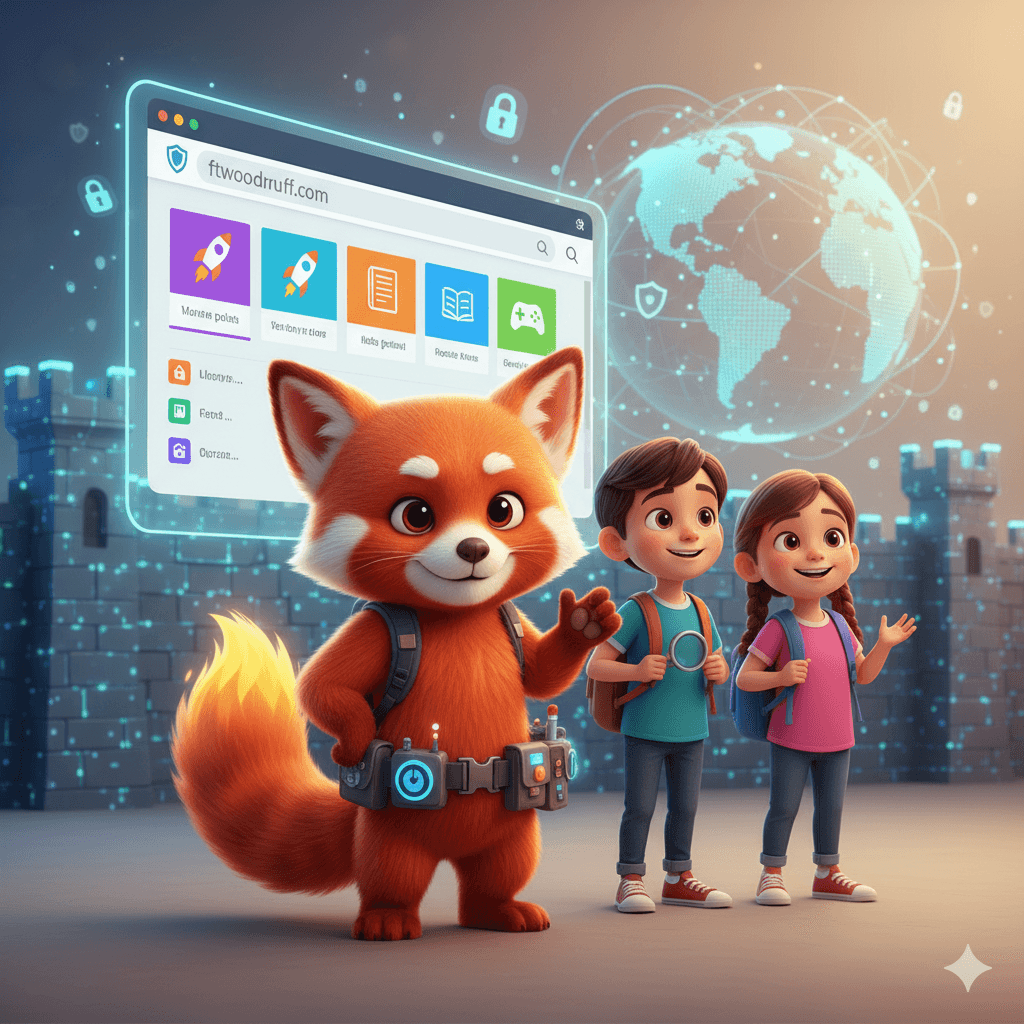The Secret Origin Story of a Different Kind of Browser!
Once upon a time, in the wild, early days of the internet, the world wide web was like a brand new, unexplored land. Getting around was tricky, and only a few brave adventurers knew how. But soon, a new kind of tool was invented that would change everything: the web browser. This is the story of one very special browser, born from the ashes of a fallen giant, built by people from all over the world who believed the internet should be open and free for everyone. This is the origin story of Mozilla Firefox.
The World Before Firefox: A Tale of Two Giants
To understand our hero, we first have to travel back to the 1990s. Imagine a time before YouTube, before TikTok, even before Google was the king of search. The first popular web browser with pictures and clickable links was called NCSA Mosaic. Think of it as the very first person to draw a map of this new digital world, making it possible for regular people to explore it for the first time.
One of the brilliant young minds who helped create Mosaic was a college student named Marc Andreessen. After he graduated, he teamed up with a successful businessman named Jim Clark. They knew they could make something even better. In 1994, they created a new browser called Netscape Navigator. It was a smash hit! Netscape Navigator was fast, easy to use, and it looked and worked the same on different kinds of computers, which was a huge deal back then. Almost overnight, it became the most popular browser in the world, with more than three-quarters of all internet explorers using it to surf the web.
The team at Netscape had a fun, secret codename for their project: “Mozilla.” It was a mashup of “Mosaic Killer” (because they wanted to be better than the original Mosaic browser) and the giant monster “Godzilla.” They even had a cartoonish Godzilla-like lizard as their internal mascot, showing their playful but fierce spirit to be the best.
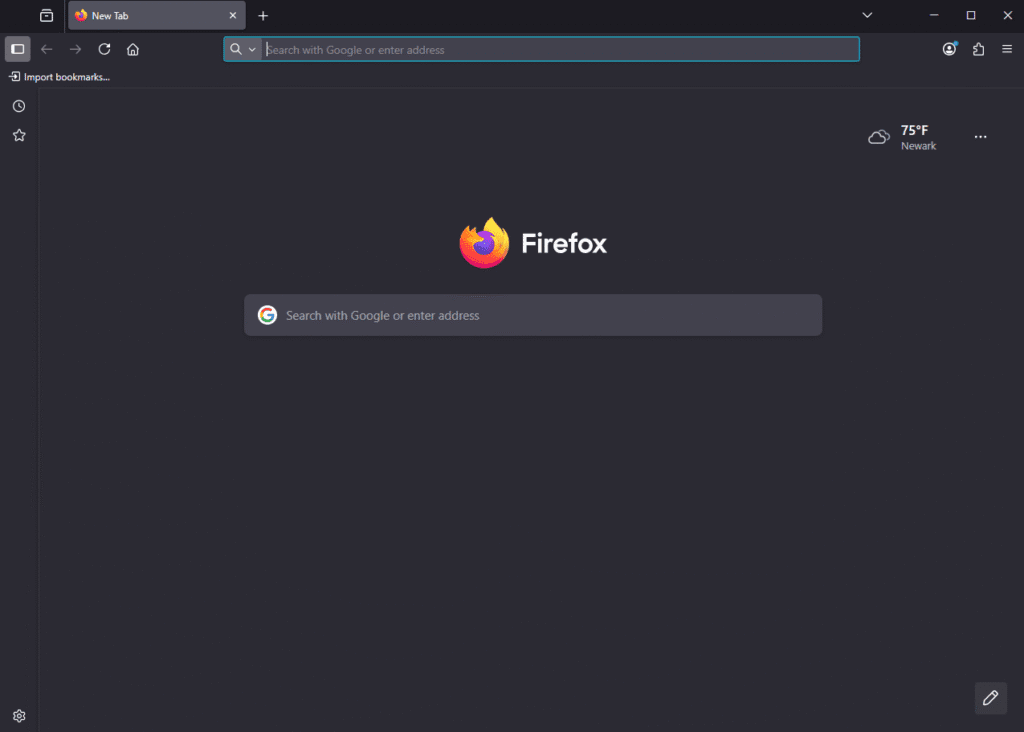
But a new challenger was about to enter the ring. The biggest software company in the world, Microsoft, saw how popular the web was becoming and released its own browser: Internet Explorer, or IE for short. This started what people called the “first browser war.” Microsoft had a massive advantage: it made the Windows operating system, which was on most of the world’s computers. They decided to bundle Internet Explorer for free with every copy of Windows. It was like getting a free car with every new house you bought. Because of this, almost everyone started using IE, and the once-mighty Netscape Navigator began to lose the war. Its share of the market, once over 90%, completely cratered. The situation shows how a company with a monopoly in one area can use that power to take over another, which led to a time when there was very little competition and new ideas for browsers slowed to a crawl.
From the Ashes: The Birth of the Mozilla Project
Facing defeat, Netscape did something radical and unexpected. In 1998, they made a bold decision: they gave away the secret recipe for their browser—the source code—to the entire world, for free. This was the moment the Mozilla Project was born. It was an invitation for programmers everywhere, a global community of volunteers, to come together and help build a new, better browser for everyone. This was built on a powerful idea called “open source.”
What is “open source,” you ask? Imagine your favorite cookie recipe. If that recipe were a secret, locked in a vault, that would be like “proprietary” software. Only the company that owns it can see how it’s made. But open-source software is like sharing that cookie recipe with the whole world. Anyone can look at the recipe (the source code) to see how it works, check for mistakes, suggest improvements, or even use it to create their own new cookie flavors. It’s all about working together in the open to make something amazing. This idea of community and openness is the heart and soul of Firefox.
The journey wasn’t easy. The community quickly realized that the old Netscape code was like a messy, complicated recipe that was hard to work with. So, they decided to start from scratch and write a whole new browser engine—the powerful core of the browser that draws the websites on your screen. They called this new engine Gecko. This was a massive undertaking that took several years. During this time, Netscape was bought by another big company called AOL.
A Hero Rises: The Phoenix Project
The new Mozilla Application Suite that the community built was powerful, but it was also becoming big and bloated. It had an email client, a web page editor, and all sorts of other tools packed in. Some of the developers felt this was making the browser slow and complicated, a problem known as “feature creep”.
A small, passionate group of Mozilla developers, including Dave Hyatt, Joe Hewitt, and a young Blake Ross, had a different vision. They believed what the world really needed was a simple, fast, and lean browser that focused on just one thing: being the best possible window to the web. So, they started a new project to create exactly that. They called their new browser Phoenix, a name symbolizing a mythical bird that is reborn from its ashes—just as their new browser was rising from the ashes of the old browser war.
Even in its very first version, released in 2002, Phoenix had superpowers that Internet Explorer lacked. It introduced game-changing features like tabbed browsing (letting you open multiple pages in one window), a built-in pop-up blocker to stop annoying ads, and a download manager to keep track of your files. These features made browsing the web so much better and showed that a new era of innovation was beginning.
What’s in a Name? The Journey to “Firefox”
The new browser was amazing, but it had a bit of an identity crisis. The name Phoenix, it turned out, was already being used by another technology company that made a different kind of software. So, the team had to go back to the drawing board.
Their next choice was Firebird. It sounded cool and fiery, just like Phoenix. But, believe it or not, that name was also already taken by another popular open-source project, a database server. The team had to change the name yet again!
This time, they were extra careful. After a lot of research, they landed on the perfect name: Firefox. It’s another name for the red panda, a beautiful and unique animal that isn’t quite a fox or a bear. It was the perfect name for a browser that was different from everything else out there. The name stuck, and to celebrate, Mozilla later adopted two real-life red pandas at the Knoxville Zoo in Tennessee.
| Original Name | New Name | Reason for Change |
| Phoenix | Firebird | Trademark conflict with Phoenix Technologies. |
| Firebird | Firefox | Conflict with the Firebird database project. |
Taking on the World: The Launch of Firefox 1.0
With a new name and a growing army of fans, Firefox was ready to take on the world. In 2003, as AOL’s involvement in the project decreased, the community created the independent, non-profit Mozilla Foundation. Its mission was to protect the project and ensure that Mozilla would always work to keep the internet open, innovative, and full of opportunity for everyone.
The community’s passion was unstoppable. A group of volunteers started a website called SpreadFirefox.com to act as a marketing hub for the new browser. In an incredible show of support, they asked for donations to place an ad in a major newspaper. Over 10,000 people chipped in, raising enough money to run a huge, two-page advertisement in The New York Times to celebrate the upcoming launch. This wasn’t a big corporation buying an ad; this was a community of thousands of people from around the world coming together to share something they believed in.
On November 9, 2004, Firefox 1.0 was officially released. It was a massive success. In less than a year, it was downloaded over 100 million times. For the first time in years, there was real competition in the browser market. Firefox’s popularity pushed Microsoft to start innovating again with Internet Explorer and inspired the creation of other new browsers. The little browser that rose from the ashes had successfully brought choice and innovation back to the web, making the internet better for everyone.
Firefox’s Superpowers: A Tour of Its Coolest Gadgets!
Welcome, intrepid web explorer, to the Fox Den! This is the high-tech headquarters where Firefox keeps all of its amazing tools and gadgets. Unlike other browsers that might keep things simple, Firefox gives you a whole utility belt of features designed to make your journey through the internet faster, smarter, and more fun. Let’s take a tour of some of its coolest superpowers!
Welcome to the Fox Den! Your Command Center for the Web
Your browser is your main command center for exploring the online world, and Firefox has designed its dashboard to be powerful and easy to control.
- The Smart Map (Unified Address Bar): In the old days, browsers had an address bar for typing in website addresses (like www.google.com) and a separate search box for searching. Firefox realized that was like carrying around a map and a separate compass. Why not combine them? Its unified address bar, sometimes called the “Omnibox,” is one smart tool that does it all. As you start typing, it cleverly gives you suggestions from your browsing history, your saved bookmarks, and popular searches on the web, helping you get where you’re going faster.
- Tab Taming 101 (Tabbed Browsing): This was one of Firefox’s original superpowers that helped it win over the world! Before tabs, every new webpage you opened would appear in a completely new window. Your computer screen would quickly get cluttered, like a desk covered in dozens of loose papers. Firefox’s tabbed browsing lets you open many websites inside a single, neat window, like having one folder with lots of organized dividers. You can also pin tabs for websites you use all the time, like your email or a favorite game. Pinned tabs become tiny icons on the far left of your tab bar, always ready with a single click.
- Your Browser, Your Rules! (Customization): One of the core beliefs behind Firefox is that your browser should work the way you want it to. It offers incredible customization options to let you be the boss.
- Themes: Think of your browser as your superhero costume. With thousands of free themes, you can change its entire look, from the colors to the background images, to match your style.
- Add-ons (Extensions): This is where the real magic happens. Add-ons are like little apps you can add to Firefox to give it new powers. They are the gadgets on your utility belt. Want to block annoying ads? There’s an add-on for that. Need help with your homework? There are add-ons for that, too. From password managers to tools that change how YouTube looks, there are thousands of add-ons to make Firefox do almost anything you can imagine.
- The Everywhere Machine (Firefox Sync): Have you ever found a cool website on your computer and wished you could easily pull it up on your phone later? With a free Mozilla account, Firefox Sync makes that possible. It securely shares your bookmarks, passwords, browsing history, and even your open tabs across all your devices—your desktop computer, laptop, phone, and tablet. It’s like having a magic backpack that automatically has all your important web stuff in it, no matter which device you pick up. This is all done with strong encryption, which means not even the people at Mozilla can see your personal data.
Awesome Tools for Everyday Adventures
Beyond the basics, Firefox is packed with clever gadgets that make everyday tasks easier and more enjoyable.
- The Movie Player That Floats (Picture-in-Picture): This is one of the most fun features. When you’re watching a video on a website like YouTube, you can click a little button to pop the video out of the page. It will then float in a small, resizable window that stays on top of everything else. This means you can keep watching your video while you write an email, do research for school, or browse another website. It’s like having a mini-TV that follows you around your screen.
- The Perfect Snapshot (Screenshot Tool): Ever wanted to save a picture of something you see on a webpage? Firefox has a built-in screenshot tool that is way more powerful than a typical screen capture. You can choose to save just a small part of the page, the area you can currently see, or—and this is the super cool part—the entire full page, including all the parts you would normally have to scroll down to see. It’s perfect for saving long articles or funny conversations.
- The Digital Scrapbook (Pocket): As you explore the web, you’ll find tons of interesting articles, recipes, and videos that you don’t have time to look at right away. Built right into Firefox is a feature called Pocket. With a single click, you can save any webpage or video to your Pocket list. Later, you can open Pocket on any of your devices and access all your saved content in a clean, ad-free reading view, even if you don’t have an internet connection.
- The Universal Translator: The internet connects the whole world, but not everyone speaks the same language. Firefox has a built-in translation tool that can translate entire websites into your preferred language with just one click. What makes Firefox’s translator special is that it does the translation right on your own computer, not by sending the text to a big company’s servers. This means it’s completely private, like having your own personal, secret translator.
- The Built-in PDF Reader & Editor: PDF files are everywhere online, from school assignments to instruction manuals. Firefox has a powerful PDF viewer built right in, so you don’t need a separate program to open them. But it’s more than just a viewer—you can also use it as a basic PDF editor. You can fill out forms, add text notes, draw highlights, and even add your digital signature to documents, all from within your browser.
This collection of features isn’t just a random assortment of tools. They are a direct reflection of Mozilla’s core mission to empower users. By building powerful functions like private translation and an encrypted sync service directly into the browser, Firefox gives people the ability to do more online without having to rely on third-party services that might collect and sell their data. It’s a philosophy of providing tools that put the user, not a corporation, in control of their digital life.
| Gadget Name | Real Feature | What It Does For You |
| The Smart Map | Unified Address Bar | Searches and finds websites in one simple spot. |
| Tab Taming | Tab Management | Keeps all your websites neat and organized in one window. |
| The Everywhere Machine | Firefox Sync | Shares your bookmarks and passwords between your computer and phone. |
| The Floating Movie Player | Picture-in-Picture | Lets you watch videos while you do other things on your computer. |
| The Digital Scrapbook | Saves articles to read later, even when you’re offline. | |
| The Universal Translator | Built-in Translation | Translates websites into your language, privately. |
Fort Firefox: Your Guide to Being the Safest Surfer on the Web!
The internet is an amazing place, full of fun, games, and endless knowledge. But just like in the real world, there are some things you need to be careful about. Think of your web browser as your personal fortress, protecting you from the dangers of the online world. Firefox is designed to be one of the strongest fortresses you can have, with high walls, clever guards, and secret passages to keep you safe. Let’s learn how to use them!
Meet the Sneaky Digital Spies (What Are Trackers?)
As you travel from website to website, you’re not always alone. Many websites use invisible little spies called trackers. Their job is to follow you around the internet, watch what you click on, see what you’re interested in, and report all that information back to advertising companies. These trackers are not only an invasion of your privacy, but they can also slow down your browser by forcing it to load a bunch of extra, invisible code.
One of the main tools these trackers use is called a cookie. Now, not all cookies are bad! Let’s break it down with a simple analogy.
Imagine you’re visiting a library. When you get your library card, that’s like a first-party cookie. It’s a helpful little name tag given to you by the library itself. It helps the librarian remember who you are so you can check out books easily without having to show your ID every single time. Websites use these helpful cookies to remember your login information or what’s in your shopping cart.
But now imagine there’s a spy from a toy store hiding in the library. He puts a sticky note on your back without you knowing. This is like a third-party cookie. As you walk around the library, he follows you, writing down every book you look at. When you leave, he uses that information to send you ads for toys related to the books you like. These are the sneaky cookies that trackers use to follow you across many different websites.
Firefox’s Built-in Force Fields (Enhanced Tracking Protection)
Here’s the best part: Firefox is designed to be your automatic bodyguard against these digital spies. Right out of the box, its Enhanced Tracking Protection (ETP) is turned on and working for you. It uses a list of over 2,000 known trackers and automatically blocks them from loading. This includes social media trackers from sites like Facebook, cryptominers that try to use your computer’s power to make digital money, and fingerprinters that try to identify you based on your unique computer settings.
- Choosing Your Shield Level: Firefox lets you decide how strong you want your force field to be. You can find these options in Settings > Privacy & Security.
- Standard: This is the default setting and it’s perfect for most people. It blocks known social media trackers, cross-site cookies, and other common spies without breaking websites.
- Strict: This mode is for maximum protection. It blocks even more trackers hidden in ads and videos. This can make you much safer, but be warned: sometimes, blocking these trackers can cause parts of a website to look a little strange or not work correctly.
- Custom: This lets you be the captain of your own fortress, choosing exactly which types of trackers and scripts you want to block.
- The Privacy Shield Icon: How do you know your bodyguard is working? Just look for the little shield icon in the address bar to the left of the website’s address. If you click on it, Firefox will show you a personal privacy report, listing every tracker it blocked on that specific page. It’s a great way to see just how much Firefox is doing to protect you in the background.
This strong, default-on approach to privacy is possible because of Mozilla’s structure. Unlike companies that make money from advertising and collecting data, Mozilla is a non-profit. Its mission is to protect users, not to profit from their information. This fundamental difference is why Firefox can offer such robust privacy protections as a core part of the experience, rather than as an optional feature you have to hunt for and turn on yourself.
The Secret Passage (Private Browsing Mode)
Sometimes you might want to use the internet without leaving any trace on your computer. Maybe you’re using a shared family computer to look up a surprise birthday gift, or you’re at a friend’s house and want to check your email. For these times, Firefox has a secret passage: Private Browsing Mode.
When you open a new private window, it’s like you’ve become a ghost. Firefox won’t save any of your browsing history, searches, passwords, or cookies on the computer for that session. As soon as you close the last private window, all that information vanishes as if it were never there. It’s like walking on fresh snow without leaving any footprints.
It’s very important to remember, however, that Private Browsing does not make you invisible on the internet. Your internet service provider (like Comcast or Verizon), your school network, or your employer can still see which websites you visit. It only erases the trail on the specific computer you are using.
Your Secret Code Book (Firefox Password Manager)
One of the most important rules of the internet is to use a different, strong password for every single website. But how can anyone possibly remember dozens of crazy passwords like R7#bZ9@pL!qW? The answer is, you don’t have to!
Firefox has a built-in password manager that acts like your personal, secure code book. When you sign up for a new account, Firefox can automatically generate a super-strong, random password for you. It then saves that password securely. The next time you visit that site, it will automatically fill in your username and password for you. It’s safe, easy, and one of the best ways to protect your online accounts from hackers. And thanks to Firefox Sync, all your saved passwords will be available on your phone and tablet, too!
More Safety Superpowers
- HTTPS-Only Mode: Have you ever noticed the little lock icon in the address bar? That means you have a secure, encrypted connection to the website. Firefox’s HTTPS-Only Mode is a great feature that tries to force every website you visit to use this secure connection. If a site doesn’t support it, Firefox will warn you before you connect. This is especially important for keeping you safe when you’re using public Wi-Fi at a coffee shop or airport.
- Fingerprinting Protection: This is a more advanced form of tracking. Trackers can try to identify you not just with cookies, but by looking at the unique combination of your computer’s settings—like your screen size, the fonts you have installed, and your browser version. This combination can be as unique as a real fingerprint. Firefox helps protect you from this by making your browser look more generic and common to trackers, as if you were wearing digital gloves to hide your prints.
| Action | How to Do It in Firefox | Why It’s Smart |
| Turn on Enhanced Tracking Protection | It’s on by default! Check the shield in the address bar. | Automatically blocks thousands of sneaky trackers. |
| Use Private Browsing | Click the menu (hamburger icon) -> “New Private Window”. | Forgets your history and cookies for that session. |
| Save Your Passwords | Let Firefox create and save strong passwords for you. | Keeps your accounts safe and easy to access. |
| Enable HTTPS-Only Mode | Settings -> Privacy & Security -> Scroll to HTTPS-Only Mode. | Makes sure your connection to websites is secure. |
The Firefox Tune-Up: Making Your Browser Super Fast!
Think of your web browser like a high-performance race car. To keep it running at top speed, you need to give it a little tune-up now and then. Firefox is already built to be fast and efficient, but with a few simple tweaks, you can make sure it’s always ready to win the race. Here’s your official tune-up guide for every device!
Keeping Your Engine Clean (All Platforms)
These simple maintenance tips work on any computer or phone and can help keep Firefox feeling snappy.
- The Quick Clean-Up: Over time, your browser collects a lot of temporary data, like images from websites you’ve visited (the cache) and a list of every page you’ve seen (your history). Occasionally clearing this out is like cleaning the junk out of your car’s trunk—it frees up space and can help things run more smoothly. You can easily do this by going to Settings > Privacy & Security and looking for the “Clear Data” or “Clear History” options.
- Too Many Gadgets? (Managing Add-ons): We know that add-ons are one of Firefox’s best superpowers, but having too many of them running at once can be like weighing down your race car with too much heavy equipment. It’s a good idea to periodically check which add-ons you have installed. If you find some you don’t use anymore, you can disable or remove them to speed things up. Just go to the menu and click Add-ons and Themes to see your list.
Desktop Tune-Up (For Windows, macOS, and Linux)
Your desktop computer is your main racing machine. Here’s how to get the most out of Firefox on it.
- Windows Specifics:
- Get the Best Version: You can download Firefox from its official website or from the Microsoft Store. For most users, the version from the website is recommended, as it sometimes gets new features faster, like the ability to turn websites into “web apps”.
- Pin Your Favorite Sites: A cool feature on Windows is the ability to “install” a website you use all the time, like a web-based game or a school portal. This pins it to your taskbar like a regular app, giving you a clean, simple window for quick access.
- Performance Tweaks: If Firefox ever feels slow, you can go to Settings > General and scroll down to “Performance.” By default, Firefox uses recommended settings, but you can uncheck this box to manually adjust things, like turning off “hardware acceleration,” which can sometimes help on older computers.
- A Lifeline for Older PCs: If you have an older computer running Windows 7 or 8, Firefox is one of your best friends. While Microsoft and other browsers have stopped supporting these older systems, Mozilla continues to provide crucial security updates through a special version called the Extended Support Release (ESR). This keeps you much safer online long after others have moved on.
- macOS Specifics:
- Built for Mac: Firefox runs great on Macs, and it’s fully optimized for all of Apple’s hardware, from older Intel-based Macs to the newest ones with super-fast Apple Silicon chips.
- A Great Safari Alternative: While Safari is the default browser and is deeply connected to macOS features like Apple Pay and system-wide passwords, Firefox is an excellent alternative, especially if you value its deep customization and open-source nature.
- Keeping Older Macs Safe: Just like with Windows, Firefox is a hero for older Macs. If you’re using an older version of macOS like Sierra, High Sierra, or Mojave, which no longer get security updates from Apple, the Firefox ESR version will continue to protect you with the latest security patches.
- Linux Specifics:
- A Perfect Match: Linux and Firefox are like two peas in a pod. Both are built on the principles of being free and open-source, so they work together beautifully. In fact, Firefox is the default browser included with most popular Linux distributions, like Ubuntu and Mint.
- Installation Choices: On Linux, you have lots of choices for how to install Firefox. You can get it from your distribution’s software center, but for the fastest updates directly from Mozilla, you can use methods like setting up an APT repository or downloading the official tarball file.
- Ultimate Power-User Control: For those who love to tinker, Firefox on Linux offers the ultimate level of control. Advanced users can dive into the about:config page to tweak hundreds of hidden settings and can deeply integrate the browser with their specific desktop environment, like KDE or GNOME, for a seamless experience.
Mobile Tune-Up (For Android & iOS)
Your phone is your pocket-sized race car. Here’s how to make Firefox fly on it.
- Android Specifics:
- Customize Your Cockpit: The Android version of Firefox is incredibly flexible. One of its most popular features is the ability to move the address bar from the top of the screen to the bottom. This makes it much easier to reach with your thumb for one-handed browsing on big phones.
- Add-ons on the Go: This is a true superpower! Firefox is one of the only major mobile browsers that lets you install extensions, just like on your desktop. You can install a powerful ad-blocker like uBlock Origin or a dark mode extension to give your phone the same powers as your computer.
- Home Screen Widgets: For lightning-fast searches, you can add a Firefox search widget directly to your phone’s home screen. This lets you start a search without even having to open the app first.
- Clean Reading: When you’re reading an article that’s full of ads and other distracting clutter, just tap the Reader View icon (it looks like a little page of text) in the address bar. Firefox will instantly strip away everything but the text and main images, giving you a clean, peaceful reading experience.
- iOS Specifics (iPhone & iPad):
- Make It Your Default: For a long time, Safari was the only choice for your main browser on an iPhone. But now, you can officially set Firefox as your default browser! This means any links you click in other apps will open automatically in Firefox.
- Your Personal Home Screen: Just like on your desktop, you can customize the Firefox home screen on your iPhone. You can choose to see shortcuts to your favorite sites, your most recent bookmarks, and tabs you had open on your other devices.
- Privacy on the Move: All the great privacy features you love on the desktop, like Enhanced Tracking Protection, work just as well on your iPhone and iPad to block sneaky trackers while you browse.
- A Note on the Engine: It’s important to know that because of Apple’s rules, all web browsers on iOS must use Apple’s own browser engine, called WebKit. So, under the hood, Firefox on iOS is a little different—it’s the friendly Firefox interface and features powered by the same engine as Safari. This creates a challenge for Mozilla, as it wants to provide a consistent experience across all platforms but is limited by the rules of closed systems like iOS. This is why the Android version can offer more unique features, like full extension support, because it runs on a more open operating system using Mozilla’s own Gecko engine.
- Firefox Focus: For those times when you need to do a quick, private search, Mozilla also makes a separate app called Firefox Focus. It’s a super-simple browser that automatically blocks ads and trackers and erases your entire session—history, passwords, and cookies—with a single tap of the trash can icon.
The Firefox Report Card: The Good, The Bad, and The Foxy
Every hero has strengths and weaknesses, and every race car has its pros and cons. Firefox is an amazing browser, but to be a true expert, you need to know the whole story. So, let’s give Firefox its official report card and see where it shines and where it has room to improve.
The Awesome Stuff (Pros)
- Your Privacy is #1: This is Firefox’s ultimate superpower and its highest grade. It is built by the non-profit Mozilla Foundation, which is dedicated to protecting users, not making money from their personal data. Its powerful privacy tools, like Enhanced Tracking Protection, are turned on by default, meaning you’re protected from the moment you start using it. This makes it a top choice for anyone who cares about keeping their online life private.
- It’s Open and Honest: Firefox is open-source, which means its “secret recipe” (the source code) is available for anyone in the world to see. Expert programmers can check the code to make sure there are no hidden security flaws or sneaky tracking tools. This transparency builds a huge amount of trust, because you don’t have to just take Mozilla’s word that it’s safe—the proof is right there for everyone to inspect.
- Super Customizable: Firefox believes that you should be in control of your browser. It offers more freedom to change how it looks and works than almost any other browser. With a massive library of themes to change its appearance and thousands of powerful add-ons to give it new abilities, you can truly make Firefox your own personal, perfect tool for the web.
- Independent and Proud: This is a really important one. Most of the popular browsers today—including Chrome, Edge, Brave, and Opera—are all built using the same underlying technology from Google, called Chromium. This is creating a “monoculture,” where one company has huge control over how the entire web works. Firefox is one of the only major browsers that uses its own, independent engine, called Gecko. This diversity is vital for keeping the internet healthy, open, and innovative, as it prevents a single corporation from setting all the rules.
- Light on Your Computer: For years, Firefox has worked hard to be more efficient with your computer’s resources. Many tests and users report that Firefox uses less memory (RAM) than Google Chrome, especially when you have a lot of tabs open. This can help your whole computer run faster and smoother, and it can be a huge benefit for laptops trying to save battery life.
The Not-So-Awesome Stuff (Cons)
- Not the Most Popular Kid in School: While it was once a dominant force, Firefox is currently the fourth most popular desktop browser in the world, behind Chrome, Safari, and Edge. This can sometimes be a disadvantage. Because most people use Chrome, some website developers might not spend as much time testing their sites on Firefox. This means that, very rarely, you might come across a website that looks a little bit broken or doesn’t work perfectly in Firefox. This creates a difficult cycle: fewer users mean less developer focus, which can lead to minor issues that prevent new users from switching.
- Fewer Extensions than Chrome: Firefox has an amazing library of add-ons, but the Chrome Web Store is even bigger. Because Chrome is so popular, some developers only make their extensions for Chrome. This means you might not be able to find every single niche gadget for your Firefox utility belt that a Chrome user can.
- Can Sometimes Lag in a Drag Race: Firefox is very fast for everyday browsing. However, in some head-to-head speed tests, especially on websites with very complex graphics or demanding web applications, Chrome and Safari can sometimes pull ahead. For most users, this difference is tiny and not noticeable, but in certain high-performance situations, Firefox can be a step behind the competition.
- The Tricky Google Connection: This is a complicated issue. Although Firefox is a privacy-first browser made by a non-profit, the majority of its funding comes from a business deal with Google. Google pays Mozilla hundreds of millions of dollars each year to be the default search engine in the Firefox browser. This creates a strange paradox: the world’s biggest privacy advocate is funded by the world’s biggest data collection company. While there is no evidence that this deal compromises Firefox’s commitment to privacy, some people worry that it creates a conflict of interest. This financial reality is a critical and often misunderstood part of the Firefox story, highlighting the challenges of funding a major project dedicated to the public good in a world dominated by for-profit giants.
Meet the Competition: Other Cars on the Internet Highway
Firefox is an amazing and unique browser, but it’s not the only car on the internet highway. To truly understand what makes Firefox special, it helps to know a little bit about the competition. Each browser is designed with different goals in mind, like different types of vehicles built for different jobs. But before we meet the other racers, we need to look under the hood.
What is a Browser Engine?
Every web browser has a special part deep inside it called a rendering engine, or just “engine” for short. Think of it like the engine in a car. It’s the most important part that does all the heavy lifting. The engine’s job is to take all the code that makes up a website (languages like HTML, CSS, and JavaScript) and transform it into the beautiful, interactive webpage you see on your screen.
Just like there are different kinds of car engines, there are a few different browser engines. For a long time, there were many, but today, almost all of the world’s web traffic is rendered by just two major engine families:
- Gecko: This is the engine built by Mozilla. It powers Firefox and is proudly independent.
- Blink: This is the engine built by Google as part of its open-source Chromium project. It powers Chrome and many, many other browsers.
- WebKit: This is the engine built by Apple. It powers Safari and, because of Apple’s rules, all browsers on iPhone and iPad.
The fact that so many browsers now use Google’s Blink engine is a major concern for the health of the web. When one company controls the technology that most of the world uses to access the internet, that company gets to decide the rules for everyone. This is why Firefox’s independent Gecko engine is so important—it provides a crucial alternative and helps keep the web open and competitive.
The Other Racers
Now, let’s meet the other top cars on the road.
- Google Chrome: The Super-Popular Sports Car
- Description: Chrome is the undisputed king of the highway, the most popular browser in the world by a huge margin. It’s known for being incredibly fast, with a sleek, minimalist design. Its biggest advantage is its seamless connection to the entire Google universe—Gmail, Google Drive, Google Docs, and more all work perfectly with it. It also has the largest “garage” of extensions in the world, with a tool for almost everything.
- Engine: Blink.
- Downside: Like a high-performance sports car, it’s a gas-guzzler. Chrome is famous for using a lot of your computer’s memory (RAM), which can slow down older machines. Its biggest drawback, however, is privacy. It is the flagship product of Google, a company whose business is built on collecting user data for advertising.
- Microsoft Edge: The High-Tech Electric Car
- Description: Edge is the default browser that comes with Windows computers. After a rocky start, it has transformed into a fantastic browser. It’s very fast, efficient with your computer’s resources, and packed with futuristic features. Its standout gadget is a built-in AI assistant called Copilot, which can help you summarize articles, write emails, and even create images right from a sidebar in your browser.
- Engine: Blink (Yes, it’s built on the same foundation as Chrome!).
- Downside: Just like Chrome, it’s made by one of the world’s biggest tech companies (Microsoft), which raises similar concerns about data collection and privacy for some users.
- Apple Safari: The Sleek, Exclusive Luxury Car
- Description: Safari is the beautiful, custom-built browser that comes pre-installed on every Mac, iPhone, and iPad. Because it’s designed by Apple specifically for Apple hardware, it is the fastest and most energy-efficient browser you can use on those devices. This means you get incredible speed and longer battery life. Apple has also made privacy a major focus, with powerful features like Intelligent Tracking Prevention built in.
- Engine: WebKit.
- Downside: Its biggest limitation is its exclusivity. Safari is an Apple-only club; you can’t use it on Windows or Android devices.
- Brave: The Armored Security Truck
- Description: If your number one priority is safety and privacy, Brave is the browser for you. It’s built like an armored truck with its main feature, Brave Shields, turned on by default. These shields aggressively block nearly all ads and trackers automatically, which not only protects your privacy but also makes pages load much faster. It also has unique features like a built-in crypto wallet and a system that lets you earn digital currency by viewing privacy-respecting ads.
- Engine: Blink (Another member of the Chrome family).
- Downside: Its aggressive blocking can sometimes cause websites to break. While it supports Chrome extensions, its own unique features can be a bit confusing for beginners
- Other Cool Cars: There are many other great browsers out there, too! Vivaldi is like a car you can build yourself, offering the most extreme customization options for power users. Opera is a browser that comes packed with tons of built-in gadgets, including a free (but limited) VPN and integrated social media messengers.
| Browser | Best For… | Superpower | Fun Fact |
| Mozilla Firefox | Privacy Protectors & Customizers | Its Gecko engine is independent, and its privacy shields are super strong. | It’s named after the red panda! |
| Google Chrome | Speed Demons & Google Fans | It’s incredibly fast and connects perfectly with all Google apps. | It’s the most popular browser in the world by a long shot. |
| Microsoft Edge | Windows Users & AI Explorers | It has a built-in AI helper (Copilot) to answer your questions. | It has a secret surfing game built into it! |
| Apple Safari | Apple Devotees | It’s the fastest and most battery-friendly browser for Macs and iPhones. | It was the first browser to pass the tricky “Acid2” test for web standards. |
| Brave | Ultimate Ad-Blockers | Its “Shields” block almost every ad and tracker automatically. | You can choose to see some ads and earn a special digital currency. |
The Future of the Fox: What’s Next for Firefox?
A great browser never stands still. The team at Mozilla is always working on new features, improvements, and security updates to make Firefox even better. Think of it as constantly leveling up your favorite video game character! So, what new powers is Firefox learning, and which old moves is it leaving behind? Let’s look at the road ahead.
New Powers on the Horizon (Planned Features)
Firefox is always testing new ideas in its special development versions, like Nightly and Beta, before releasing them to everyone. Here are some of the exciting features that are being worked on or have recently been added.
- Better Teamwork for Tabs (Native Tab Groups): Many people who use a lot of tabs love to organize them into groups. For a long time, you needed an add-on to do this in Firefox. Now, Mozilla is building this feature directly into the browser. Soon, you’ll be able to create, name, and manage groups of tabs to keep your school research separate from your gaming sites, making your browsing much more organized.
- Easier Profile Switching: Firefox has long had a feature called “Profiles,” which lets you create completely separate versions of the browser on one computer—for example, a “School” profile with all your educational bookmarks and a “Home” profile with your games and social media. It keeps everything separate. The problem was that switching between them was clumsy. Mozilla is now rolling out a new, easy-to-use profile manager that makes jumping between your different online worlds a breeze.
- A Modern Makeover: The look and feel of Firefox is always evolving. Designers are currently working on prototypes for a redesigned Settings page, aiming to make it cleaner, more modern, and easier to find the options you’re looking for.
- The Rapid Release Train: One of the most important things about Firefox’s future is how fast it moves. Firefox operates on a four-week rapid release cycle. This means that a new, major version of the browser is released to the public approximately every four weeks. This fast-paced schedule ensures that you get the latest security fixes, performance improvements, and new features as quickly as possible, keeping your browser on the cutting edge. This strategy of continuous improvement is a direct response to the fast-moving nature of the web and a commitment to keeping users safe and equipped with the latest tools.
Saying Goodbye to Old Tech (Deprecated & Removed Features)
Part of leveling up is knowing what to leave behind. To make a browser faster, safer, and easier to use, developers sometimes have to remove old features that are no longer needed or that have been replaced by better, more modern technology.
- Farewell, Adobe Flash: For many years, a technology called Adobe Flash was used to power animations and games on the web. However, it was slow and had many security problems. In 2021, all major browsers, including Firefox, officially ended their support for Flash to make the web a safer place for everyone.
- So Long, Live Bookmarks: Firefox used to have a feature called “Live Bookmarks” that could turn RSS news feeds into a folder of bookmarks that updated automatically. This feature was removed because there are now much better ways to follow your favorite news sites, such as using dedicated news reader add-ons or apps like Mozilla’s own Thunderbird email client.
- Ending Support for Very Old Computers: To build the amazing new features of the future, Firefox eventually has to stop supporting very old computer operating systems that are no longer updated by Microsoft or Apple. However, as we learned, Firefox is incredibly generous here. It continues to provide security updates for systems like Windows 7 and older versions of macOS for years after other browsers have abandoned them, using the ESR version. Mozilla has also announced that it plans to end support for older 32-bit Linux systems in 2026, as the world moves to more modern 64-bit technology.
| Release Version | Expected Arrival | What It Means |
| Firefox 144 | Mid-October 2025 | New fixes and small improvements! |
| Firefox 145 | Mid-November 2025 | More updates to keep you safe and fast! |
| Firefox 146 | Mid-December 2025 | A holiday gift of a new, better browser! |
(Note: Dates are approximate and based on the four-week release cycle)
Conclusion: Why the Fox Rocks!
Our journey through the world of Mozilla Firefox is coming to an end, but your adventure on the web is just beginning. We’ve traveled back in time to witness its heroic birth, toured its high-tech headquarters full of amazing gadgets, and learned how to build an impenetrable fortress to keep you safe online. We’ve tuned it up for maximum speed, looked at its report card, and even met the other cars on the internet highway.
So, what have we learned? We’ve learned that Firefox is more than just a piece of software. It’s a symbol of a powerful idea: that the internet should be an open, safe, and exciting place for everyone.
The browser you choose to use every day is more than just a simple tool. It’s a vote for the kind of internet you want to live in. When you choose a browser from a giant corporation that makes money by tracking you, you’re voting for an internet where your data is a product to be bought and sold.
But when you choose Firefox, you’re casting a different kind of vote. You’re supporting a global community and a non-profit foundation whose only mission is to build a better internet for people, not for profit. You’re choosing a browser that puts your privacy first, that gives you the freedom to customize and control your own experience, and that fights to keep the web diverse and competitive.
Firefox is a testament to what can be achieved when people from all over the world come together to build something for the common good. It’s a fast, powerful, and secure window to the web that is always on your side. So go ahead, give the fox a try, and explore the wonders of the internet with a browser that truly has your back.