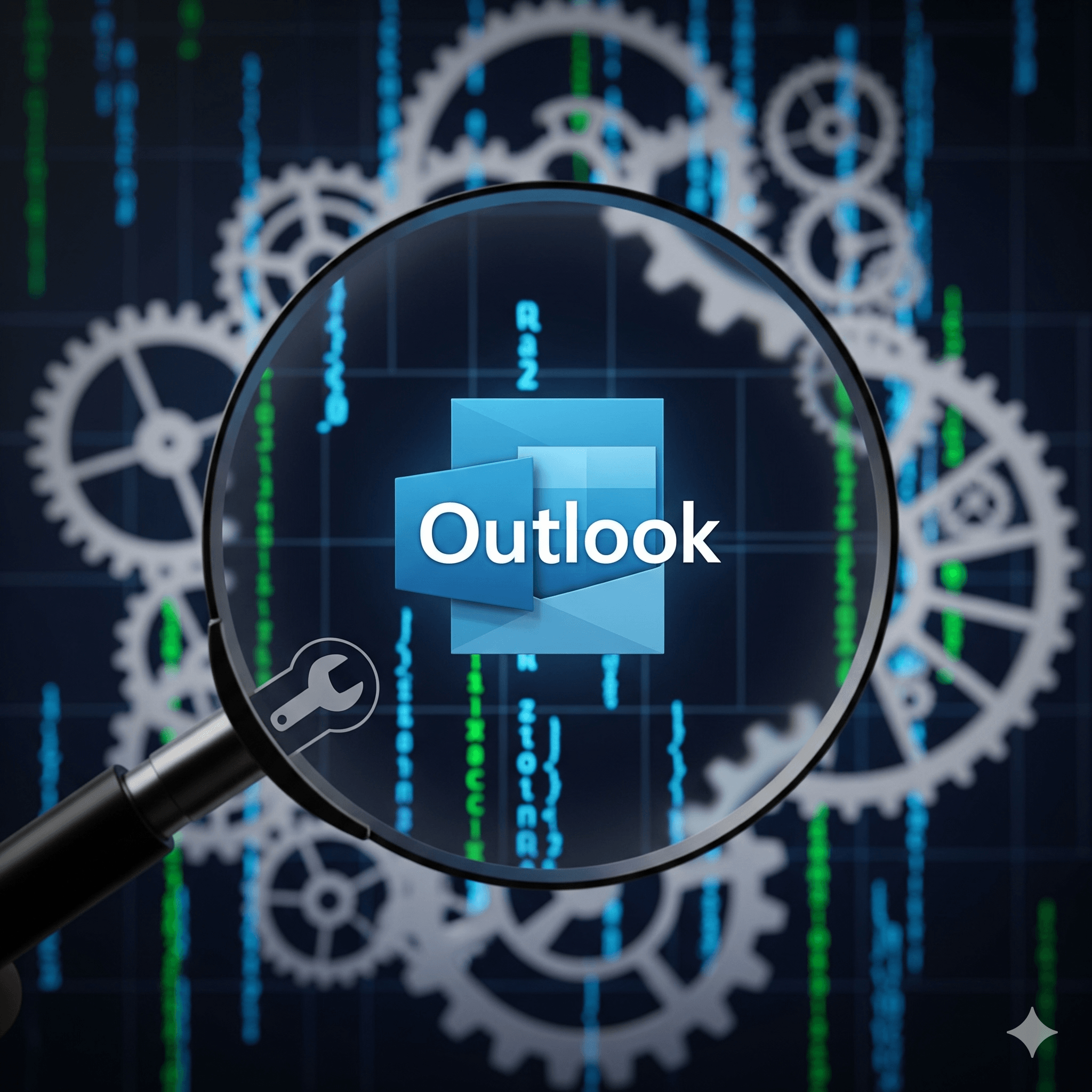Navigating the Complexities of Outlook Stability and Performance
Microsoft Outlook stands as a cornerstone of modern professional communication, managing a constant flow of emails, calendar appointments, and contacts. However, its complexity and deep integration with the Windows operating system mean that when issues arise, they can significantly disrupt productivity. From failures to launch to cryptic error codes, Outlook problems can be a source of considerable frustration for both end-users and IT support staff.
This report provides an exhaustive analysis of the 20 most common issues and error messages encountered by Outlook users. The problems are categorized thematically, beginning with critical startup and stability failures, moving through core communication blockers, data file management, and finally addressing feature-specific malfunctions and specific error codes. This structure is designed to guide users through a logical troubleshooting process, starting with the most fundamental problems before delving into more nuanced issues.
To facilitate rapid problem identification, the following table serves as a quick-reference guide for common error codes. Users who have encountered a specific code can use this table to understand the general nature of the problem and navigate directly to the detailed solution within this report.
| Error Code | Common Name/Description | Primary Cause(s) | See Section |
| 0x8004210A / 0x8004210B | Server Timeout | The connection to the mail server timed out during a send/receive operation. | V, Topic 14 |
| 0x800CCC0F | Connection Interrupted | A firewall, antivirus software, or poor network connection is blocking communication. | V, Topic 15 |
| 0x8004010F | Data File Not Found | The Outlook profile is corrupt or cannot locate the specified data file. | V, Topic 16 |
| 0x800CCC78 | Invalid Sender Address | The “From” address in the email account settings is incomplete or misconfigured. | V, Topic 17 |
| 0x800CCC1A | SSL Encryption Error | The port number or SSL/TLS encryption settings for the mail server are incorrect. | V, Topic 17 |
| 0x80040600 | Unknown Send/Receive Error | The Outlook data file (.PST/.OST) is corrupted, preventing operations. | V, Topic 18 |
| “Not Implemented” | Send/Receive Action Failed | A faulty add-in, corrupt profile, or damaged Send/Receive Settings file. | IV, Topic 11 |
By systematically addressing each issue with detailed, step-by-step solutions drawn from official documentation and expert analysis, this guide aims to be an indispensable resource for restoring Outlook to full functionality.
Part I: Critical Startup and Stability Failures
This section addresses the most severe category of problems: those that prevent Outlook from starting or cause it to become completely unresponsive. Resolving these foundational issues is the first priority, as no other functions can be performed until the application is stable.
1. Resolving “Cannot Start Microsoft Outlook” and Startup Errors
When Outlook fails to launch, it often presents a generic error message such as, “Cannot start Microsoft Outlook. Cannot open the Outlook window,” leaving the user at a complete standstill. This type of failure typically points to a problem with one of the core components required for initialization. The troubleshooting process involves systematically checking and repairing these components.
A common cause is a corrupted Navigation Pane settings file, which stores the folder layout on the left side of the Outlook window. This file can be safely reset without data loss by using a command-line switch. To do this, ensure Outlook is closed, open the Windows Run dialog (Windows key + R), type $Outlook.exe /resetnavpane$, and press Enter. This command forces Outlook to rebuild the navigation pane settings on its next launch.
If resetting the navigation pane does not work, the issue may lie with a faulty add-in. Add-ins are third-party programs that load at startup and can sometimes conflict with Outlook, preventing it from opening. To test this, Outlook can be started in Safe Mode, which bypasses all add-ins. In the Run dialog, type $outlook.exe /safe$ and press Enter. If Outlook opens successfully in Safe Mode, it strongly indicates that an add-in is the culprit. The problematic add-in can then be isolated by disabling all add-ins and re-enabling them one by one until the startup error recurs.
A more deeply rooted problem is a corrupted Outlook user profile. The profile contains all the account settings, data file locations, and configurations that Outlook needs to function. If this profile becomes damaged, Outlook cannot initialize. The definitive solution is to create a new profile through the “Mail” applet in the Windows Control Panel. This process involves adding a new profile, re-configuring the email account(s), and setting the new profile as the default for when Outlook starts.
Finally, environmental factors outside of Outlook itself can block its startup. VPN software and overly restrictive firewall settings have been identified as potential causes that prevent Outlook from making necessary network connections during its launch sequence. Temporarily disabling these services can help diagnose if they are the source of the problem.
2. Diagnosing and Fixing Outlook Crashing, Freezing, or “Not Responding”
Distinct from startup failures are issues where Outlook opens but subsequently becomes unstable, leading to freezes, crashes, or the dreaded “Not Responding” message in the title bar. These problems are often triggered by specific actions or processes within the application, which provides clues to their origin.
One of the most common reasons for an apparent freeze is that Outlook is busy with a resource-intensive background process. Operations like auto-archiving a large mailbox, synchronizing with a mobile device, or sending an email with a very large attachment can consume significant system resources, making the application unresponsive to user input. Before taking drastic measures, it is crucial to check the status bar at the bottom of the Outlook window. If it displays a message like “Updating Inbox” or “Sending message 1 of 3,” it is best to wait a few minutes to allow the process to complete.
Faulty add-ins are another primary cause of in-app instability. An add-in might function correctly at startup but cause a crash when a specific feature it modifies is used, such as sending an email or creating a calendar event. The standard diagnostic procedure is to start Outlook in Safe Mode. If the freezing or crashing stops, the issue is confirmed to be add-in-related. The next step is to go to File > Options > Add-ins, disable all COM Add-ins, and then re-enable them one by one, restarting Outlook after each, to identify the specific add-in causing the conflict.
The size of Outlook’s data files (.PST for POP accounts or .OST for cached Exchange/IMAP accounts) is a critical factor in performance. As these files approach or exceed the default 50GB limit, Outlook’s performance can degrade severely, leading to frequent freezes. This is often exacerbated by the default setting to download shared mailboxes into the local cache, which can cause the .OST file to grow unexpectedly large. Managing mailbox size through regular cleanup, archiving old items, and disabling the caching of shared folders are essential maintenance tasks to prevent these performance bottlenecks.
Other contributing factors include:
- External Content: Outlook can hang while trying to download images or other content from the internet for HTML emails. This can be prevented by navigating to File > Options > Trust Center > Trust Center Settings > Automatic Download and checking the box for “Don’t download pictures automatically in HTML e-mail messages”.
- Outdated Software: An out-of-date installation of Microsoft Office or the Windows operating system can lead to compatibility issues and instability. Running Windows Update and ensuring all Office updates are installed is a fundamental troubleshooting step.
- Damaged Office Installation: If the core Office program files are damaged, a repair can often resolve the issue. This is done via the Control Panel by selecting “Programs and Features,” right-clicking the Microsoft Office installation, and choosing “Change,” followed by “Online Repair”.
The distinction between startup failures and in-app freezes provides a valuable diagnostic framework. Problems that prevent Outlook from opening at all are typically tied to the essential components of its launch sequence: the profile, the navigation pane, and the primary data file. In contrast, issues that arise after Outlook is already running are more likely related to operational tasks, such as the actions of an add-in, the processing of large amounts of data, or conflicts with other software like antivirus programs. This understanding allows for a more targeted approach to troubleshooting, saving time and effort.
Part II: Overcoming Core Communication Blockers
This section focuses on issues that strike at the heart of Outlook’s purpose: the ability to send, receive, and authenticate. These problems, including send/receive failures and persistent password prompts, are among the most common and disruptive for users.
3. Troubleshooting the Inability to Send or Receive Emails
When Outlook is open but fails to send or receive messages, the problem can stem from a variety of sources, ranging from simple connectivity issues to complex configuration errors. A systematic check of potential failure points is required.
The first step is to verify basic connectivity. A lack of a stable internet connection will prevent Outlook from communicating with the mail server. This can be quickly tested by opening a web browser and attempting to visit a website. Furthermore, firewall or antivirus software can mistakenly block Outlook’s network access. Temporarily disabling these programs can help determine if they are the cause of the communication failure.
Incorrect account configuration is a frequent culprit. This includes errors in the incoming (POP3/IMAP) and outgoing (SMTP) server names, port numbers, or encryption settings (SSL/TLS). These settings must match what the email provider requires. For example, many ISPs block the default SMTP port 25 to prevent spam, requiring users to configure port 587 or 465 instead. These settings can be reviewed and corrected by navigating to File > Account Settings > Account Settings, selecting the problematic account, and clicking “Change.”
Storage limitations can also halt email flow. If the user’s mailbox on the server (e.g., in Microsoft 365) is full, new emails will be rejected and bounced back to the sender. Similarly, if a local .PST file has reached its configured size limit, Outlook may be unable to save new messages. Regularly cleaning out the Junk Email and Deleted Items folders, and archiving old mail, is essential to prevent this.
A common reason for outgoing mail to fail is a single large message stuck in the Outbox. If an email with an attachment exceeds the server’s size limit (often around 20-25 MB), it will fail to send and can block all subsequent messages from being sent as well. The solution is to open the Outbox, delete the oversized message, and then resend the attachment via a cloud storage link if necessary.
Finally, corruption within Outlook’s own files can disrupt the send/receive process. This can include a damaged Send/Receive Settings (.srs) file, a corrupt Outlook profile, or a damaged data file (.PST/.OST). Re-creating the.srs file (by renaming it), creating a new Outlook profile, or repairing the data file are more advanced steps to resolve these issues.
4. Solving the Persistent “Outlook Keeps Asking for Password” Loop
One of the most vexing and frequently reported Outlook issues is the persistent password prompt. The application repeatedly asks for credentials, often in a loop, even when the correct password is provided. In some cases, the authentication window may flash on the screen and disappear before a password can be entered. This problem indicates a failure somewhere in Outlook’s complex authentication process.
The most common cause is a corrupt or outdated password stored in the Windows Credential Manager. This is a secure vault where Windows stores login information for various applications. If the stored credential for an email account becomes invalid, Outlook will continuously fail to authenticate in the background and will therefore prompt the user for a new one. The primary fix is to close Outlook, open the Control Panel, navigate to “Credential Manager,” and under “Windows Credentials,” locate and remove all stored credentials related to Microsoft Office or the specific email account. Upon restarting, Outlook will ask for the password one final time and should save it correctly.
Certain Outlook settings can also trigger this behavior. Within the account’s security settings for an Exchange account, a checkbox labeled “Always prompt for logon credentials” may be enabled. Unchecking this option can resolve the issue. This setting is found by going to File > Account Settings, selecting the Exchange account, clicking Change > More Settings, and navigating to the Security tab.
In modern IT environments, the problem is often tied to the implementation of Modern Authentication, a token-based system that is more secure than traditional password authentication. When the handoff between Outlook, the Windows operating system’s Web Account Manager (WAM), and the cloud service (like Microsoft 365) fails, it can cause the authentication window to flash and disappear. For advanced users or IT administrators, this can sometimes be resolved by making specific registry edits, such as adding a DWORD value named DisableADALatopWAMOverride, to force a different authentication pathway.
As with many other Outlook problems, a corrupt user profile can be the underlying cause. If clearing credentials and checking settings does not work, creating a new Outlook profile often provides a definitive solution. External factors like an unstable network connection or interference from antivirus software have also been linked to authentication problems.
The troubleshooting path for this issue is layered, reflecting the complexity of the authentication chain. It begins with the simplest local fix (clearing the cached password), moves to application-level configuration (checking profile settings), and can extend to advanced protocol-level adjustments (registry edits for Modern Authentication). This progression highlights that the issue is rarely just a “wrong password” but a breakdown in the ecosystem of credential storage, application settings, and security protocols.
5. Addressing Connectivity States: “Disconnected,” “Working Offline,” and “Trying to Connect”
The status bar at the bottom of the Outlook window provides critical information about its connection to the mail server. When it displays messages like “Disconnected,” “Working Offline,” or “Trying to connect…,” it indicates a disruption in real-time synchronization, even if the application itself has not crashed.
The most straightforward cause is that Outlook has been intentionally or accidentally placed in “Work Offline” mode. This is a feature that allows users to read and compose emails without being connected to the server. A prominent “Work Offline” button on the “Send/Receive” tab acts as a toggle. Clicking this button will switch Outlook back to online mode, and it should reconnect to the server.
If Outlook is not in offline mode but still shows “Disconnected” or “Trying to connect…,” the issue is likely related to network connectivity. The first diagnostic step is to open a web browser and confirm that there is a working internet connection. If the internet is accessible, the problem may be more specific to Outlook’s connection.
Authentication problems are a key reason for a “Trying to connect…” status. If a user has recently changed their email password on their provider’s website, they must also update it in Outlook. Until the correct password is provided, Outlook will be unable to establish a connection with the server. For accounts secured with two-factor authentication, this may also mean that an “app password” is required instead of the regular account password.
For users on Microsoft 365, the connectivity problem may not be on the user’s end at all. A service outage or degradation at Microsoft can prevent clients from connecting. In organizations where multiple users report the issue simultaneously, an administrator should check the Microsoft 365 Service health status dashboard in the admin center for any reported problems with Exchange Online. Microsoft also provides automated diagnostics that can be run to troubleshoot connectivity issues, which perform checks and suggest solutions.
Part III: Managing Data Files and User Profiles
The stability and performance of Outlook are fundamentally tied to the health of its data files (.PST and.OST) and the integrity of the user profile that orchestrates them. Problems in this area, such as file corruption or excessive size, are the root cause of many seemingly unrelated errors and performance issues.
6. A Deep Dive into Repairing Corrupted Outlook Data Files (.PST/.OST)
Outlook data files can become corrupted for various reasons, including improper application shutdowns (e.g., during a power outage), interference from antivirus software scanning the file while it’s in use, or simply reaching a very large size. When a data file is corrupt, users may encounter errors like “Cannot open your data file,” “This set of folders could not be opened,” or experience general application instability.
The relationship between the Outlook Profile and the Data File is crucial to understand. The Profile is essentially a configuration file containing instructions—it tells Outlook which accounts to use and where to find their corresponding data files. The Data File (.PST or .OST) is the container that holds the actual emails, contacts, and calendar items. An error message like “Cannot open the set of folders” could mean either that the Profile’s instructions are wrong (pointing to a non-existent file) or that the Data File itself is damaged and unreadable. This distinction guides the troubleshooting process.
For .PST files, which are typically used for POP accounts and archives, Microsoft provides a built-in utility called the Inbox Repair Tool (ScanPST.exe). This tool is installed automatically with Office and is located in the Office installation directory (e.g., C:\Program Files (x86)\Microsoft Office\root\Office16). To use it, one must first close Outlook, run ScanPST.exe, browse to the location of the corrupt .PST file, and start the scan. If errors are found, the tool will offer to repair them, creating a backup of the original file in the process. It may be necessary to run the tool several times to fix all errors.
For .OST files, which are used by Exchange, Microsoft 365, and IMAP accounts, the approach is different and often simpler. An .OST file is a synchronized cache of the mailbox that resides on the server. If this local cache becomes corrupt, the safest and most effective solution is to let Outlook recreate it. This is done by closing Outlook, navigating to the .OST file’s location (typically in C:\Users\<username>\AppData\Local\Microsoft\Outlook), and renaming or deleting the file. The next time Outlook is started, it will detect that the file is missing, automatically create a new one, and download a fresh copy of the mailbox from the server. This process effectively fixes the data container while leaving the correct instructions in the profile intact.
In cases of severe corruption where ScanPST.exe fails, or if an orphaned .OST file contains data that is not on the server (e.g., “This computer only” folders), more advanced third-party data recovery tools may be required.
7. Effectively Managing Mailbox Size Limits and “Out of Space” Errors
Both server-side mailboxes and local Outlook data files have size limits that, when reached, can severely impact performance and eventually stop email flow altogether. In Microsoft 365, mailboxes typically have a default quota of 50GB, which can be increased to 100GB with certain licenses. The local .OST file also has a default hard limit of 50GB, and performance can degrade as it approaches this size.
When a user’s mailbox is nearing its limit, Outlook will display warnings. To resolve this, several tools and strategies can be employed:
- Mailbox Cleanup: Outlook’s built-in Mailbox Cleanup tool (File > Tools > Mailbox Cleanup) is the first line of defense. It can help users find and delete large or old emails, empty the Deleted Items folder, and archive items. It is a common oversight for users to neglect emptying their Deleted Items and Junk Email folders, which continue to count against the total mailbox quota until they are permanently deleted.
- Archiving: The most effective long-term solution for managing mailbox size is archiving. This process moves older emails from the primary data file on the server to a separate, local .PST file. This archived data no longer counts against the server quota but remains accessible on the user’s computer. The archive can be run manually via File > Tools > Clean Up Old Items.
- Managing Cached Data: For users with .OST files, a significant and often overlooked contributor to file size is the caching of shared folders and shared mailboxes. By default, Outlook downloads a local copy of any shared mailbox the user has access to. This can be disabled by going to File > Account Settings, selecting the Exchange account, clicking Change > More Settings > Advanced, and unchecking “Download shared folders.” After making this change, the old .OST file should be renamed or deleted to allow Outlook to rebuild a smaller version without the shared mailbox data.
8. Rebuilding and Repairing a Corrupt Outlook User Profile
The Outlook user profile is the central configuration hub, linking email accounts to their settings and data files. When this profile becomes corrupt, it can manifest in a wide array of seemingly unrelated problems, including the inability to start Outlook, constant password prompts, send/receive errors, or the “Not Implemented” error.
For some account types, Outlook provides a simple “Repair” function within the Account Settings menu. Navigating to File > Account Settings > Account Settings, selecting the email account, and clicking “Repair” will initiate a wizard that attempts to diagnose and fix connection settings within the existing profile. This is a good first step, though it is not available for Exchange accounts in newer versions of Outlook.
The most reliable and definitive solution for a corrupt profile is to create a new one. This process is handled outside of Outlook itself, in the “Mail” applet found in the Windows Control Panel. The steps are as follows:
- Close Outlook completely.
- Open the Control Panel and select “Mail”.
- In the Mail Setup dialog box, click “Show Profiles.”
- Click “Add” to start the new profile wizard. Give the new profile a name.
- Follow the prompts to add the email account(s) to this new profile.
- Once the new profile is created, return to the “Show Profiles” dialog and, under “When starting Microsoft Outlook, use this profile,” select the new profile as the default.
When Outlook is next launched, it will use the fresh, uncorrupted profile. For accounts using an .OST file, Outlook will automatically create a new data file and resynchronize with the server. For POP accounts that use a .PST file, it is important during the new profile setup to manually point the account to the existing .PST file to ensure no historical data is lost.
Part IV: Resolving Feature-Specific Malfunctions
Beyond core stability and connectivity, users often face issues with specific Outlook features that are crucial for daily productivity. This section addresses malfunctions in the search function, conflicts with add-ins, and problems with email rules.
9. Fixing a Broken Outlook Search Function
When the Outlook search feature fails, returning incomplete results or no results at all, it can severely hamper a user’s ability to find important information. This problem is almost always related to the Windows Search Index, a catalog that Windows maintains to allow for fast searching of files and content, including Outlook items.
The first step in troubleshooting is to check the indexing status within Outlook. This can be done by clicking in the search bar, which activates the “Search” tab on the ribbon, and then selecting Search Tools > Indexing Status. A dialog box will appear, showing how many items are remaining to be indexed. If this number is high and not decreasing, it indicates a problem with the indexing process.
If indexing appears to be stuck or incomplete, the next step is to ensure that Outlook is properly configured to be indexed by Windows. In the Control Panel, open “Indexing Options.” “Microsoft Outlook” should be listed under “Included Locations.” If it is not, click “Modify” and check the box next to Outlook to include it in the index.
When the index itself becomes corrupt, it must be rebuilt. This process can take a significant amount of time, depending on the amount of data, but it often resolves persistent search issues. To rebuild the index:
- Close Outlook.
- Open “Indexing Options” from the Control Panel.
- Click the “Advanced” button.
- In the “Advanced Options” dialog, under the “Index Settings” tab, click the “Rebuild” button.
Other potential solutions include:
- Running the Windows Search Troubleshooter: Windows has a built-in troubleshooter that can automatically diagnose and fix common problems with the search and indexing service.
- Repairing the Office Installation: A faulty Office installation can interfere with the integration between Outlook and the Windows Search service. Running an “Online Repair” of Office can fix this.
- Checking Group Policy Settings: In corporate environments, a Group Policy may be configured to prevent Outlook from being indexed. An IT administrator would need to check the “PreventIndexingOutlook” setting in the Group Policy Editor (gpedit.msc).
- Creating a New Outlook Profile: As with many other issues, a corrupt profile can sometimes be the cause of search problems. Creating a new profile forces Outlook to re-establish its connection with the indexing service.
10. Identifying and Resolving Outlook Add-in Conflicts
Add-ins enhance Outlook’s functionality but are also a primary source of instability, causing crashes, freezes, and startup failures. An add-in conflict occurs when an add-in interferes with Outlook’s normal operation or with another add-in.
The most effective method for identifying a problematic add-in is to start Outlook in Safe Mode (outlook.exe /safe). This loads Outlook without any COM add-ins. If the problem disappears in Safe Mode, it confirms an add-in is the cause.
Once an add-in is suspected, the next step is to isolate the specific one causing the issue:
- With Outlook open normally, navigate to File > Options > Add-ins.
- At the bottom of the window, ensure “COM Add-ins” is selected in the “Manage” dropdown, and click “Go.”
- Uncheck all the add-ins in the list and click “OK.”
- Close and restart Outlook. It should now run without issues.
- Return to the COM Add-ins dialog and re-enable one add-in.
- Close and restart Outlook again. Test to see if the problem returns.
- Repeat steps 5 and 6, enabling one add-in at a time, until the problem reappears. The last add-in that was enabled is the source of the conflict.
Once the faulty add-in is identified, the user can either keep it disabled, check with the vendor for an updated version, or uninstall it completely. Sometimes, antivirus programs can conflict with add-ins, so temporarily disabling the antivirus can be a useful diagnostic step. In some cases, add-ins may become disabled by Outlook automatically due to performance issues. They can be re-enabled from the “Disabled Items” list in the “Manage” dropdown of the Add-ins options.
11. Fixing Outlook Rules That Are Not Working
Outlook rules are a powerful tool for automating email management, but they can sometimes stop working unexpectedly. When rules fail to run, it can be due to several factors.
One common cause is that the rules have become corrupted. This can often be resolved by running Outlook with the /cleanrules switch. This command deletes all client-side and server-side rules. Caution should be exercised, as this will remove all existing rules, which will then need to be recreated. Before running this command, it is advisable to export the rules as a backup.
Another issue is that rules may be “client-only,” meaning they only run when the Outlook desktop application is open and connected. If a rule is configured with an action that can only be performed by the local client (e.g., moving a message to a .PST file), it will not run on the server when Outlook is closed. Users should verify if their non-functioning rules are client-only.
The total size allowed for rules on an Exchange server is also limited. If a user has created a large number of complex rules, they may have exceeded this quota, preventing new rules from working or causing existing ones to fail. Deleting old or unnecessary rules can resolve this.
Finally, if an OST file is corrupt, it can interfere with rule processing. In such cases, recreating the OST file by renaming or deleting it may solve the problem.
12. Resolving Issues with the Email Body Not Showing
A peculiar but common issue is receiving an email where the body content is blank or not visible, even though the header information (From, To, Subject) is present. This can happen for several reasons.
One potential cause is a simple view setting, particularly related to font colors. If the default font color for plain text messages has been accidentally set to white, the text will be invisible against a white background. This can be checked and corrected by going to File > Options > Mail > Stationery and Fonts. Under the “Composing and reading plain text messages” section, click “Font” and ensure the “Font color” is set to “Automatic” or black.
Faulty add-ins, particularly those that interact with email content, can also cause this problem. Starting Outlook in Safe Mode to disable add-ins is a good way to diagnose if this is the cause.
In some cases, the issue is related to temporary files. Clearing out the contents of the %temp% folder in Windows has been reported to resolve the issue for some users. This can be done by typing %temp% into the Windows Run dialog and deleting the files within the folder that opens.
Finally, if the Outlook profile or data file is corrupt, it can lead to rendering issues with email content. Repairing the data file with ScanPST.exe or creating a new Outlook profile may be necessary in these more persistent cases.
Part V: Decoding Common Send/Receive Error Codes
When a send/receive operation fails in Outlook, it often provides a specific error code. These codes, while cryptic, offer valuable clues to the underlying problem. This section provides detailed solutions for some of the most frequently encountered error codes.
13. Understanding and Fixing Error 0x800ccc78
The error code 0x800ccc78 is typically related to SMTP (outgoing mail) authentication. It often appears with a message indicating that the sender’s email address was rejected by the server. The primary cause is a misconfiguration in the Outlook account settings.
The most common reason for this error is that the “From” or “E-mail Address” field in the account settings is incomplete. For example, a user might have entered “username” instead of the full email address, “[email protected]”. The SMTP server requires a complete email address to authenticate the sender. To fix this, navigate to File > Account Settings > Account Settings, select the account, click “Change,” and ensure the “E-mail Address” field contains the full, correct address.
Another cause can be incorrect SMTP port settings. Some Internet Service Providers (ISPs) configure data transfer across different ports, which can lead to this error if Outlook’s settings don’t match. Changing the SMTP port number, often to 587 (for TLS) or 465 (for SSL), can resolve the issue. This is done in the “More Settings” > “Advanced” tab of the account configuration window.
14. Resolving Server Timeout Errors 0x8004210A and 0x8004210B
Error codes 0x8004210A (for receiving) and 0x8004210B (for sending) indicate that Outlook timed out while waiting for a response from the mail server. This means the server did not respond within the time limit set in Outlook.
This error can be caused by several factors:
- Poor Internet Connection: A slow or unstable connection can delay communication with the server, causing the operation to time out.
- Antivirus/Firewall Interference: Security software scanning outgoing emails can slow down the process enough to cause a timeout. Temporarily disabling the email scanning feature of the antivirus program is a key diagnostic step.
- Large Emails or Attachments: Trying to download or send a very large email can exceed the timeout period.
- Incorrect Port Settings: Using the wrong port number, especially for encrypted connections (e.g., using port 110 for POP3 with SSL enabled instead of 995), can cause connection failures that manifest as timeouts.
The primary solution is to increase the server timeout duration in Outlook. This gives Outlook more time to communicate with the server before giving up. This setting can be adjusted by following these steps:
- Go to File > Account Settings > Account Settings.
- Select the email account and click “Change.”
- Click “More Settings.”
- Go to the “Advanced” tab.
- Move the “Server Timeouts” slider to the right, increasing it from the default of 1 minute to a longer duration, such as 3-5 minutes.
15. Fixing Connection Error 0x800ccc0f
Error 0x800ccc0f signifies that the connection to the server was interrupted or could not be established. This is a general connectivity error with several possible causes.
The most common cause is a firewall or antivirus program blocking Outlook’s connection to the mail server ports. The Windows Defender Firewall or a third-party security suite may be preventing Outlook from communicating. Temporarily disabling the firewall is a quick way to determine if it is the source of the problem. If it is, an exception rule for Outlook (outlook.exe) must be added to the firewall’s settings.
Other potential causes include:
- Poor network connectivity: An unstable internet connection can cause the connection to be dropped during a send/receive operation.
- Incorrect account settings: Errors in the server name, port, or encryption settings can prevent a connection from being established in the first place.
- Corrupted Outlook profile or data file: A damaged profile or .PST/.OST file can sometimes lead to connectivity issues. Creating a new profile or repairing the data file with ScanPST.exe can resolve this.
16. Resolving Data File Error 0x8004010F: “Outlook data file cannot be accessed”
Error 0x8004010F typically occurs during a send/receive operation and is accompanied by a message stating that the “Outlook data file cannot be accessed” or “The operation failed. An object could not be found”. This error indicates that Outlook cannot locate or read the data file (.PST or .OST) that is specified in the user’s profile.
The root cause is almost always a corrupted Outlook profile. The profile contains a pointer to the location of the data file, and if this pointer becomes corrupt, Outlook doesn’t know where to deliver incoming mail or find outgoing mail.
While some sources suggest complex manual fixes, the most reliable and recommended solution is to create a new Outlook profile. This process, done via the “Mail” applet in the Control Panel, creates a fresh set of configurations. When the email account is re-added to the new profile, Outlook will either create a new data file or can be pointed to the existing one, re-establishing the correct link and resolving the error. Before creating a new profile, it can be beneficial to run the Inbox Repair Tool (ScanPST.exe) on the existing data file to ensure it is not also corrupted.
17. Solving SSL and Port Errors 0x800ccc1a and 0x800ccc79
Error 0x800ccc1a is specifically related to a problem with Secure Sockets Layer (SSL) encryption. It means that Outlook cannot establish a secure connection with the mail server. This is usually caused by one of the following:
- Incorrect Port Number: The user has specified the wrong port for the encryption type. For example, using port 25 for SMTP when SSL encryption is required (which typically uses port 465).
- Incorrect Encryption Type: The encryption type selected in Outlook (e.g., SSL/TLS, STARTTLS) does not match what the server requires.
- Antivirus Interference: Some antivirus programs interfere with SSL connections by acting as a proxy.
The solution is to verify the correct port and encryption settings with the email provider and update them in Outlook’s advanced account settings.
Error 0x800ccc79 indicates that the recipient’s server rejected the message because SMTP authentication was not performed correctly. Many mail servers require users to authenticate with the incoming mail server (POP/IMAP) before they are allowed to send mail via the outgoing server (SMTP). The fix is to ensure that in the outgoing server settings, the option “My outgoing server (SMTP) requires authentication” is checked, and “Use same settings as my incoming mail server” is selected.
18. Addressing Unknown Error 0x80040600
Error 0x80040600 is a general or “unknown” error that typically occurs when a user tries to send, receive, or delete an email. Despite its vague description, this error is almost always caused by corruption in the Outlook data file (.PST or .OST).
The data file may have become damaged or reached its maximum size limit, preventing Outlook from writing new data to it. The primary solution is to repair the data file using the Inbox Repair Tool (ScanPST.exe). If the file is very large, reducing its size by archiving old items or using the “Compact Now” feature in the data file settings can also resolve the issue. If ScanPST.exe fails to fix the problem, recreating the .OST file (for Exchange/IMAP accounts) or using a third-party repair tool may be necessary.
Part VI: Preventative Measures and Best Practices
While troubleshooting is essential, preventing issues from occurring in the first place is the most effective strategy for maintaining a stable and efficient Outlook experience. This involves a combination of good user habits, proactive system maintenance, and robust security configurations.
19. Proactive Steps and Best Practices to Avoid Common Errors
Many common Outlook issues can be avoided by adopting a set of best practices for managing emails, tasks, and the application itself.
Message and Mailbox Management:
- Reduce Filing Locations: Instead of creating a complex hierarchy of folders, rely on Outlook’s powerful search capabilities to find messages. Maintain a single reference folder (e.g., “1-Reference”) for items that need to be kept but do not require immediate action.
- Process with the “Four Ds”: When a new message arrives, decide immediately whether to Delete it, Do it (if it takes less than two minutes), Delegate it (forward to the appropriate person), or Defer it (flag it as a task for later).
- Keep Data Files Lean: Regularly archive old emails to move them from your primary mailbox into a separate .PST file. This keeps the primary data file small and responsive. Additionally, regularly empty the “Deleted Items” and “Junk Email” folders.
- Manage Large Attachments: Avoid sending large files as attachments. Instead, upload them to a cloud service like OneDrive and share a link. This prevents messages from getting stuck in the Outbox and consuming mailbox space.
Application and System Health:
- Keep Software Updated: One of the most critical preventative measures is to ensure that both Windows and Microsoft Office are kept up to date. Updates frequently include bug fixes, performance enhancements, and security patches that can prevent common problems.
- Properly Shut Down Outlook: Avoid force-closing Outlook or shutting down Windows while Outlook is still running. Allow the application to close properly to prevent data file corruption.
- Be Selective with Add-ins: Only install add-ins from trusted sources that are necessary for your workflow. An excessive number of add-ins can slow down Outlook and increase the risk of conflicts.
Calendar Best Practices:
- End Recurring Meetings Correctly: When a recurring meeting series ends, do not cancel the meeting. Instead, edit the recurrence pattern to set a new end date. This preserves the historical record of past meetings while removing future occurrences from calendars.
- Process Requests from the Inbox: Always accept or decline meeting requests directly from your Inbox. Moving a request to another folder before accepting it can cause synchronization issues and lead to the meeting disappearing from your calendar.
20. Essential Security Practices for Outlook Users
In the modern threat landscape, securing an email account is paramount. Implementing security best practices can protect against phishing, malware, and unauthorized access.
Authentication and Access Control:
- Enable Multi-Factor Authentication (MFA): MFA is the single most effective way to secure an account. It requires a second form of verification (like a code from a phone app) in addition to the password, preventing unauthorized access even if the password is stolen.
- Use Strong Passwords: Create complex passwords and avoid reusing them across different services.
- Protect Administrator Accounts: In an organizational setting, administrator accounts should have elevated protection and be used only for administrative tasks, adhering to the principle of least privilege.
Email Content Security:
- Be Wary of Unsafe Content: Pay attention to the safety bars at the top of messages in Outlook. A yellow bar indicates blocked attachments or links from a potentially untrusted sender. A red bar indicates a message that is likely unsafe and should be deleted without opening.
- Configure Spam and Phishing Filters: Microsoft 365 includes preset security policies for anti-spam, anti-malware, and anti-phishing. Administrators should ensure these are configured to at least the “Standard” protection level. These policies can be enhanced by setting up SPF, DKIM, and DMARC records for the organization’s domain to prevent spoofing.
- Enable External Email Warnings: Administrators can configure Exchange Online to automatically display a warning tag or “safety tip” on emails that originate from outside the organization. This helps users identify potential phishing attempts.
- Use Email Encryption: For sensitive information, use Outlook’s built-in encryption features (S/MIME or Microsoft Purview Message Encryption) to protect the content of the message from being read by anyone other than the intended recipient.
By combining diligent mailbox management with robust security configurations, users and organizations can significantly reduce the frequency and impact of common Outlook problems.
Part VII: Official Microsoft Diagnostic and Troubleshooting Tools
Microsoft provides a suite of official tools designed to automatically diagnose and resolve many of the common issues that affect Outlook. Leveraging these utilities should be a primary step in any troubleshooting process, as they can often identify and fix problems without requiring extensive manual intervention.
Microsoft Support and Recovery Assistant (SaRA)
The Microsoft Support and Recovery Assistant (SaRA) is a comprehensive diagnostic tool that can identify and fix a wide range of issues across Microsoft 365 and Office applications, including Outlook. When run, SaRA performs advanced diagnostics to check for known problems and analyze the user’s Outlook configuration.
The tool can address issues such as:
- Outlook startup problems
- Connectivity and password issues
- Frequent crashing or freezing
- Problems with setting up a new profile
After running a scan, SaRA provides a detailed report with three tabs: “Issues found,” “Detailed View,” and “Configuration Summary.” The “Issues found” tab lists any problems detected and provides links to Microsoft Knowledge Base articles with step-by-step solutions. The other tabs provide in-depth configuration information useful for IT administrators and support personnel.
It is important to note that the diagnostics previously built into the standalone SaRA application are being migrated into the Windows “Get Help” application.
Get Help Troubleshooters for Classic Outlook
The “Get Help” application, integrated into Windows 10 and later, has replaced SaRA for many troubleshooting scenarios. It contains a collection of specific troubleshooters for Classic Outlook that can be run to address common problems These include:
- Classic Outlook profile setup troubleshooter: Assists with setting up a Microsoft 365 email account.
- Classic Outlook startup troubleshooter: Helps resolve issues when Outlook fails to start.
- Classic Outlook authentication check troubleshooter: Designed to fix password authentication problems.
- Classic Outlook connectivity troubleshooter: Addresses intermittent connection issues.
- Classic Outlook advanced diagnostics troubleshooter: Creates a detailed report of the Outlook configuration, similar to SaRA.
- Classic Outlook calendar check troubleshooter: Identifies and helps resolve calendar-related issues.
These troubleshooters perform automated checks and provide guided solutions directly within the Get Help app.
Inbox Repair Tool (ScanPST.exe)
The Inbox Repair Tool (ScanPST.exe) is a specialized utility installed with Outlook, designed specifically to diagnose and repair corruption in Outlook Data Files (.PST and .OST). This tool is the primary solution for errors that explicitly mention a damaged data file or for situations where a file is suspected to be corrupt.
The tool should be used when:
- An error message states, “Outlook can’t open your data file.”
- An error message states, “Outlook can’t open the set of folders.”
- The user suspects the data file may be damaged due to frequent crashes or errors.
To use the tool, the user must first close Outlook, locate the SCANPST.EXE file in the Office installation directory, and then run it, browsing to the location of the data file that needs to be repaired. The tool will scan the file for errors and, if any are found, offer to repair them.
Conclusion
The multifaceted nature of Microsoft Outlook, with its deep integration into the operating system and reliance on numerous interconnected components, makes it susceptible to a wide range of issues. The analysis of the top 20 common problems reveals several recurring themes that are central to effective troubleshooting.
First, the distinction between the Outlook profile (the configuration) and the data file (the storage) is fundamental. Many errors with similar symptoms can originate in either component, and understanding this relationship allows for a more logical diagnostic process—first repairing the data file, and then, if necessary, rebuilding the profile.
Second, external dependencies are a frequent source of failure. Add-ins, antivirus software, firewalls, and even network conditions can interfere with Outlook’s operation, causing everything from startup crashes to authentication loops. The principle of isolation—using Safe Mode to disable add-ins or temporarily deactivating security software—is a critical troubleshooting technique to identify these external conflicts.
Third, data management and hygiene are not merely best practices for organization but are essential for application stability. Oversized data files are a direct cause of performance degradation, freezes, and send/receive failures. Proactive measures such as regular archiving and mailbox cleanup are crucial preventative maintenance.
Finally, the evolution of security protocols, particularly the shift to Modern Authentication, has introduced a new layer of complexity. Issues like the persistent password prompt are no longer just about a forgotten password but can involve failures in the token-based authentication chain between the application, the operating system, and the cloud service. Ultimately, a successful approach to resolving Outlook issues requires a layered and systematic methodology. Users and administrators should begin with the simplest potential solutions—checking connectivity, restarting the application, and running official Microsoft diagnostic tools—before proceeding to more involved steps like clearing cached credentials, repairing data files, isolating add-ins, and rebuilding user profiles. By understanding the underlying causes of these common errors and applying a structured troubleshooting approach, the disruption caused by Outlook problems can be minimized, ensuring it remains a reliable and powerful communication tool.