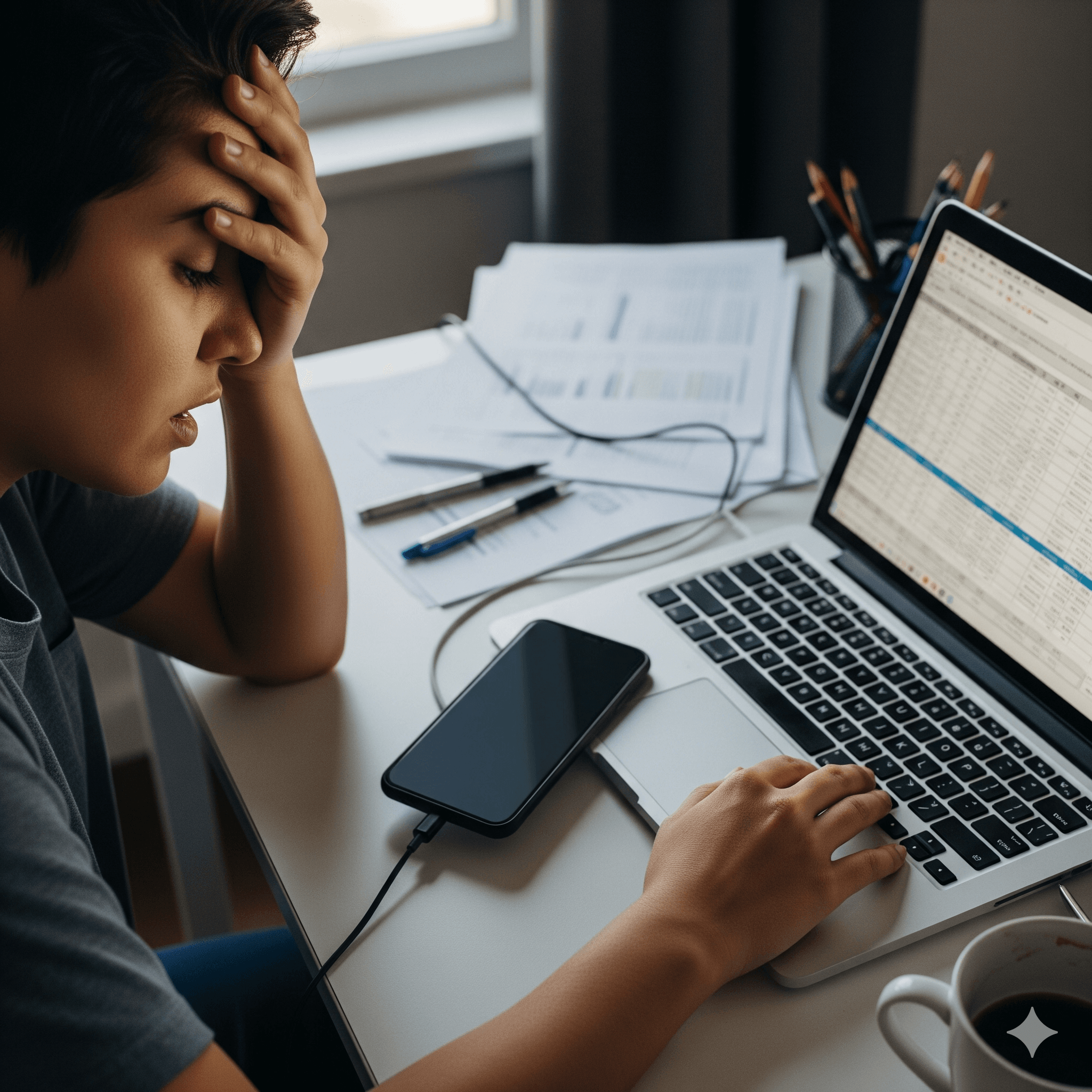Section 1: Is Your Device Dead, or Just Playing Dead?
The moment a smartphone or tablet fails to power on is often met with a sinking feeling of frustration and panic. In an instant, a vital hub for communication, work, and personal data becomes an inert, unresponsive slab of glass and metal. However, before assuming a catastrophic hardware failure, it is essential to understand that not all power-on issues are equal. The problem can be broadly categorized into two distinct scenarios: a No Power state, where the device is completely devoid of electrical life, and a No Display state, where the device has power but fails to initialize its screen or operating system correctly.
Distinguishing between these two conditions is the most critical first step in any diagnostic process, as it dictates the entire troubleshooting path. A device in a genuine No Power state will show no signs of life whatsoever—no lights, no sounds, and no vibrations, even when connected to a charger. Conversely, a device in a No Display state may appear dead, but subtle clues can reveal that its internal components are receiving power.
To determine the true state of the device, perform these initial checks:
- Listen and Feel for a Response: Press and hold the power button for several seconds. Even if the screen remains black, feel for a faint vibration or listen for any subtle sounds that indicate the device is attempting to boot.
- Attempt to Call the Device: Use another phone to call the unresponsive device. If it rings or vibrates, it confirms the device is powered on, and the issue is likely related to the screen or a software glitch.
- Connect to a Computer: Plug the device into a desktop or laptop computer using a USB cable. Observe whether the computer recognizes the device. On a Mac, the device may appear in Finder; on a Windows PC, it may appear in File Explorer or trigger a connection sound. This is a definitive test; if the computer recognizes the device, it has power, and the problem is not a dead battery or a failed power system.
Misdiagnosing a software freeze as a complete power failure is a common user error that leads to unnecessary stress and incorrect troubleshooting. By first establishing whether the device is truly without power or is merely unresponsive, the user can follow a logical, effective path toward resolution.
Section 2: The Triage Toolkit: Universal First-Response Fixes
Before delving into complex diagnostics, a few foundational steps can resolve a vast majority of power-on issues. These non-destructive, universal fixes address the most common points of failure: the power delivery system and minor software glitches. It is imperative to perform these checks methodically before assuming a more serious problem.
Subsection 2.1: The Power Delivery Audit: Inspecting Your Charging Lifeline
A mobile device’s charging system is a chain of components, and a failure in any single link will prevent power from reaching the battery. This chain consists of the power outlet, the charging adapter (brick), the cable, and the device’s charging port. A thorough audit of this system is the first logical step.
- Verify the Power Source: The issue may not be with the device or its accessories at all. Test the wall outlet by plugging in another device, such as a lamp, to confirm it is supplying power. If using a surge protector or power strip, ensure it is switched on and functioning. As these can be points of failure, it is recommended to bypass them and plug the charger directly into a known-working wall outlet.
- Inspect the Charging Cable and Adapter: Visually examine the entire length of the charging cable for signs of physical damage, such as fraying, cuts, or kinks, paying special attention to the connector ends. Also, inspect the charging adapter for cracks or bent prongs. Internal breaks in the wiring can occur without visible external damage, so testing with a different, known-good cable and adapter is a crucial diagnostic step.
- The Critical Importance of Certified Accessories: Not all charging accessories are created equal. Using uncertified or low-quality cables and adapters poses a significant risk to the device’s internal hardware.
- For Apple Devices (MFi Certification): Apple’s MFi (Made for iPhone/iPad) certification program is a critical quality standard. MFi-certified accessories contain a special chip within the Lightning or USB-C connector that communicates with the device to regulate the flow of electricity. Counterfeit or uncertified cables lack this chip, which can lead to uncontrolled current, overheating, and potential damage to the device’s U2 IC chip—a component on the motherboard that manages charging. Damage to this chip often results in a device that will no longer charge or power on, requiring an expensive motherboard-level repair. Certified accessories can be identified by the MFi badge on their packaging.
- For Android Devices (ASHA and Quality Standards): While the Android ecosystem does not have a single, universal certification program equivalent to MFi, standards like ASHA (Audio Streaming for Hearing Aids) demonstrate a move toward standardized protocols. For charging, the principle remains the same: always use the original manufacturer’s charger or high-quality, reputable third-party accessories. Low-quality chargers can deliver inconsistent voltage, which can damage the battery and other internal components over time.
Subsection 2.2: The Charging Port Inspection & Cleaning
The charging port is a common failure point due to its exposure to the elements. Pocket lint, dust, and other debris can become compacted inside the port, preventing the charging cable from making a solid electrical connection. This is one of the most frequent yet easily fixable causes of charging failures.
A safe and effective cleaning procedure is as follows:
- Power Down the Device: Before attempting to clean the port, always turn the device completely off to prevent accidental short circuits.
- Use Compressed Air: Hold a can of compressed air upright and use several short bursts to dislodge any loose debris from the port. A bulb syringe is a suitable alternative. This method is the safest first step as it avoids physical contact with the delicate internal pins.
- Gently Use a Non-Metallic Tool: If compressed air is insufficient, a non-metallic, non-conductive tool can be used to carefully remove impacted debris. A wooden or plastic toothpick is ideal. Under a bright light, gently insert the tip of the toothpick and carefully scrape the inside walls of the port, avoiding the central block of contact pins. The goal is to gently loosen and scoop out the debris, not to apply force.
- Know What to Avoid:
- Metal Objects: Never use paper clips, safety pins, or needles. These can scratch the contact pins, cause a short circuit, and permanently damage the port.
- Your Breath: Do not blow into the port with your mouth. Your breath contains moisture, which can lead to corrosion on the electrical contacts.
- Toothbrushes: The bristles can easily break off and become lodged inside the port, worsening the blockage.
After cleaning, attempt to charge the device again for at least 30 minutes before trying to power it on.
Subsection 2.3: The Universal Fix: The Forced Restart
If the device has power but the screen is black and unresponsive, the operating system has likely frozen. A forced restart, also known as a hard reset, is the most effective solution for this common issue. This process does not erase any data; it is functionally equivalent to holding down the power button on a frozen computer. It cuts power to the components and forces the operating system to reboot, clearing the device’s active memory (RAM) and resolving the software glitch. This is often the only step required to fix a device that appears dead but still shows signs of life, such as vibrations or computer recognition.
The button combination for a forced restart varies by manufacturer and model.
| Manufacturer | Device Model(s) | Step-by-Step Instructions |
| Apple | iPhone 8 & later (including iPhone 15) | 1. Press and quickly release the Volume Up button. 2. Press and quickly release the Volume Down button. 3. Press and hold the Side button until the Apple logo appears on the screen. |
| Apple | iPad with Face ID (no Home button) | 1. Press and quickly release the volume button closest to the Top button. 2. Press and quickly release the volume button farthest from the Top button. 3. Press and hold the Top button until the Apple logo appears. |
| Samsung | Galaxy S Series (S20 & later), Note Series, Z Series | 1. Press and hold the Volume Down button and the Side (Power) button simultaneously. 2. Continue holding both buttons for approximately 20 seconds, until the Samsung logo appears. |
| Pixel 6 & later (including Pixel 9) | 1. Press and hold the Power button and the Volume Up button simultaneously for a few seconds until the device restarts. 2. Alternatively, press and hold the Power button alone for about 30 seconds. |
Section 3: Advanced Diagnostics: Isolating the Point of Failure
If the initial triage steps do not resolve the issue, a more systematic approach is needed to isolate the root cause. The diagnostic path diverges based on the device’s symptoms, pointing toward either a critical power issue, a deep software corruption, or a hardware failure.
Subsection 3.1: Scenario A – The Device is Completely Unresponsive
When a device shows absolutely no signs of life—no lights, sounds, vibrations, or computer recognition—the problem is centered on the power system.
- Deeply Discharged Battery: A lithium-ion battery that has been left completely drained for an extended period can enter a deep discharge state. In this condition, it may not respond immediately when a charger is connected. It is crucial to connect the device to a known-good, certified charger and leave it undisturbed for at least one hour. It can take up to 10 minutes for the charging indicator to even appear on the screen.
- The Swollen Battery: A Critical Warning: One of the most dangerous hardware failures is a swollen battery. This occurs when the internal chemical reactions within the lithium-ion cells break down, producing gas that causes the battery casing to expand. This is not merely a component failure; it is a significant safety hazard.
- Signs of a Swollen Battery: The symptoms are often physical. The device’s case may appear to bulge or warp, preventing it from lying flat on a surface. The screen may begin to separate from the frame, or buttons may become stiff and unresponsive due to the internal pressure. In some cases, a sweet, metallic, or acetone-like smell may be noticeable.
- Immediate Action Plan: If a swollen battery is suspected, take the following steps immediately.
- DO NOT CHARGE THE DEVICE. Connecting a swollen battery to a power source dramatically increases the risk of a catastrophic failure.
- Power Off the Device. If the device is on, turn it off immediately to reduce any further strain on the battery.
- Avoid Physical Pressure. Do not press on the bulge or attempt to force the case back together. Puncturing the battery casing can trigger a violent chemical reaction, leading to fire or explosion.
- Seek Professional Service. A swollen battery cannot be repaired and must be safely removed and disposed of by a qualified technician. Take the device to a professional repair shop or an e-waste facility that handles hazardous materials.
Subsection 3.2: Scenario B – The Device is On, But the Screen is Black
If initial tests confirm the device has power (it vibrates, makes sounds, or is recognized by a computer) but the screen remains black even after a forced restart, the issue lies with either the display hardware or a severe software corruption that is preventing the operating system from loading the display drivers. This is the mobile equivalent of a “No Video” or “No POST” error on a computer, where the core system is running but cannot produce an image. The next logical step is to attempt software-level recovery procedures.
Subsection 3.3: Scenario C – The Device is Stuck in a Boot Loop or on the Manufacturer Logo
A device that repeatedly restarts or never progresses past the initial manufacturer logo (e.g., the Apple or Samsung logo) is experiencing a boot loop. This is almost always caused by a software issue, such as a corrupted system file from a failed update or a conflict with a third-party application. The troubleshooting path involves escalating through different software recovery modes.
- For Android Devices: Booting into Safe Mode: Safe Mode is a diagnostic state that loads the core Android operating system without running any third-party applications. If the device successfully boots into Safe Mode, it strongly indicates that a recently installed or updated app is causing the conflict. The user can then uninstall recent apps one by one, rebooting after each removal, to identify the culprit. To enter Safe Mode, typically one must press and hold the Power button, and when the manufacturer logo appears, press and hold the Volume Down button until “Safe Mode” appears on the screen.
- For All Devices: Entering Recovery Mode: If Safe Mode is not an option or does not resolve the issue, the next step is to boot into the device’s Recovery Mode. This is a pre-boot environment that allows for system-level maintenance.
- Entering Recovery Mode: The key combination varies by device. For iPhones, it involves connecting to a computer and performing a specific button sequence. For Samsung and Google Pixel devices, it typically involves holding a combination of the Power and Volume buttons from a powered-off state.
- Wipe Cache Partition (Android): In the Android Recovery Menu, one of the most valuable and non-destructive options is “Wipe cache partition.” This action clears temporary system files, which can become corrupted and cause boot loops. It does not erase any personal data like photos, contacts, or apps, making it a safe and highly effective troubleshooting step. After wiping the cache, select “Reboot system now.”
- Update/Reinstall OS (iOS): When an iPhone is in Recovery Mode and connected to a Mac or PC, Finder or iTunes will present two options: “Update” or “Restore.” The “Update” option attempts to reinstall the latest version of iOS without erasing user data. This should always be the first choice. The “Restore” option is a full factory reset that erases all data and should only be used as a last resort.
This tiered approach—from a simple force restart to the more involved Recovery Mode options—is designed to resolve software conflicts while preserving user data for as long as possible, mirroring the best practices of professional IT support.
Section 4: The Point of No Return: Identifying Hardware Failure
When all software-based troubleshooting has been exhausted and the device still fails to power on or function correctly, it is time to consider the possibility of a permanent hardware failure. Certain signs provide definitive evidence that the issue is beyond a DIY fix and requires professional intervention.
- Liquid Damage: Modern smartphones and tablets are marketed as “water-resistant,” but this is not the same as being waterproof. The seals that protect against liquid ingress can degrade over time, and exposure to liquids can still cause significant damage to internal components. All major manufacturers embed a Liquid Contact Indicator (LCI) within their devices to provide clear evidence of moisture exposure.
- Locating and Interpreting the LCI: The LCI is a small sticker that changes color, typically from white or silver to a solid red or pink, upon contact with liquid. A triggered LCI is considered definitive proof of liquid damage and will almost certainly void the manufacturer’s warranty.
- iPhone: The LCI is located inside the SIM card tray slot. After ejecting the SIM tray, a lighted magnifying glass may be needed to see the indicator clearly.
- Samsung Galaxy: The LCI is also located inside the SIM tray slot. After removing the tray, a flashlight can be used to inspect the indicator inside the slot.
- Google Pixel: Similar to other brands, the LCI is found within the SIM tray slot. It appears as a white field with pink or red ‘X’ marks when dry, which smudge into a solid pink or red color when wet.
- First Aid for a Wet Device: If a device is exposed to liquid, power it off immediately. Do not attempt to charge it or turn it back on. Gently tap the device with the port facing down to remove excess liquid and leave it in a dry area with airflow for at least 24 hours. It is crucial to debunk the common myth of placing the device in a bag of rice. Rice particles can absorb moisture and swell, becoming lodged in the charging port or other openings, causing more harm than good.
- Locating and Interpreting the LCI: The LCI is a small sticker that changes color, typically from white or silver to a solid red or pink, upon contact with liquid. A triggered LCI is considered definitive proof of liquid damage and will almost certainly void the manufacturer’s warranty.
- Physical Damage: Obvious physical damage, such as a cracked screen or a bent frame, can be indicative of deeper, unseen issues. A significant impact can dislodge internal connectors, damage the motherboard, or compromise the battery, leading to power-on failures.
- When to Call a Professional: The troubleshooting process is designed to empower users to solve common problems. However, it is equally important to recognize the limits of DIY repair. If any of the following conditions are met, the device should be taken to a certified technician for assessment:
- The LCI is triggered (red or pink).
- The battery is visibly swollen.
- There is clear physical damage to the device’s screen or casing.
- All software recovery methods, including a factory reset via Recovery Mode, have failed to resolve the issue.
Section 5: Proactive Protection: A Preventative Maintenance Regimen for Mobile Devices
Preventing a problem is always preferable to fixing one. By adopting a regimen of proactive care, users can significantly extend the lifespan of their mobile devices, maintain battery health, and reduce the likelihood of encountering power-related failures. This involves a combination of smart charging habits, environmental awareness, and software hygiene.
Subsection 5.1: Smart Charging Habits for Battery Longevity
The lithium-ion batteries in modern devices are consumables with a finite number of charge cycles. However, user habits can dramatically influence the rate at which they degrade.
- The 20-80% Rule: The most effective practice for preserving battery health is to maintain its charge level between 20% and 80%. Charging a battery to 100% or letting it drain completely to 0% puts significant stress on its chemical components, accelerating degradation. More frequent, partial charges are healthier for the battery than full charge cycles.
- Avoid Overnight Charging: While modern smartphones and tablets have built-in protections against overcharging, leaving a device plugged in for extended periods after it reaches 100% can still generate excess heat and keep the battery in a high-stress state. It is advisable to enable “Optimized Charging” or similar features, which learn the user’s routine and delay charging past 80% until just before it is needed.
- Use Fast Charging Sparingly: Fast charging technology is convenient but generates significantly more heat than standard charging. Heat is the primary enemy of battery longevity, as it accelerates the chemical breakdown within the battery cells. For routine charging when time is not a critical factor, using a standard, lower-wattage charger is a better practice for long-term battery health.
Subsection 5.2: Environmental and Physical Care
How and where a device is used and stored has a direct impact on its hardware integrity.
- Temperature is Key: Lithium-ion batteries are highly sensitive to temperature. The optimal operating temperature for most devices is between 0° and 35° C (32° to 95° F). Exposing a device to extreme heat, such as leaving it in a hot car or in direct sunlight, can permanently reduce its battery capacity. Similarly, extreme cold can temporarily reduce performance.
- Physical Protection: Using a high-quality, protective case is one of the simplest and most effective ways to prevent hardware failure. A good case absorbs the shock from accidental drops, protecting not only the screen and chassis but also sensitive internal components like the motherboard and battery from damage.
- Regular Cleaning: As detailed previously, periodically cleaning the charging port is essential for maintaining a reliable charging connection. Dust and debris can also clog speaker and microphone grilles, affecting audio quality.
Subsection 5.3: Software and Data Hygiene
A well-maintained software environment is crucial for a stable and efficient device, which in turn reduces the likelihood of crashes and battery-draining issues.
- Keep Software Updated: Manufacturers regularly release updates for the operating system and applications. These updates often include critical security patches, bug fixes that can resolve software conflicts, and performance optimizations that can improve battery life.
- Manage Storage: A device’s performance can degrade significantly when its internal storage is nearly full. It is recommended to keep at least 10% of the total storage space free. Regularly offloading photos and videos to cloud storage or a computer, and deleting unused apps, can prevent the device from becoming sluggish and unstable.
- Regular Backups: The ultimate protection against data loss from a catastrophic hardware failure or a necessary factory reset is a consistent backup routine. Whether using iCloud, Google Drive, or a direct connection to a computer, regular backups ensure that personal and professional data remains safe and recoverable, regardless of the device’s fate.