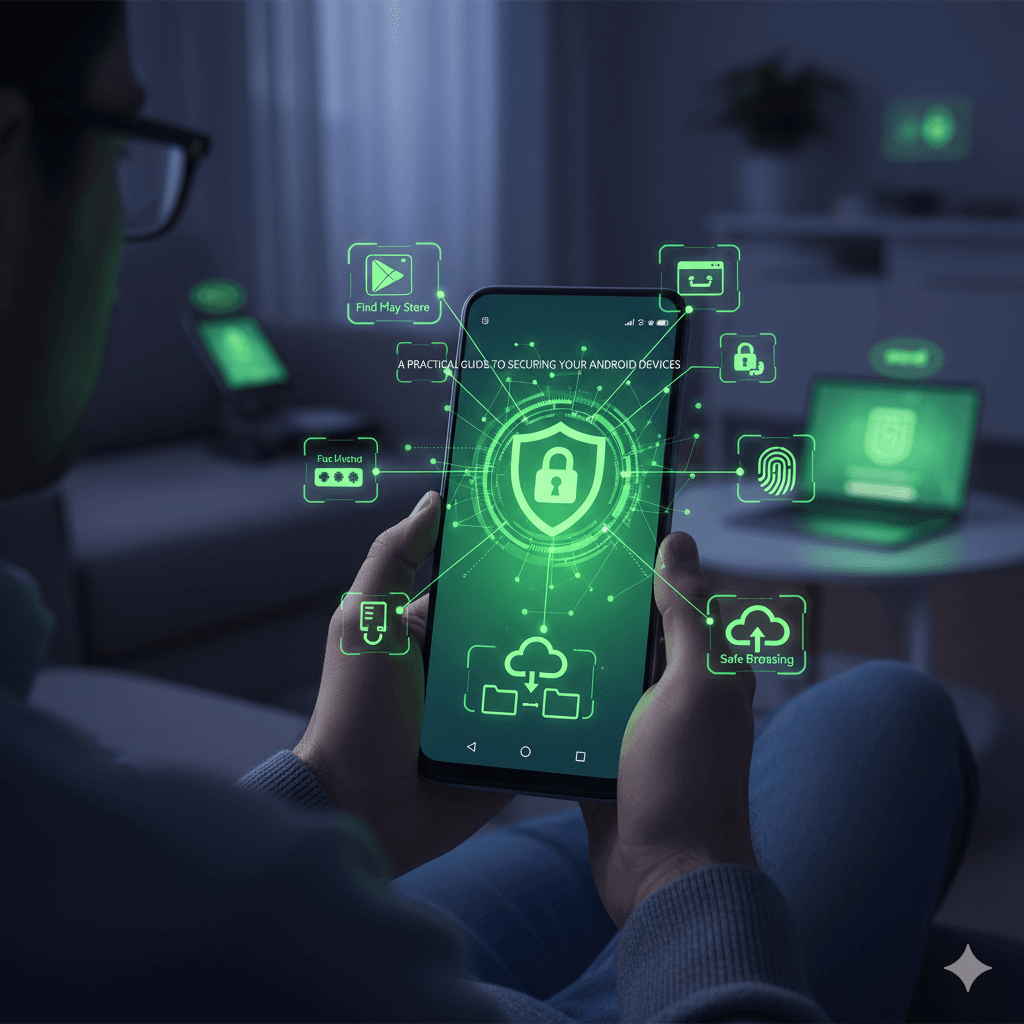Android’s open nature and massive global install base make it a constant target for malicious actors. However, Google has invested heavily in a multi-layered security platform designed to protect users at every level. Features like Google Play Protect, which scans billions of apps daily, regular security updates, and granular permission controls provide a strong defensive foundation. To maximize the security of an Android phone or tablet, users must actively engage with these tools and adopt safe practices for everything from screen locks to app installations. This guide covers the essential steps to harden any Android device.
12 Essential Security Tips for Android Users
1. Set a Strong Screen Lock and Use Biometrics
The screen lock is the first line of defense against unauthorized physical access. A PIN or password should be used instead of a pattern, as patterns can often be guessed by observing smudge marks on the screen or by someone looking over a shoulder. A 6-digit PIN is more secure than a 4-digit one, and a strong password (a mix of letters, numbers, and symbols) is the most secure option. This should be paired with biometric authentication (fingerprint or face unlock) for a convenient and secure way to access the device daily. The screen should be configured to lock automatically after a short period of inactivity (e.g., one minute or less).
2. Secure Your Google Account with 2-Step Verification
An Android device is intrinsically linked to a Google Account. If this account is compromised, an attacker can gain access to emails, contacts, photos, and potentially even the device’s location. 2-Step Verification (2SV) is the most critical defense for this account, requiring a second factor (like a code from an authenticator app) in addition to the password for new sign-ins. This single setting can prevent an account takeover even if the password is stolen.
3. Enable “Find My Device” and Remote Wipe
Google’s “Find My Device” service is essential for protecting a lost or stolen phone. It allows the owner to remotely locate the device on a map, make it ring loudly, lock it with a message, or, as a last resort, erase all of its data to prevent sensitive information from falling into the wrong hands. This feature should be enabled on every Android device and can be accessed through the device’s settings or by visiting android.com/find.
4. Only Install Apps from the Google Play Store
The most common way for Android devices to become infected with malware is by installing apps from outside the official Google Play Store, a practice known as “sideloading”. While the Play Store is not perfect, its built-in security scanner, Google Play Protect, analyzes apps before they are listed and continuously scans apps on the device for malicious behavior. Users should always download apps from trusted sources, primarily the Play Store, and should disable the “Install unknown apps” permission in their device settings.
5. Carefully Review and Manage App Permissions
When an app is installed, it will request permissions to access certain data or features on the device, such as contacts, location, microphone, or storage. Users should be cautious and apply the principle of least privilege: only grant permissions that are absolutely necessary for the app to function. For example, a simple calculator app has no legitimate reason to request access to contacts or location. Permissions can be reviewed and revoked at any time in Settings > Apps.
6. Keep the Operating System and Apps Updated
Google and device manufacturers regularly release security updates to patch vulnerabilities in the Android operating system. These updates are critical for protection against the latest threats. Users should enable automatic system updates and install them as soon as they become available. The same applies to individual apps, which should be set to update automatically through the Google Play Store to ensure they have the latest security fixes from their developers.
7. Avoid Unsecured Public Wi-Fi
Public Wi-Fi networks, such as those in coffee shops, airports, and hotels, are often unencrypted and insecure, making them a prime hunting ground for hackers who can eavesdrop on traffic and steal data. When using public Wi-Fi, it is crucial to use a Virtual Private Network (VPN) to encrypt the connection. For sensitive activities like online banking, it is always safer to use a cellular data connection instead of public Wi-Fi.
8. Use Google Play Protect for Continuous App Scanning
Google Play Protect is Android’s built-in, always-on malware protection service. It is enabled by default and works in the background to scan all installed apps for harmful behavior. Users can verify it is active and initiate a manual scan by opening the Google Play Store app, tapping their profile icon, and selecting “Play Protect”.
9. Enable Safe Browsing in Chrome
The Chrome browser on Android includes Google’s Safe Browsing feature, which automatically warns users when they attempt to navigate to a dangerous website known for phishing or distributing malware. This setting should be enabled to provide a crucial layer of protection against web-based threats. It can be found in Chrome’s Settings > Privacy and security > Safe Browsing.
10. Regularly Back Up Your Data
To protect against data loss from device failure, theft, or a ransomware attack, it is essential to have a regular backup routine. Android offers a built-in backup service that can automatically save app data, contacts, and system settings to Google Drive. For photos and videos, the Google Photos app provides a seamless way to back them up to the cloud.
11. Control Lock Screen Notifications
By default, Android may display the full content of incoming notifications (such as text messages and emails) on the lock screen. This could allow someone to read sensitive communications without unlocking the device. This behavior should be changed in Settings > Notifications > Notifications on lock screen to “Show sensitive content only when unlocked” or “Don’t show notifications at all”.
12. Use a Password Manager
Reusing passwords across multiple apps and websites is a major security risk. If one service is breached, attackers will use the stolen credentials to try to access other accounts. A password manager app securely generates, stores, and fills in strong, unique passwords for every account. Google’s Password Manager is built into Android and Chrome, but reputable third-party options are also available.